It is possible to change the offer in an active campaign. If you have sent an offer for the wrong items, if the text on a coupon is incorrect or similar. You can change the offer details, add or delete offer items and other options. The price rule cannot be changed.
To change the offer, you need to open the offer from the campaign details view. Select the offer line and click the orange arrow on the right or double-click the line.
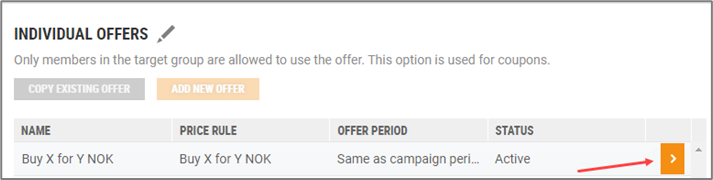
The “Campaign offers” view opens.
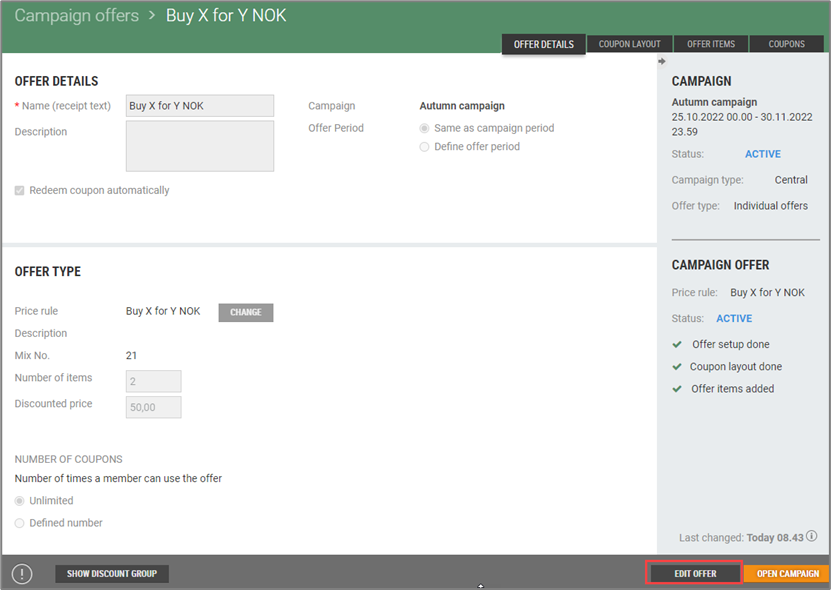
Click the Edit offer button. This will put the offer in edit mode.
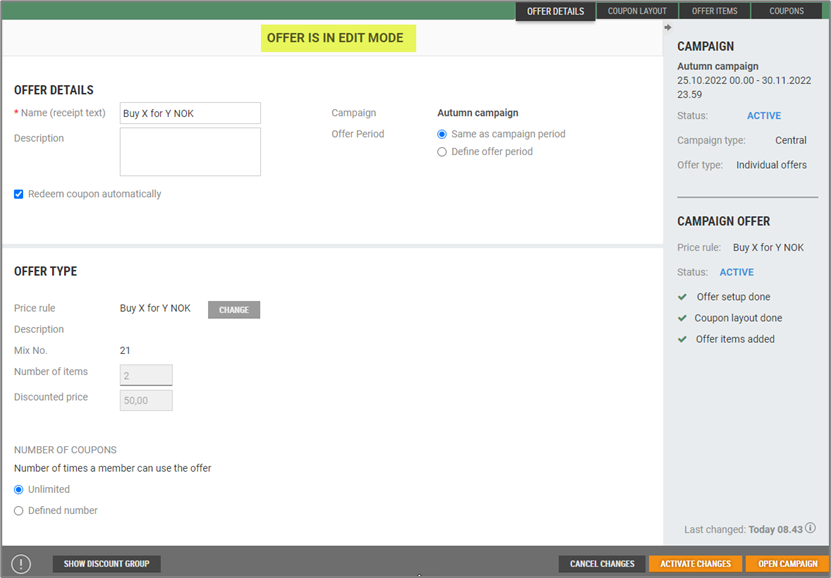
Activate changes
After the offer has been edited, it must be activated.
Press the Activate changes button. You will be asked whether you are sure you want to activate the changes. This will update all affected coupons and offers sent to POS.
Press Activate to activate the change.
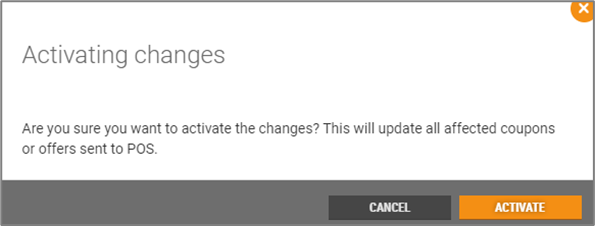
Cancel changes
Press the Cancel changes button to cancel changes. This will open a dialog with a question asking you to confirm whether you want to cancel the changes. This will remove all temporary changes.
Click Yes to confirm.
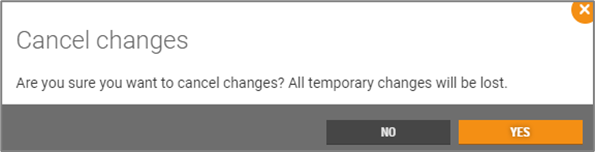
Open campaign
After the offer has changed, you can return to the member campaign view by clicking on the Open campaign button or by clicking the name of the campaign in the Information panel.