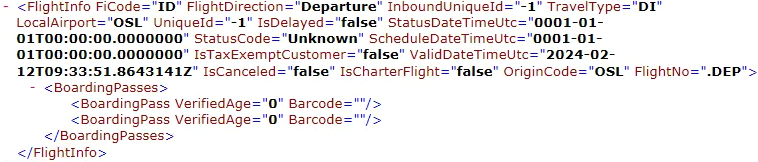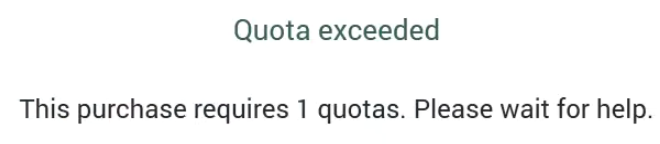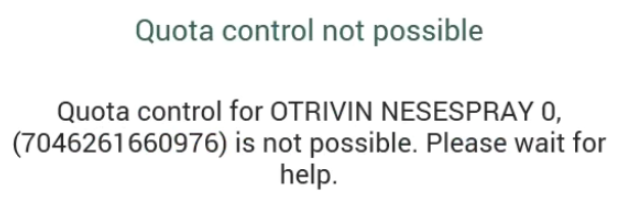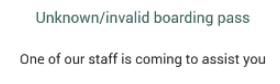EG POS v. 4.0.0.14517
Released 25 April 2024
Fuel support (Closed Loop) in Swedbank Pay pay terminal solution
EG POS has added support for "Closed Loop" (Fuel integration) in Swedbank Pay pay terminal solution from Swedbank. This enables special handling in POS when using certain cards that are used in fuel stores only. For instance may certain cards limit which products customer is allowed to buy. The solution uses pay terminal types like PAX A35. Terminal may be connected to POS via Ethernet cable or Wi-Fi (only).
For the moment Swedbank Pay is only supported in cashier mode, not in self-service mode.
Improvements POS
Bank | Improvements regarding early presented card in Swedbank Pay pay terminal solution (RTP-29840) For the "Swedbank Pay" pay terminal solution "handshaking" with terminal is improved. This affects the functionality for letting customer present card to terminal early in the sale process. SwedbankPay is still supported in cashier mode only, not yet in self service mode. Relevant existing parameter: 'BankAutoStartSession' (default 'False') - when activated, terminal accepts card / PIN before 'Bank' key is pressed in POS. |
Flight information | Scanning boarding pass for different flight (RTP-29829)
When POS calls the ping method in Webdok service in POS Services, POS Services call the CheckStatus method in Webdoc API. If Webdok reports online status, POS will mark the service as online again. Name of the service "PosServicesWebdokServiceUri" was changed to "Boarding Pass (Webdok)".
Performance in manual search for flight has been improved. |
Login | Fix for validation in New PIN Code dialog (RTP-29815) Input fields are no longer highlighted in red when the entered values are correct. The user can proceed to update the PIN code successfully. |
Orders | Delivery suggestions for PAC.CW orders (RTP-29791) Related stores are included in the delivery suggestions for PAC.CW web orders in POS. |
Improvement POS Server
Journal Service | Changes in ARTS XML for fuel related fields (RTP-28337) The new transaction type (ForeCourtTransaction) containing fuel information has been added to Receipt/Journal service. |
EG POS v. 4.0.0.14516
Released 23 April 2024
Open fuel panel from Normal Sales view
Moving from Normal Sales view to Fuel Panel can be done by using a button. Button can be configured in Chain Web by using the open fuel panel function.
Integration with Market Pay pay terminal solution
EG POS has added support for "Market Pay" pay terminal solution from Market Pay. The solution uses terminal type PAX A35. Terminal may be connected to POS via Ethernet or USB, both using the same split cable. Regardless of type of connection a necessary configuration of POS's network adapter needs to be performed according to separate documentation.
Improvement POS
Deposit date entry and validation (RTP-28104)
When entering date manually in the dialog, value can be changed using arrows and is set properly on the item. Validation is also added so the cashier cannot add previous date.
Epsilon Express widget during automatic logout (RTP-29624)
When cashier is automatically logged out from POS, the Epsilon Express widget is shown after log in.
EG Loyalty bonus check refund during online return in POS (RTP-29420)
When an online return is performed on a receipt containing a bonus check redeemed as a subtotal discount, the bonus checks will be refunded to the member. Previously, a message would be displayed to the cashier saying "Invalid amount: 0 must be greater than zero" and the bonus check could not be refunded.
EG POS v. 4.0.0.14515
Released 20 April 2024
Existing Nets StoreBox integration expanded
The Nets StoreBox integration has been expanded to enable enrollment of members in StoreBox through the payment terminal. The enrollment logic can be toggled on or off using a button that can be set up in ButtonConfig.
Move empty cart validation from RemoveCartItem to CheckoutCart (RTP-23640)
Previously, it was not allowed to delete all items in the cart using RemoveItemFromCart. This is changed and validation for empty cart is moved to CheckoutCart.
EG POS v. 4.0.0.14513
Released 16 April 2024
Improvements POS
Flight sync from Avinor (RTP-29533)
All flights synced from Avinor via TravelService to EG POS will be visible in manual search for flight view. When searching for a flight number the flight closest in time to the current time will be used. If a flight is delayed, the new time will be used to see which flight is closest in time.
Removing boarding pass from receipt (RTP-29541)
When removing a boarding pass from the receipt with the "Clear PAX" function, POS will send an instant message to Webdok to release the Boarding Pass for use in other sales/cash registers.
Call Webdok only when using boarding pass (RTP-29576)
Webdok API will only be called when a boarding pass is scanned. Not when selecting flight manually.
(Previously, InitTrans versus webdok was called when receipt started. Now, this is called on boarding pass scan.)
Handling of Norwegian toll quota items during return (RTP-29542)
When calculation on Norwegian toll quota rules for alcohol and tobacco is active, and the cashier scans or searches for a finished receipt where alcohol or tobacco was bought, a message that the quota was exceeded is no longer shown.
After doing an online return on the finished receipt and selecting a quota-item, the quota message is not shown as long as the quantity is <= 0:

When number of items with positive quantity is bigger than number of items with negative quantity, "Quota exceeded" error is shown:

A boarding pass with quota available has to be added, or button to ignore quota calculation can be used.
Improvement POS Server
Support for item number in GetItem, GetItems and ParseScanCode methods (RTP-28407)
When searching for items via the GetItem, GetItems or ParseScanCode methods in POS API item number can be used as the input to get the item details.
EG POS v. 4.0.0.14512
Released 12 April 2024
Improvements POS
POSLog XML fields TravelType and inboundUniqueID (RTP-29534)
TravelType is set to D when manually added flight is domestic. TravelType is set to I when manually added flight is international.
inboundUniqueID is set -1 when flight was added manually.
Price on last scanned item (RTP-29516)
Both the price of last scanned item and the total cart price is sent to Monitor App and shown in the overview screen:
Exclude open price items when recalculating price in customer order (RTP-29163)
When existing parameter 'IncludeCustomerOrderInPriceCalculation' is activated (True) POS will now exclude open price items from recalculation even though the rest of the items in the customer order is recalculated. This is done to enable Voyado coupons with item specific discounts to be used with customer orders in POS. Previously, if the parameter 'IncludeCustomerOrderInPriceCalculation' was activated POS recalculated the order causing open price items to change price. An effect could be that free freight would no longer be free after recalculation. If the mentioned parameter was deactivated (False) only Voyado coupons and bonus checks with subtotal discounts would work.
Improvement POS Server
New fields in ARTS POSLog XML (RTP-28547)
ARTS POSLog XML has been extended with Alternative Item group and Item Area.
EG POS v. 4.0.0.14511
Released 12 April 2024
New provider 'Hybris' added in PosCustomerService
PosCustomerService now support new provider 'Hybris' for fetching member info to POS. The integration can search for members via mobile phone number or member id.
POS Configuration
Existing parameters:
'PosCustomerServiceUrl' must be set to the corresponding environment TEST or PROD. Values are 'https://poscustomerservice.egretail-test.cloud/' or 'https://poscustomerservice.egretail.cloud/' respectively.
'LoyaltyHeaderInSaleView' should be configured to show only relevant information for the cashier. Available values from Hybris is 'MemberNumber, 'MemberName', MemberEmailAddress' and 'MemberMobileNumber'
'CustomerViewSetupWhenLoyalty' should be configured to show only relevant information for the cashier. Available values from Hybris is 'LoyaltyNumber', 'CustomerFirstName', 'CustomerLastName', 'CustomerEmailAddress' and 'CustomerCellphoneNumber'.
Improvements POS
Bank Integration - POS opens for card to be read/scanned twice (RTP-29298)
Changed that EndOfSale towards payment terminals is not run in special cases.
Fixes for SMS notifications for click and collect orders (RTP-29418)
The following fixes were introduced:
If SmsENewCustomerOrderReadyToCollectTemplate is setup with a value in POS Configuration, SMS will be sent using the template right after picking is completed or registered. If this parameter is left blank, no SMS notification will be sent.
If SmsENewCustomerOrderExpiredTemplate is setup with a value in POS Configuration, SMS will be sent using the template right after the order expires. If this parameter is left blank, no SMS notification will be sent.
If SmsENewCustomerOrderDeletedTemplate is setup with a value in POS Configuration, SMS will be sent using the template right after the order deleted in POS (both before and after picking is completed). If this parameter is left blank, no SMS notification will be sent.
Required: POS Master v. 3.0.0.148 or higher. Chain Web 2.10.286 or higher (with Lindbak Retail Database 2.10.0.79 or higher).
Integration with 3. part Plus (RTP-23613)
This integration replaces the old integration EG POS has for Ruter, Paygoo, and EnTur.
Improvements in price calculation for mix types with effect items (RTP-26452)
Improvements has been made to price calculations in POS to ensure faster calculations for mixtypes with effect items. Example mix types that use effect items are: 4, 5, 6, 8, 10, 13, 27, 30, 31, 33, 35, 39 and 41.
Improvements in price calculation performance (RTP-27379)
Generic improvements has been made to performance of price calculations in POS. Some mixtypes will be significantly faster than before with many items in the mix/receipt.
EG POS v. 4.0.0.14509
Released 9 April 2024
Improvements POS
Issues regarding quantity change in Customer order mode (RTP-29083)
In edit customer order mode, or when you start a new customer order in POS you are now able to change the quantity on the item. The button "Endre Linje"; is now available.
Showing departure airport code for arrival flights (RTP-29125)
When an arrival flight is added to the sale, receipt is printed with a label "From:" and the airport code of the airport that the flight departed from. (Previously, "Dest:" and the local airport code was printed.)
Flight header on customer view (RTP-28453)
The same flight header as in self-service sales view will also be shown on the customer facing screen in manned cash registers.
Start/Stop for a specific fuel pump (RTP-20981)
Start/Stop for a specific fuel pump from Fuel Pump Dialog has been implemented.
Send EOBD in POS (RTP-28605)
Fusion is notified when running EOBD in POS when SendEOBDControlTransactionFDC is set to True.
Required: POS Master 3.0.0.154 and Chain Web 2.10.303.
EG POS v. 4.0.0.14508
Released 3 April 2024
Voyado coupons only available in the assigned sales channel (POS, POS API or both)
Voyado coupons that is marked in Voyado as only available in web shop will be visible only in web shop (through the POS API). Similarly, coupons marked available in store (in Voyado) will only be available in POS in physical stores. Lastly, if a coupon is marked in Voyado as available both in store and in web shop it will be visible both in POS and in the web shop (through the POS API).
Improvements POS
Area | Description |
|---|---|
Bank | Prevent PSDK to do a network scan / connecting to incorrect terminal (RTP-29279) |
Flight integration | Final destination (FD) on departure flights from Avinor (RTP-29095)
Not possible to close age/quota dialog (RTP-29130) |
Fuel integration | POSLog for paid drive-off (RTP-28981) |
Fusion Fuel Integration | Improvements for Fuel Modes (RTP-29183)
Icon indicator for outdoor payments (RTP-28917)
|
Order | Click & Collect orders without mobile number on customer (RTP-28886) If the customer used in a Click & collect order does not have a mobile number, POS will not try to send an SMS with order status. It will still be possible to create the order. A Customer order can be created without mobile number attached to the customer. Previously, a bug caused EG POS to try to send an SMS for normal customer orders that were created in POS. SMS will still be sent for click and collect orders (if configured). |
Payment | Default behavior for CashDrawerMaxAmount parameter (RTP-29312) Warning when drawer has more than X amount is not shown when CashDrawerMaxAmount parameter is not set. |
Receipt | CashDrawerAmount removed from EOBD POSLog XML (RTP-29104) End Of Business Day no longer creates invalid POSLog XML by adding the unsupported CashDrawerAmount field. |
EG POS v. 4.0.0.14507
Released 22 March 2024
Integration with BaxiAgent pay terminal solution
EG POS has added support for "BaxiAgent" pay terminal solution from Nets. The solution uses existing DLL as Baxi.Net solution also uses. In addition a separate BaxiAgent program needs to be installed and run locally, preferably as a service. Typical pay terminal types used are Lane/5000 and Lane/3000, but these will have different software that similar types used for Baxi.Net. Terminals may be connected via ethernet cable.
NB! For now there is a bug in BaxiAgent making it impossible to configure terminal via the existing 'BaxiConfig' parameter, hence manual editing 'Baxi.ini' file must be done.
POS Configuration
'BaxiAgentInUse' (default 'False') - must be activated to use BaxiAgent.
'BaxiAgentIp' (default "127.0.0.1") - Where to find Baxi.Agent. Normally installed / running on each POS so use default value.
'BaxiAgentPort' (default 6000) - Where to find Baxi.Agent. Normally installed / running on each POS so use default value.
'BaxiAgentTerminalId' (default empty) - TerminalId of the payterminal to use. Must match the Id set in terminal settings.
'BaxiAgentEcrId' (default "ECR1") - Always use default value.
'PayTerminalType' (default 'None') - must be set to 'BaxiDotNet'
'PayTerminalVerboseLogging' (default 'False') - must be acivated (at all time) to get detailed logging to EG's logfile.
'PayTerminalReportTime' (default 'Disabled') - must be activated by setting HH:MM, on 1 POS only, to trigger automatic reconciliation.
Integration of Signotec signature pad in Self-service
Signotec Sigma LCD Signature pad can be used in Self-service to get a customer signature if the bank terminal is offline or if the payment card require a signature. POS will display a message to the customer saying "Signature required - One of our staff is coming to assist you" and a the same time a surveillance message will be displayed to staff alerting them to help the customer with the signature. A staff member will have to scan their cashier card in self-service POS to enable the signature pad. Customer will then sign and staff member can confirm the signature on screen. In the event that the signature is rejected the customer must sign again.
If the customer should leave without signing, the bank transaction is completed but without the signature it is not valid. POS will be waiting with the "Signature required...." message on screen. If a staff member encounter this situation it is possible to press the (POS) screen and scan a cashier card while in the empty signature view to end the transaction. The customers receipt and a signature receipt will be printed. POS is then available for new customer.
Other requirements:
The Signotec Sigma signature pad needs Microsoft Visual C++ Redistributable 2010 and 2015 installed. If the cash register does not run SQL server 2018 or newer the mentioned redistributable packages must be installed manually.
POS Configuration
Parameter SignotecEnabled - default value 'False' - if activated will enable the Signotec Sigma LCD signature pad to be used for customer signatures for bank terminal transactions which requires a signature from the customer.
Parameter PublicKeyForSignatures default empty - when specified is used by POS to encrypt the digital signatures from the Signotec signature pad. The value will be generated by Chain Web.
Existing parameter:
BankShowSignatureMessage - default value 'True' - should be deactivated (set to 'False') to prevent POS from displaying two messages about the signature needed to the customer, and thus requiring the cashier to log on twice to enable the signature pad.
Improvements POS
Epsilon Express widget fixes(RTP-28404)
When selecting one of the pumps in the Epsilon Express widget, options are shown and can be selected. Also, when logging out or logging in out of Convenience Sales View, widget is displayed correctly.
Error handling improvements (RTP-28979)
Error when not authorized to Fusion, is being handled in a better way.
Only optional coupons in the 'Select optional coupons' view. (RTP-28642)
Only optional coupons will be visible in the 'Select optional coupons' view. Previously, both optional and non-optional coupons would be visible it this view, causing the view to open automatically when entering tender view even if the only coupon for the member was non-optional (redeem automatically). This happened if 'ShowOptionalCouponsOnTender' was enabled (True).
Foreign mobile phone numbers shown in 'Loyalty header' (RTP-28891)
If configured in parameter 'LoyaltyHeaderInSaleView' the members mobile phone number will be displayed in the loyalty header in POS regardless of what country the mobile number belongs to. Previously, the mobile phone number would only be displayed if it was from the same country as specified in parameter 'Country' for the cash register.
Improvement in asynchronous payment capture (RTP-28845)
We've improved our logic around handling asynchronous payment capture, so that we can make sure when the different stages of the order import maintains the correct store number on receipts in the given order.
EG POS v. 4.0.0.14506
Released 20 March 2024
Improvements POS
Area | Description |
|---|---|
Bank | Translated error messages relevant to PSDK pay terminal solution (RTP-28560) |
Flight integration | Changes in sales view header for flights information (RTP-26786)
|
Fuel integration | Fuel Header - Separate buttons on fillings (RTP-20946) Restrict adding multiple drive-offs in a single receipt (RTP-28980)
|
Payment | Warning when Cash Drawer has more than X amount (RTP-28902)
POS Configuration:
|
Self-service | Allowing only limited item quantity in combination with delayed age control (RTP-28904) For items which are allowed to be sold only with a limited quantity, the limitation now works also when age control is delayed, like in e.g. self-service POS. POS Configuration: Relevant existing parameters: 'MaxArticlesRequirementId' and 'DelayItemRequirementVerificationUntilPayment'. |
ShopExpress | Issues regarding family-membership (RTP-26642) The caching of the Id is now done on the initial scan (when the customer fetching the scanner). |
Improvement POS Server
Changed file version of component in POS Services (RTP-29051)
The file 'Microsoft.Bcl.AsyncInterfaces.dll' has been updated to Version=8.0.0.0 for worker project in POS Services. Previously, the older version (6.0.0.0) of the file caused an exception in POS Services/Receipt Service.
EG POS v. 4.0.0.14505
Released 18 March 2024
Showing picking orders until preferred time
A new POS Configuration parameter, PickingLeadTimeInMinutes, can be setup to show reservation orders when there is less than a configured number of minutes until planned pickup time.
When PickingLeadTimeInMinutes parameter has value set to x minutes, orders that have less than x minutes for their pick-up time will be displayed in POS if the "View upcoming orders" radio button is selected. The user can select "View all" radio button to be able to see all orders, regardless of pick-up time.
When PickingLeadTimeInMinutes = 0 (Default value), there will be no radio buttons shown and all orders will be shown in POS.
POS Configuration
PickingLeadTimeInMinutes - Entered value will be in minutes, Default = 0.
SortOrderAfter - Value should be = PickUpTime.
Sorting of reservation orders
A new parameter, SortOrderAfter, can be configured to control how the orders are sorted in EG POS.
When SortOrdersAfter = Time of Arrival, orders will be sorted based on Time of Arrival (existing implementation).
When SortOrdersAfter = Pick Up Time, orders will be sorted based on Pick-up time and are sorted from oldest to newest.
Required
POS Master v. 3.0.0.151 or higher, and Chain Web v. 2.10.301 or higher.
POS Configuration
SortOrderAfter - default = TimeofArrival
Fusion box fuel integration with POS - Start/Stop all pumps from a function button
In case of emergencies, all pumps can be stopped or started from a configured function button in normal sales view or convenience sales view.
POS Configuration
Configure ButtonConfig and PluBoardFunctionButtons parameters with function "Stop all pumps".
Receipt text when fuel is sold on consignment
If a store has CommissionStoreArticleGroupList parameter configured in POS Configuration and a fuel item included in the parameter is added to a sales transaction, then the footer text to indicate that fuel is sold on consignment will be shown in the receipt. This text can be configured in POS configuration parameter PrinterTextFooterConsignmentSoldFuel.
Required
POS Master v. 3.0.0.152 or higher and Chain Web v. 2.10.302 or higher.
POS Configuration
CommissionStoreArticleGroupList
Contains a list of item groups (fuel related in this case) sold on consignment
Default value: <?xml version="1.0" encoding="utf-16"?><StringListConfigBE xmlns:xsi="http://www.w3.org/2001/XMLSchema-instance" xmlns:xsd="http://www.w3.org/2001/XMLSchema"><stringList></stringList></StringListConfigBE>
PrinterTextFooterConsignmentSoldFuel
Footer text shown if fuel was bought on consignment.
Default value: blank
Use quotas from webdoc and pass Quotas used back to Webdoc
When buying items limited by Norwegian Toll Quota rules, the number of tobacco and alcohol quotas available on a boarding pass will be used in the quota calculation.
When a sale is finished:
The alcohol quota for all scanned boarding passes will be marked as used via Webdok service if any alcohol item was bought.
The tobacco quota for all scanned boarding passes will be marked as used via Webdok service if any tobacco item was bought.
Improvement POS
Receipt text when fuel is paid with YX Card (RTP-28523)
"Not a valid VAT receipt" text is displayed on the receipt when paying with YX Card for fuel.
Support using https in endpoints when searching member in Bridge / Loyalty (RTP-28458)
Endpoints used by EG POS for searching members in Bridge / Loyalty may now use https as well as http.
Relevant existing parameters in POS configuration:
BridgeMemberWSUrl
BridgeWSUrl
BridgeGiftVoucherWSUrl
Avoid displaying Member name when adding member using QR (RTP-27564)
Name is now only displayed in POS, if member is searched by mobile number or COOPID (only COOPID number).
Sealing bags / 'Is this your final destination?' dialog (RTP-28661)
Dialog in which you can decide if your items need usage of sealing bags is shown only once when adding other items before finishing the payment. The choice is remembered so the customer doesn't have to answer multiple times for the same question in one receipt.
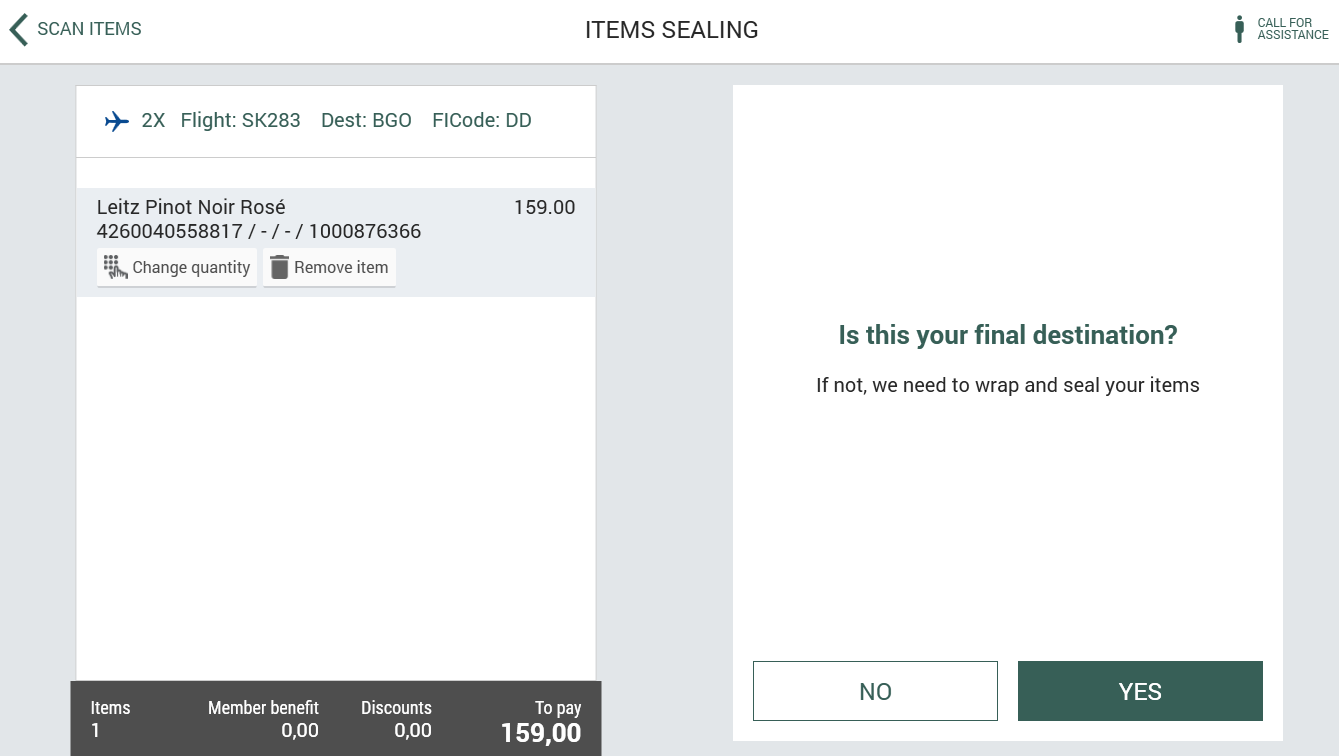
Redeeming Voyado coupons when paying Dispatch orders in POS (RTP-27472)
When placing a web order/dispatch order in POS it's possible to use Voyado coupons when paying for the order. Previously coupons could not be redeemed as part of the payment process.
POS Configuration:
[Caution]
To be able to use Voyado coupons with item specific discounts, the parameter 'IncludeCustomerOrderInPriceCalculation' must be enabled (True). We do NOT recommend enabling this parameter because it will cause a price recalculation of the customer order when payment is initiated! This will cause freight to be recalculated, and free freight might be set to full price. Other discounts will also be recalculated, and the order total might be unintentionally altered as a result.
Redeeming Voyado coupons when paying Reserve & Collect orders in POS (RTP-28760)
When paying a Reserve & Collect order in POS it's possible to use Voyado coupons as part of payment. Previously coupons could not be redeemed as part of the payment process for any customer orders.
POS Configuration:
[Caution]
To be able to use Voyado coupons with item specific discounts, the parameter 'IncludeCustomerOrderInPriceCalculation' must be enabled (True). We do NOT recommend enabling this parameter because it will cause a price recalculation of the customer order when payment is initiated! This will cause freight to be recalculated, and free freight might be set to full price. Other discounts will also be recalculated, and the order total might be unintentionally altered as a result.
Improved receipt format when sent to Voyado (RTP-28749)
A correction of the receipt format sent to Voyado ensures that the transaction does not fail when imported to Voyado. Previously, transactions with Reserve & Collect orders where a member was specified but no coupons was redeemed, would fail import to Voyado because the format of the 'usedPromotions' node was incorrect.
EG POS v. 4.0.0.14504
Released 13 March 2024
New cashier permission
New role Offline Limit Control was added in User Management. It is located in POS > Sale permissions list. After adding it to a cashier, it is visible in dbo.role in POS Master database.
Fusion box fuel integration with POS - Reason code for drive-off
DriveOffReasonCode parameter has been implemented and if set, this will be the reason code used for drive-off transactions.
Required
POS Master v. 3.0.0.151 or higher and Chain Web v. 2.10.301 or higher.
POS Configuration
DriveOffReasonCode parameter (default value: blank)
Fusion box fuel integration with POS - Start/Stop all pumps from fuel panel
In case of emergencies, all pumps can be stopped or started from the fuel panel by pressing the "Start/stop all pumps" button.
Improvements POS
Area | Description |
|---|---|
Fuel | Fusion box fuel integration with POS - Fueling POSLog (RTP-28862)
|
POS Configuration | New parameter for fuel modes for Fusion Fuel Integration (RTP-21274)
|
Self-service | Item details on active line in self-service sales view and customer view (RTP-28717)
Error message in Self-service when item does not have quota quantity (RTP-28736) |
User interface | Customer specific highlight colors (RTP-27269) |
Improvement POS Server
Online return fails if item is paid before delivery (RTP-27489)
When returning an item, which was bought with a discount, via the NewCartWithItemReturn method, it no longer fails when the IncludeDiscountsInOnlinereturn=True.
EG POS v. 4.0.0.14503
Released 8 March 2024
Check in SAP if an item can be deleted or if deletion has to be postponed
In POS Services / StockInfoService_SAP a new method has been created to verify with SAP through a customers API if an item can be deleted or if it should be postponed. The new method is named 'GetStockStatusForDeletion' and takes one or more EAN numbers and store numbers as input in the request. The EAN and store number where deletion is permitted will be returned. The method is used by Chain Classic to determine if an item can be deleted or not.
POS Services configuration
StockInfoService_SAP must be enabled in 'EnabledServices', and the following config for the 'GetStockStatusForDeletion' method should be added.
<add key="SapStockDeleteServiceUrl" value="" /> - should contain a valid url to the customers API
<add key="SapStockDeleteServiceClientId" value="" /> - should contain a valid client id to the customers API
<add key="SapStockDeleteServiceClientSecret" value="" /> - should contain a valid client secret to the customers API
Car Wash handling-Fuel Vouchers printing
When using car wash article ( based on Epsilon ) Value code is added to the item, then when paying for the receipt QR code is being printed aside to the normal receipt.
Warning Pop Up when Cash Drawer has more than X amount
When amount of cash exceeds the value set in CashDrawerMaxAmount parameter, a warning message will appear. This warning message can be ignored by the user, however this will continuously appear every time a payment transaction is completed, up until the user will do balancing and the cash drawer amount will be reset to the value defined in DrawerMoney parameter. This warning message is implemented in normal sales mode and convenience mode, but not in self-service mode.
POS Configuration
CashDrawerMaxAmount - New parameter to set the amount to trigger the warning message.
DrawerMoney - Parameter which can be used to set the initial amount of the cash drawer.
Fusion box fuel integration with POS - Pay for drive-off
From the Drive-off screen, the user will be able to add a drive-off to a receipt, by clicking the "Add to receipt" button, so that the customer can pay for it. Other items can be added to the same receipt and can be paid together. The drive-off will no longer be visible in the Drive-off screen after payment.
Improvements POS
Declined age control (per boarding pass) (RTP-28430)
When using the dialog to approve age per boarding pass, and an item with 20 years age requirement is scanned but the cashier selects 18-20 years or under 18 years, the following message will be shown to the cashier to make it clear that the item was not added to the receipt:
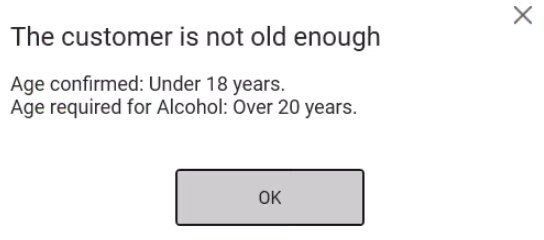
Domestic flights not allowed in international airport area (RTP-28019)
When POS is configured to be in the international airport area, boarding passes for domestic flights will not be allowed:
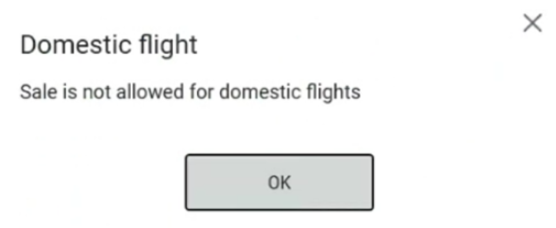
The same rule applies to manually selected flights.
POS Configuration:
AirportArea, default None. You can set its value to "International" for behavior described above, or you can set it to "None" or "Domestic" if you want to allow to sell both international/domestic flights.
Not possible to pay without flight when overriding quota (RTP-28785)
When no flight is added and you try to go to payment after using the function to override Norwegian toll quota calculation, the search for flight dialog will be shown:
When no flight is added and you try to go to open SCO mode in an active receipt and parameter SngBoardingPassToStartNewSale is enabled, this dialog will be shown:
Combination of campaign price, line discount and a coupon (RTP-28574)
When there is a combination of campaign price, line discount and a coupon for one and the same item in a receipt the price calculation for this is now correct.
Relevant existing parameter inPOS Configuration:
'ManualDiscountMode' = 'OnTopOfCampaigns'
EG POS v. 4.0.0.14502
Released 6 March 2024
Quantity check before payment in POS
A quantity check can be configured when going to payment in EG POS. This is used to make sure that the correct number of items has been scanned and to prevent mistakes.
A dialog to enter the total number of items in the receipt will be shown if this is enabled, and the cashier must enter the correct quantity before payment.

If the cashier enters the incorrect quantity 3 times, the sales view will be shown and a cashier with the permission "Retry failed quantity check" must approve before going to payment again:

PS: Linked bottle deposit items will not count as an item.
POS Configuration
EnableQtyCheck (default value: False)
Used to enable quantity check.
Registration of sealed bags in Airport stores
Sealed bags can be registered by scanning a barcode on the bags or by manually entering the number.


The bag numbers are also printed on the receipt:

POS Configuration
ButtonConfig - New function "Sealed bag" to be configured on the desired button in POS. Using the function opens the dialog to add sealed bags.

SealedBagNumberRegEx
RegEx that validates the sealed bag numbers. Blank value means no validation.
Function to ignore quota calculation and age approval for current receipt
A function button can be used to disable Norwegian toll quota calculation and age approval for the current receipt.

When the function is used, the button will be shown like this:

Chain Web version 2.10.293 or newer!
POS Configuration
ButtonConfig - Function can be configured on the desired button.

Epsilon Express Widget in POS and printing of prepaid fuel vouchers
Integration between POS and Epsilon Express widget is implemented in Convenience Sales View. When setup is done (see notes), the Epsilon Express Application automatically starts when POS is started and it is also automatically stops when POS is stopped. The Epsilon Express widget is shown at the top of the Convenience Sales View and it can be expanded to full screen view.

Epsilon Express widget expanded to full screen view:

To sell or print prepaid fuel vouchers, button Sell Voucher should be configured in the PLU board in Chain Web in POS Configuration and an open price item should be linked to this button. When this button is clicked, the cashier will be able to enter the fuel voucher value to be sold. After payment, the prepaid code (including QR code) will be generated from Epsilon Express and will be printed out together with the receipt.
Epsilon Express should be installed.
Make sure that the configuration file (Express.cfg) is configured with the IP of the correct Epsilon machine.
Changes in sending notifications for Reserve and Collect Order
Changes were introduced in POS Configuration parameters controlling the templates and sending of SMS or email for reserve and collect orders:
Trigger for sending notification | Parameter for Email | Parameter for SMS |
|---|---|---|
Order is created | ETradeMailTemplateOrderAdded | SmsENewCustomerOrderAddedTemplate |
Picking is registered (Order ready for pickup) | ETradeMailTemplateOrderReadyToCollect | SmsENewCustomerOrderReadyToCollectTemplate |
When these parameters are configured and has entered value, an SMS or email will be sent to the customer right after the trigger for sending notification is done. When these parameters are left empty, no SMS or email will be sent.
Note:
Previously, “SmsENewCustomerOrderAddedTemplate” and “ETradeMailTemplateOrderAdded” parameters were used for sending notifications both right after order is created and right after picking is registered. This is changed and these will only control sending notifications for order creation. Thus, for those using these parameters to send notifications right after picking is registered, the new parameters would need to be configured when upgrading to this version.
Item details on active line in Self-service sales view and customer view
EAN, Size, Color or item number can be shown on the line below the item name in the self-service sales view:

POS Configuration
SngSalesViewItemDetails
Configures which data to show below item name for the active item line in Shop and Go. It also applies for customer view.
Encrypted digital signatures stored in Journal database
Signatures from the Signotec pad will be encrypted and stored in the Journal database. Pos Services / ReceiptService has a new endpoint 'GetReceiptSignatures' to enable fetching and decrypting the signatures again to view them. The endpoint will return the encrypted signature and the corresponding encryption key.
POS Configuration
New parameter 'PublicKeyForSignatures' default empty - when specified is used by POS to encrypt the digital signatures from the Signotec signature pad. The value will be generated by Chain Web.
Fusion box fuel integration with POS - View and filter drive-off
Registered drive-offs can be viewed by clicking "Drive-off" button in the fuel panel. It is possible to filter the drive-offs using the following: Period, Pump, Fuel Grade and Amount. It is possible to use the keyboard keys (arrow up and down + enter) to navigate between filters.


Fusion box fuel integration with POS - Pump Status in Fuel Header
When integration with Fusion is setup, the following fuel pump statuses can be seen in the fuel header in both normal sales mode and convenience mode in POS. This view serves as a quick overview of the fuel pumps compared to the fuel panel where more details statuses are shown.
Ready to start fueling

Fueling in progress

Ready for payment

Pump Stopped


POS Configuration
eSaleUrls
key: eSale_Forecourt
value: <password>@<ip>:<port>
ForecourtShowFuelingProgress:
True (if fueling progress should be shown in button)
False (if fueling progress should not be shown in button)
ForecourtFuelItemPrefix
Defines the prefix for the fuel items
ForecourtFdcTimezone
Set to 2 for GMT+2, -8 for GMT-8. When value is empty, cash register time zone used.
Fusion box fuel integration with POS - Register Drive-off
A drive off can be registered if the cashier notices that a customer leaves without paying for the fuel transaction. This can be done by pressing the fuel pump number in the fuel panel, selecting the unpaid transaction in the fuel pump screen, then pressing "Register drive-off" button. The user will need to confirm to continue registering the drive-off and a comment can be added.



Sealing bag when buying liquid items
The page asking the customer if he has a connecting flight will only be shown if the amount of liquid items is more than a configured limit:
If the customer answers "no", a sealing bag is required for liquid items.
POS Configuration
SealedBagRequiredQuantity - Minimum liquid volume (in ml) for which sealed bags dialog will appear in Self-service.

PageFlow - ItemsSealing must be enabled
If sum of all liquid items' volume is higher than value set in SealedBagRequiredQuantity, bag dialog is shown.
Improvements POS
Module | Description |
|---|---|
Cashier card | Logging in with cashier cards linked to cashiers in Chain Web (RTP-28095) |
General | Order confirmation e-mail sending (RTP-27392) |
Gift card | Searching for gift card by mobile number (RTP-27864) |
Item | Multicountry Product Information (RTP-26511) Required: POS Matster v. 3.0.0.15 or higher and POS Import v. 4.0.65 or higher! |
Item details | Show and highlight campaign price for an item (RTP-25832) When adding an item with an active campaign price, the prices of the item is displayed correctly in the Price tab in Details view and also in the Item Details view when searching for the item. The campaign price is highlighted. Required Configuration: HighlightCampaignArticle=True |
Norwegian Flight integration | Scanning of boarding passes in Self-service Checkout (RTP-24990) EG POS can be configured to require scanning of a flight boarding pass to start a new sale in self-service mode. When enabled, touching the screen or scanning items in the welcome view in self-service mode will not start a new receipt. A cashier card can alternatively be scanned to go from self-service welcome view to cashier view to help a customer registering a flight manually. POS Configuration: SnGBoardingPassToStartNewSale (default False) When enabled, touching the screen or scanning items in the welcome view in SCO mode will not start a new receipt. A barcode that matches existing parameter BoardingPassRegEx is required to start a new transaction. Configurable button to remove flight from receipt (RTP-28207) The function to remove the flight information from the active receipt can be configured on the desired button in POS. POS Configuration: ButtonConfig - The function Clear Pax can be configured on the desired button. Scanning boarding passes in age control dialog and select flight panel (RTP-28366) It is possible to use the scanner in these views:
Fake flights .ARR and .DEP (RTP-28150) In the receipt (POSlog XML), the OriginCode is set to the configured AirportCode for the POS if flight is ".DEP" and FinalAirport is set to the AirportCode if flight is ".ARR". FlightDirection=Arrival if .ARR and FlightDirection=Departure if .DEP. Setting these values also means that when flight = ".DEP" deposit items will be removed automatically.
Last 10 flights selected manually or added by scanning boarding passes are remembered and correctly sorted (descending on last used - most recently used flight will be top left). Fake/dummy-flights like .DEP and .ARR are also included in the list of last used flights. Flights where Scheduled Time is not between (-1) and (+3) hours from now are not shown.
If a flight is delayed, information is shown with the new scheduled time.
|
Norwegian Toll quota | Error message when item does not have quota quantity (RTP-27910)
Improvements for age and quota handling (RTP-27887)
Improvements for Age approval and Norwegian Toll Quota calculation (RTP-28416)
|
Orders | Recipient's data (RTP-27150)
InvalidNumberFormat error message is no longer entered when Customer Orders are created or during registration of picked Reserve & Collect orders. Required: Chain Web v. 2.10.284 or higher!
The reserve and collect and dispatch orders are properly filtered and displayed in the appropriate tabs in Web Orders POS based on the order variant (customerOrderVariant):
Required: POS Master v. 3.0.0.145 or higher |
Reason codes | Reason code for transaction/subtotal discount (RTP-28312) Reasons for giving manual subtotal discount can be configured in POS Management. Previously, reasons for subtotal discount were shared with line discounts.
POS Configuration:
|
Receipt | Flight header for finished receipt (RTP-27434) |
Sales | Finished bundles (RTP-27094) |
Search flight | Show keyboard automatically (RTP-28016) |
Self-service | Norwegian Toll Quota control in self-service (RTP-27767) If the limits for toll quota is exceeded in self-service checkout, a message will be sent to EG Monitor App to notify employees about this. When the customer tries to go to payment, a dialog will inform the customer to wait for help:
A cashier card can be used to go to manned/cashier mode. The cashier can use the button to override quota/age or delete and items that are not allowed. Then self-service mode is opened again and the customer can go to payment and complete the purchase. Error message in self-service when item does not have quota quantity (RTP-28111) When an item which is limited by the Norwegian toll quota is missing the quota quantity (AmountInSalesPackage=NULL), an error message is shown in self-service:
Flight info from SCO to Monitor App (RTP-26530) See release information for Monitor App for details. Version 1.0.12 or newer of Monitor App is required to show flight information! Message to Monitor App when sealing bag is needed (RTP-26531) Message from self-service to Monitor App when Norwegian Toll Quota rules are exceeded (RTP-26533) Messages to Monitor App (RTP-28751) Norwegian toll quota calculation when changing quantity (RTP-28796) Using an invalid boarding pass in Self-service (RTP-28432) |
User interface | Error handling when POS is minimized (RTP-27406) Symbol for fixed price items in sales view (RTP-27417)
Color corrections in dark mode for flight information (RTP-28431)
POS Configuration: |
Improvements POS Server
Module | Description |
|---|---|
POS API | Handling of returns for orders with multiple deliveries/payments (RTP-24148) Extend GetCart or GetCartExt with flight information (RTP-27295) Dispatch Orders - Fix for error in swapping item and cancelling (RTC-38280)It is possible to swap items or cancel an order in Dispatch Order Chain Web without any server side errors. Validation of PIN code on cloud gift card payments from the POS WCF (RTP-26649) Changes in functions "SearchItem" and "GetItem" (RTP-20726) Coupon texts from Voyado (RTP-25045) |
POS Services | Webdok integration for boarding pass validation (RTP-27957) |