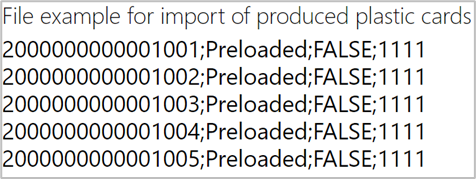In the Gift card import screen you find an overview of existing Gift card imports. Here you can create new imports.
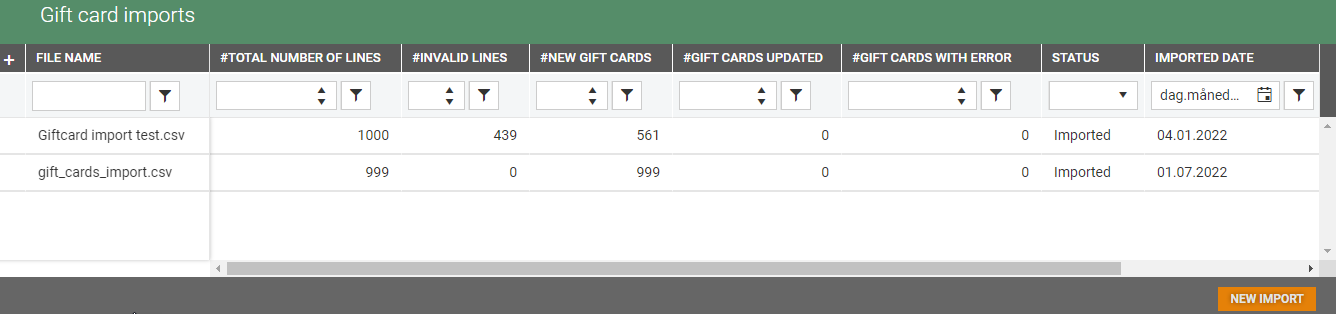
New gift card import
You can create a new gift card import by clicking on the New import button. The "New import" dialog opens.
Click on the Select file button to open a selection screen where you select the file.
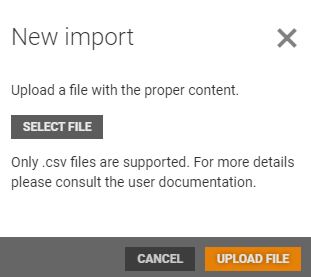
Select the relevant Excel file and click Open.
File is added to the "New import" dialog.
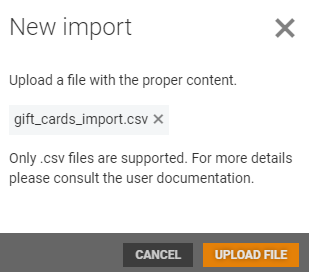
Click on the Upload file button to upload the file.
Click the Import button to import the file.
When the import job is finished, you see the imported file in the "Import overview".
Import file specifications
*Number - String *PreloadedType - String *Active - Bool
PinCode - String
Balance - Decimal
ExpiresUtc - DateTimeOffset - Mandatory if active, mandatory if NotPreloaded.
IssuedUtc - DateTimeOffset - Must be 0 if Preloaded and inactive, must be greater than 0 if PreloadedWithValue.
ValidFromUtc - DateTimeOffset
OwnerPhoneNumber - String
OwnerEmail - String
StoreNumber - String - Must be greater than 0 if active, or if NotPreloaded.
CurrencyCode - String - Default = NOK
ProfileID - String
GiftCardTypeID - Int - Default = 1
GiftCardTypeName - String
IssuesReceiptID - String
IssuedCashRegister - String
LastUsedUtc - DateTimeOffset
*Bold columns are required in the import file.
File example
Below is an example file for import of produced plastic gift cards.