View promotion details
When a promotion is created the Promotion detail's view opens in the Setup tab. Promotion details can also be opened from the Promotion overview by clicking on the name of the Promotion in the “Name” column.
.png)
When Promotion details opens , the promotion details section are collapsed only the most essential information like valid period and status are shown.
You can click on the collapsed details to expand the details.
.png)
Edit promotion details
You can edit promotion details. Click on the Edit promotion details button. "Edit details" dialog opens.
.png)
Edit details and click Save. Promotion details are updated.
View history
You can view promotion history. Click on the View history button to view promotion history.
.png)
History opens in a new view.
.png)
Export offer items
It is possible to export offer items from the Promotion details view by clicking on the “more” button on the relevant offer. Export offer items is available on promotions with status Planned, Active and Finished.
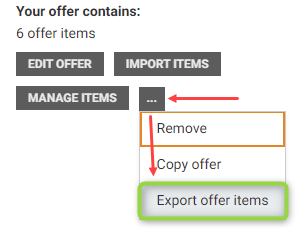
User needs to have permission “Access to system task and information”. Export is done in next scheduled execution of Export job.