Activate campaign
Press the Activate button.
This will open the “Activate campaign” dialog. The dialog shows a summary of the campaign content.
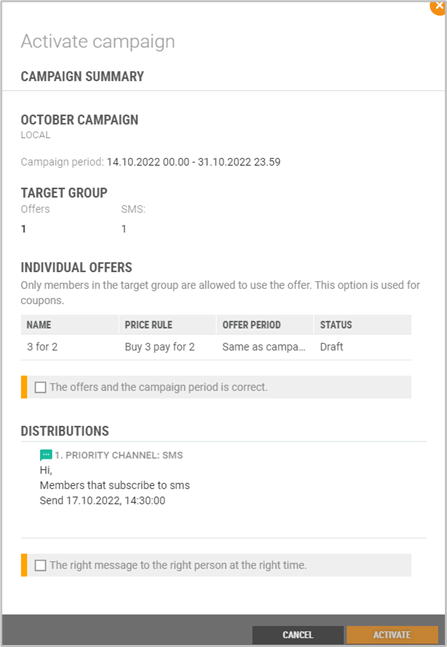
You must verify that all steps have been completed before activating the member campaign. You confirm this by ticking that the steps are completed.
The Activate button will not be enabled until this is confirmed.
Press Activate to activate the campaign.
The campaign will be activated, and the offers will apply during the offer period. The campaign is distributed when the date of distribution is reached.
Stop campaign
It is possible to stop an active campaign.
Open the campaign concerned.
Press the Stop Campaign button
 .
.The “Cancel campaign” dialog opens. You see the number of members who have received a distribution about the campaign. You must confirm that you want to stop the campaign by pressing the Cancel campaign button.
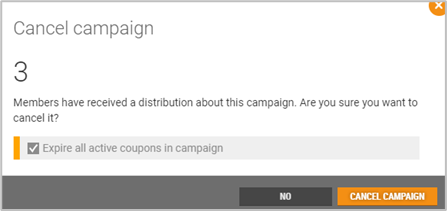
"Expire all coupons in campaign" is by default selected. Then campaign and offer stats changes to canceled and coupons are expired.
If you do not select "Expire all coupons in campaign", campaign and offer status change to completed. Valid to date for campaign and offer change to 'Today's date'. Coupons will be available for members to use until the expiration date set when creating an offer.
Edit campaign
This function can be used to edit a campaign after it has been activated. In other words, campaigns that have already been sent out or will be sent out in the near future.
Click the Edit Campaign button to edit the campaign.
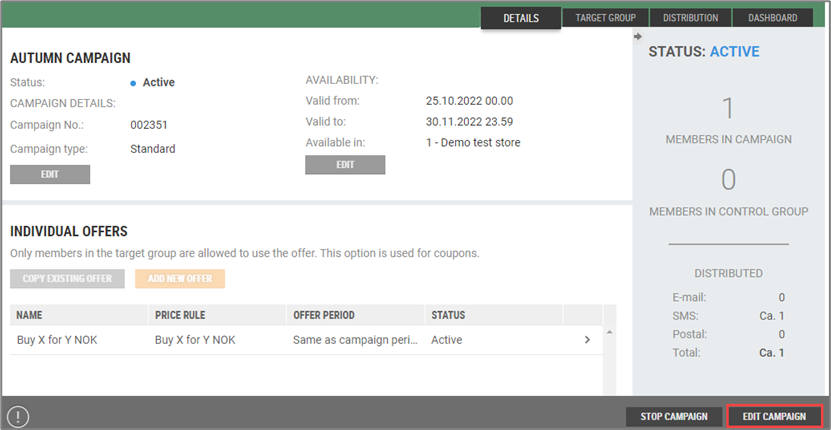
The campaign will be put into edit mode. You can edit your campaign details and availability. Click the Edit campaign button to edit.
In addition, you can edit the content for sending SMS and email messages on the Distribution tab, if they have not been sent.
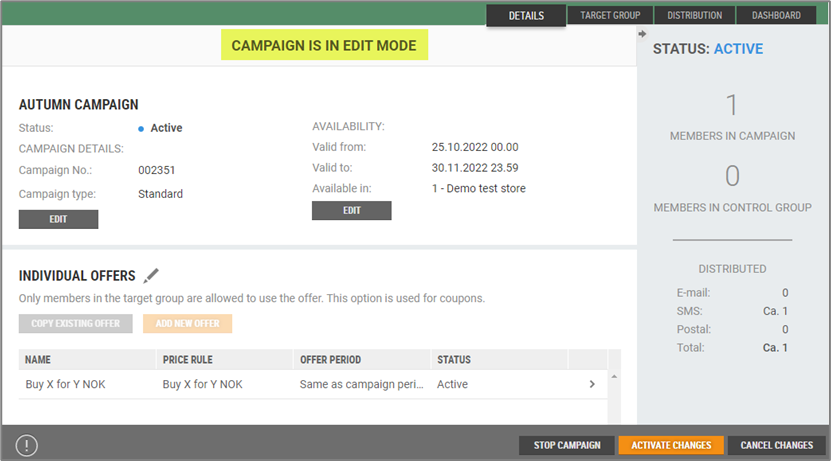
Activate changes
After editing the campaign, the campaign must be activated again.
Press the Activate changes button. The “Activate changes” dialog opens. You will be asked whether you are sure that you want to activate the changes. This will update all affected coupons and offers sent to POS.
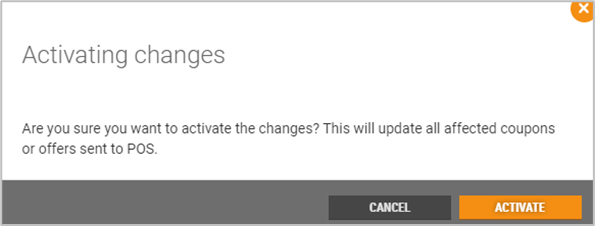
Press Activate to activate the changes.
Cancel changes
Press the Cancel changes button to cancel changes. The “Cancel changes” dialog opens. You will be asked whether you are sure you want to cancel the changes. This will remove all temporary changes.
Click Yes to confirm
