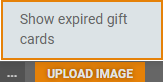In the Images menu you can manage images for gift cards per profile. The screen shows profiles available in the system. You can click on a profile name to view and manage images for the profile.
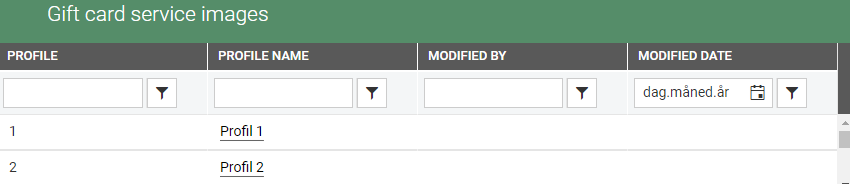
Images for profile
In the profile details view you see an ordinary image at the top. The image is e.g. displayed in Gift card details and when sending email is sent to customer.
When you start using the gift card module a default image that is displayed. You can change the ordinary image.
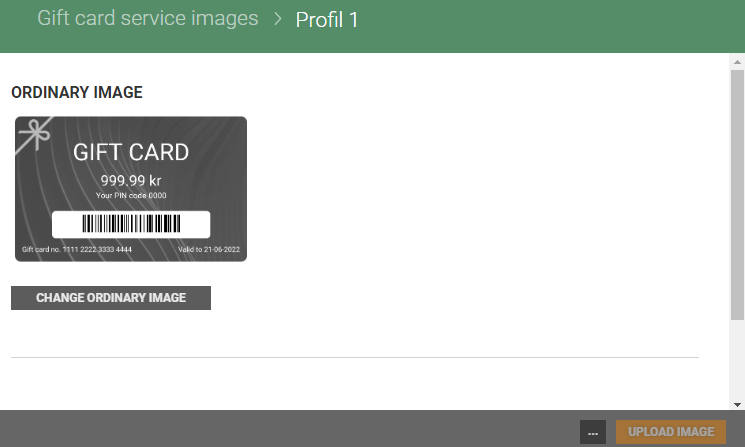
Change ordinary image
You can change ordinary image.
Click on the Change ordinary image button.
The "Edit ordinary image" dialog opens.
Click on the Change image button to select an image.
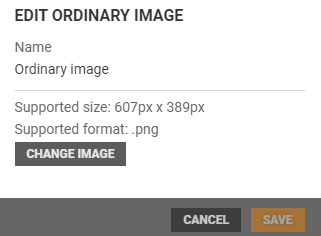
Click on the Open to upload the image. Click on Save to save the image.
Image requirement:
Supported size is 607px x 389px, and supported format is .png.
Upload image
User can upload a new image by using the Upload image button at the bottom of the screen. The Upload image button is not active before ordinary image is changed.
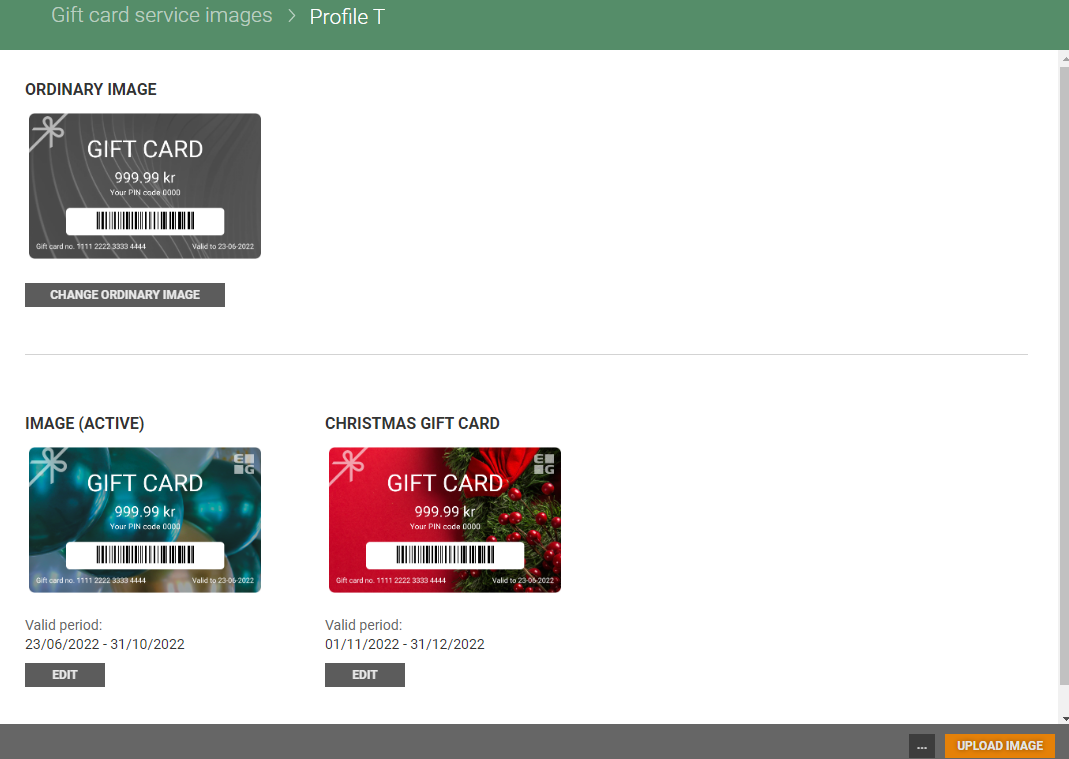
Hide/show expired gift cards
When the valid period ends, the gift card expires. They are then marked as Expired.
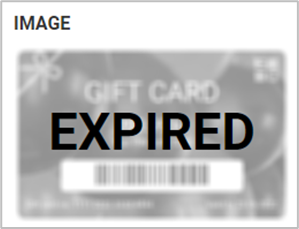
Hide expired gift cards
You can hide expired gift cards. Click on the "more" button and select "Hide expired gift cards". Expired gift cards are hidden.
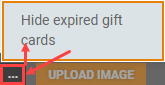
Show expired gift cards
You can show expired gift cards. Click on the "more" button and select "Show expired gift cards". Expired gift cards are displayed.