Item Ordering is used to create suggested orders for further processing by the back-office solution.
Item orders can be handled per supplier, which makes it easier for the user to verify that the items are being ordered from the right supplier in line with purchasing procedures:
One supplier – A supplier number can be specified that ensures that all the items registered must be linked to this supplier number.
Multiple suppliers – This is used if you want to order items without checking them against a supplier.
Start Item ordering
Tap the Item ordering menu. The start screen for Item ordering will open.
You can choose between One supplier or Multiple suppliers.
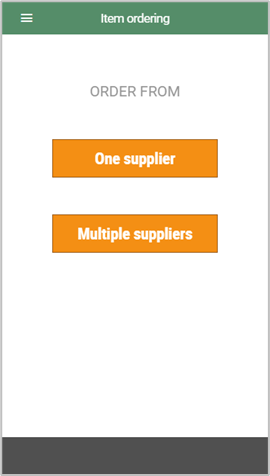
Ordering items from one supplier
If you select One supplier, the Select supplier screen will open.
You can search for the supplier by entering their name or supplier number.
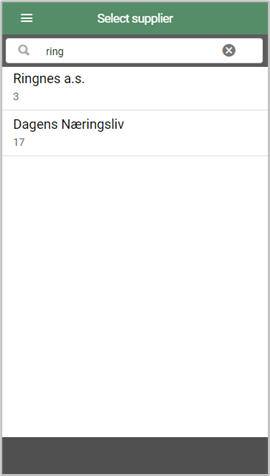
Select the supplier from the search results.
Tap Start to start registration.
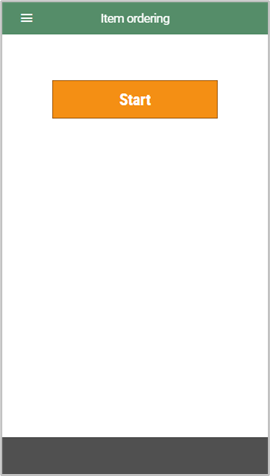
The name of the selected supplier is displayed at the top of the screen.
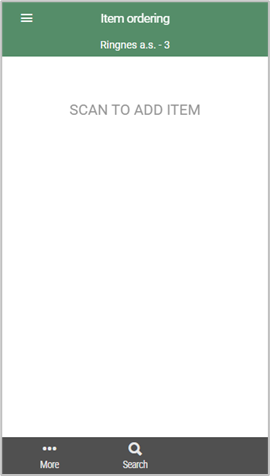
Items not linked to selected supplier
If you have chosen to order items from one supplier, all the items registered must be linked to the chosen supplier.
If you try to add an item not linked to the supplier, you will see a dialog.

Tap Close to close the dialog. The item will not be added.
Register items
When Item ordering has started, you can start registering items.
Scan or search for an item.
2. Register the items you want to order.
The item line is saved automatically when the item is scanned.
If the item has been registered with a package size from a supplier, this number will appear automatically when the item is registered.
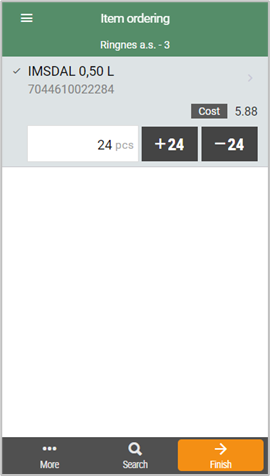
Registering break bulk order items
You can register break bulk order items (where you register part of a package).
Enter the quantity manually.
A dialog asking if you want to order break bulk items will open.
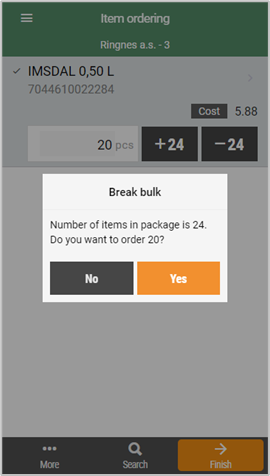
Tap Yes to order the specified quantity, or tap No to cancel.
Ordering items from multiple suppliers
If you tap Multiple suppliers, the “Item ordering” start screen will open.

Tap Start to register the items you are ordering.
The procedure is the same as the one for ordering items using One supplier. However, no checks about which supplier an item is linked to are made when using Multiple suppliers.