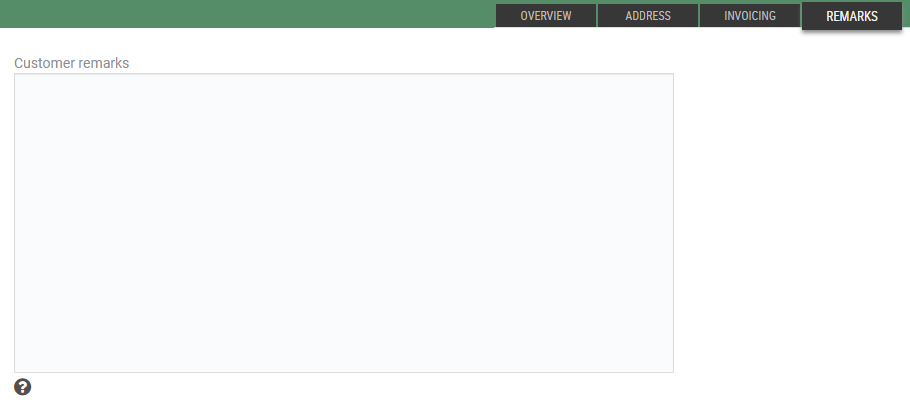To create a new customer, click the New customer button, or by clicking +1 in the Customers submenu. This will open the “New customer” view in the Overview tab. The view has five tabs: Overview, Address, Invoicing, Bank, and Remarks (the tabs that are viewable can be configured).
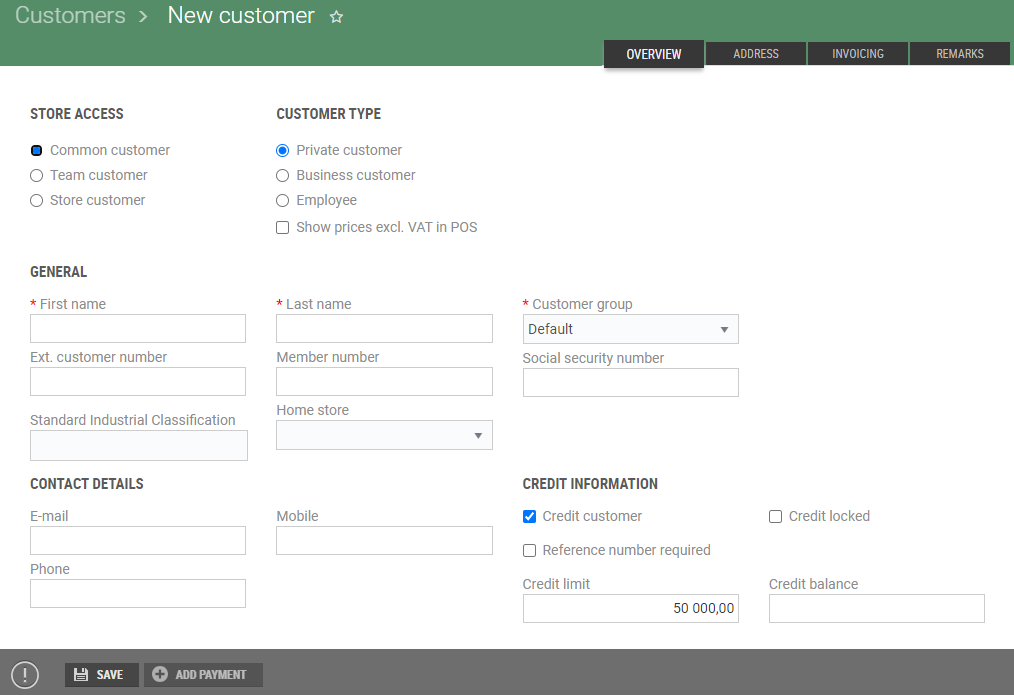 New customer view
New customer view
Overview tab
In the Overview tab, you can select store access, customer type, etc., and register general customer details. The specific fields are available are determined by customer type. Some fields are mandatory and must be filled in. Mandatory fields are marked with an asterisk * in front of the field name.
Select the Address tab when the registration of information about the customer is completed.
Information in the customer register is saved across tabs. That means the user can navigate across tabs without having to save information on each tab.
Click Save when you finish registering the details for the new customer. This will create the customer and open the customer maintenance view.
If an error occurs, the tab(s) with errors will be marked with a red icon (if a mandatory field is not filled in, for instance).
Overview tab
STORE ACCESS
By selecting Store Access, you can choose between Common Customer, Team Customer, or Store Customer. The default choice is Common Customer. Selecting Team Customer or Store Customer will open a dropdown list from which you choose the team or store to which the customer will belong.
CUSTOMER TYPE
You can choose from Private Customer, Business Customer, or Employee. The default choice is Private Customer.
Show prices excl. VAT in POS: This is where you can indicate whether the amount on the screen/receipt should be displayed without VAT for the customer.
Turnover exempt from VAT: You can tick this selection if a customer is exempt from VAT. It is only available to store customers.
The functionality must first be activated in the “Stores” menu for the stores in question. Information that the sale is exempt from VAT will appear in any offers, customer orders and invoices.
DISCOUNT TYPE
For “Business Customer” and “Employee”, you can select the Discount type. Field opens when you select one of these customer types.
If you choose a Cost-plus or Percentage discount, a field will open for registering the Markup/Percentage discount.
Cost-plus: Percentage markup based on cost price. This type of discount overrides other discounts.
Percentage discount: Total discount that results in a % of the receipt amount, exclusive of items that are blocked for discounts. This discount will be added to discounts at items/line level, such as campaign price and manual line discount.
GENERAL
Register general information about the customer. The information that must be registered will depend on the choices you have made.
*First name - Register a first name: this field is mandatory for private customers and employees.
*Last name - Register a last name: this field is mandatory for private customers and employees.
*Company name - Register a company name: this field is mandatory for business customers.
Organization number - Register an organization number, if applicable. The field is only accessible to business customers. Organization numbers must be registered if “Electronic invoicing” is to be used, for instance.
Social security number - Register a social security number.
External customer number - This is where an external customer number, if applicable, is registered. This is used whenever there is a need to register a customer number from an external system.
Main customer number - These fields are only accessible to business customers. They are used if a customer has multiple subdivisions. In this case, a main customer number is registered for the main customer in this field.
Member number - Register member number.
*Customer group - Select a customer group. The customer group specified as the default customer group is selected. The field is mandatory.
CONTACT DETAILS
Register contact details.
Email - Register the customer’s email address. If the customer intends to use “Invoice by email”, a valid email address must be registered.
Mobile - Register the customer’s mobile number.
Phone - Register the customer’s phone number.
CREDIT INFORMATION Register credit information.
Credit customer - This is where you can specify whether a customer is a credit customer. The default choice is ticked. Blocked from credit - Specifies whether the customer is blocked from credit. Reference number required - Tick if a reference number must be required when registering credit sales, for example. Credit limit - Credit limit for the customer (default value: 50,000). Credit balance - This field shows the customer’s credit balance.
Address tab
Register the customer’s address. Fields marked with * are mandatory. The use of a general address as the invoice address and delivery address is ticked as the default setting.
If the customer needs to have a different invoicing or delivery address, you can remove the tick of the address you wish to change. This opens the fields for registration.
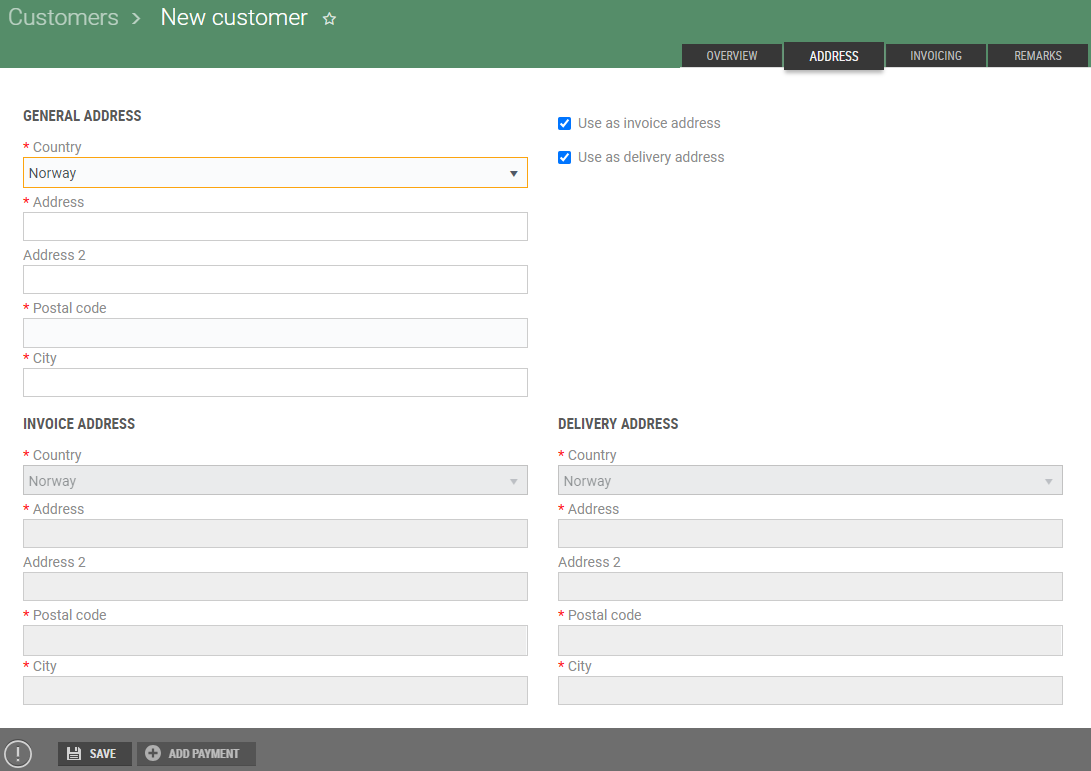
Invoicing tab
This is where you register information relating to sending invoices to the customer. The tab is only available to credit customers.
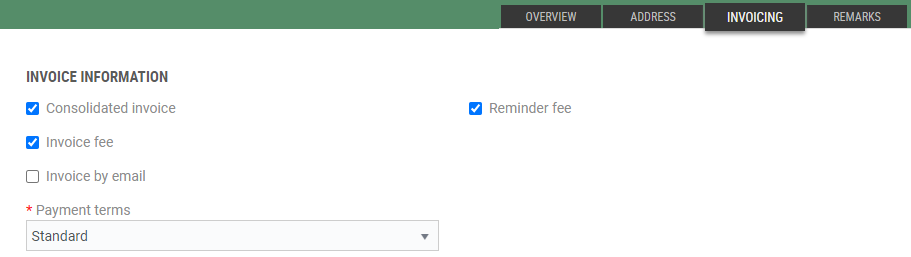
NB!
It is not possible to combine the flag for “Invoice by email” with the flag for “Electronic invoicing”. Only one option can be selected.
Field description
Consolidated invoice - If you tick consolidated invoice, a consolidated invoice processing multiple invoices will be sent to the customer. Invoice fee - This is where you specify whether an invoice must have an invoice fee surcharge. The invoice fee is set per store in the Store menu in the Invoice Setup tab. Invoice by mail - If you tick “Invoice by email”, an invoice will automatically be sent by email to the customer during the invoicing process. A valid email address must be configured for the customer in the customer register. *Payment terms - This is where you can select the payment status from a dropdown list. The terms of payment are specified in the Store menu. Reminder fee - Here you specify whether reminder letters should include the surcharge of a late fee. The late fee is set per store in the Store menu in the Invoice setup tab.
Electronic invoicing - The field is only accessible to business customers. Tick this field if the customer intends to use Electronic invoicing.
If electronic invoicing is to be used, a VAT number must be registered for the customer.
Remarks tab
On the Remarks tab, you can register customer text that is used as information at the cash register. The text can be used, among other things, for the registration of a credit customer at cash register (if configured).