If the shift has status "Ready for balance" you can create a shift balance by clicking on the "more-button" at the end of the line of the end of the relevant shift. Click "Create balance", Create balance view opens, it contains of 3 steps.
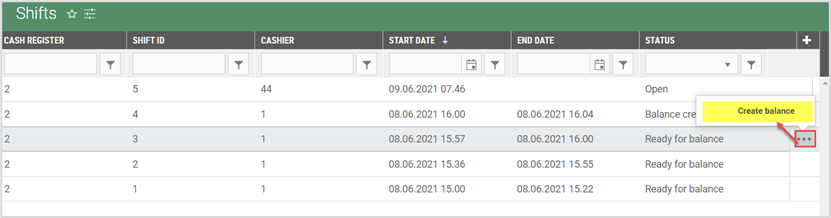
Register balance
On top of the Create balance view you see information about date, store, Cash register, Shift ID and Ingoing balance. The ingoing balance field displays inbound change for the shift registered in external POS solution (Tokheim).
The step "Register balance" contains fields for all defined values.
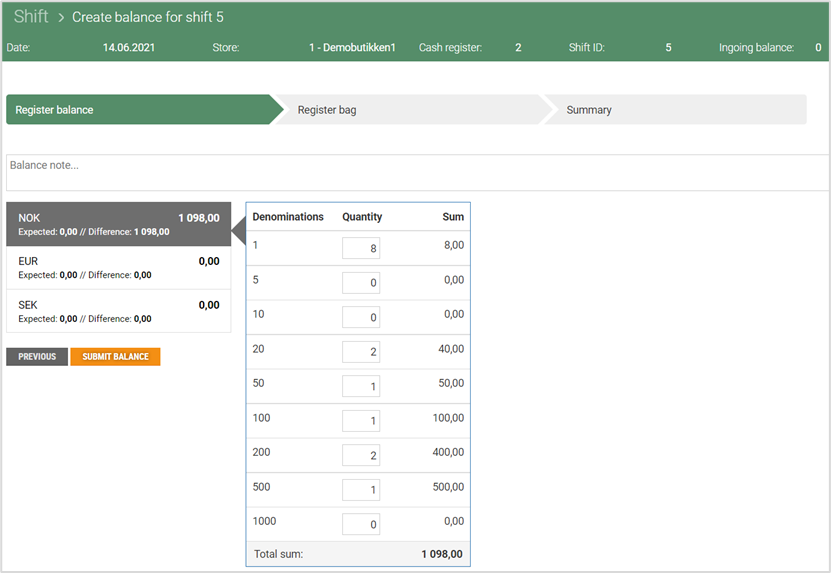
Click on the currency you want to register, and fill inn quantity for each denominations.
You can also add a balance note at the top of the balance registration.
Click Submit balance when you have registered the counted values from the cash drawer.
Next step "Register bag" opens.
Register bag
Enter bag number for the bag to be sent to the bank.
The "Drawer money" field show the amount the cashier leave in the cash register as change for next shift. In external POS solution (Tokheim) this amount is counted again when the new shift starts.
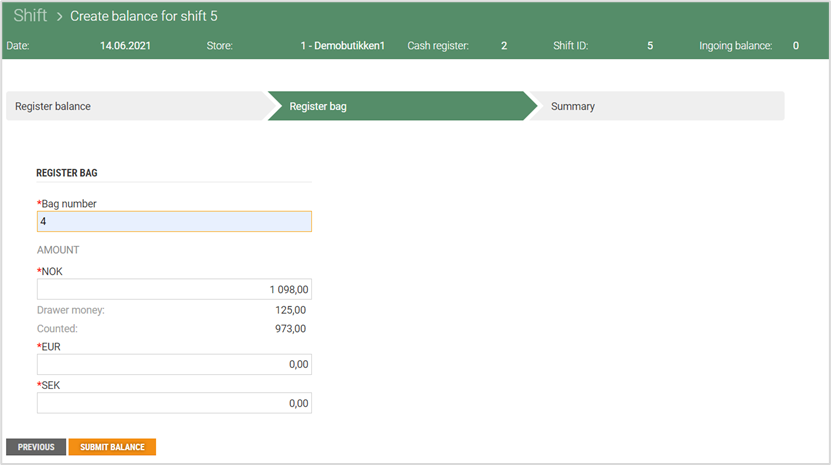
Click Submit balance to go to the last step “Summary”.
Summery
In the last step Summary you find a summary of the shift balance on the first page, and on page 2 the cashier can sign the settlement if the cashier print the summary.
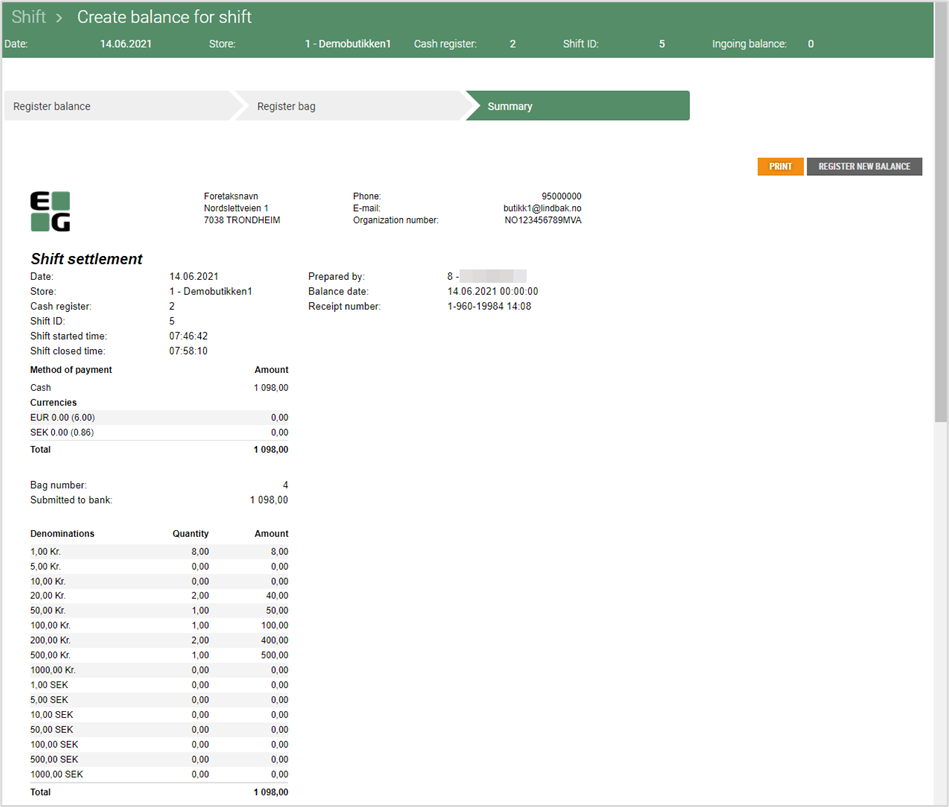
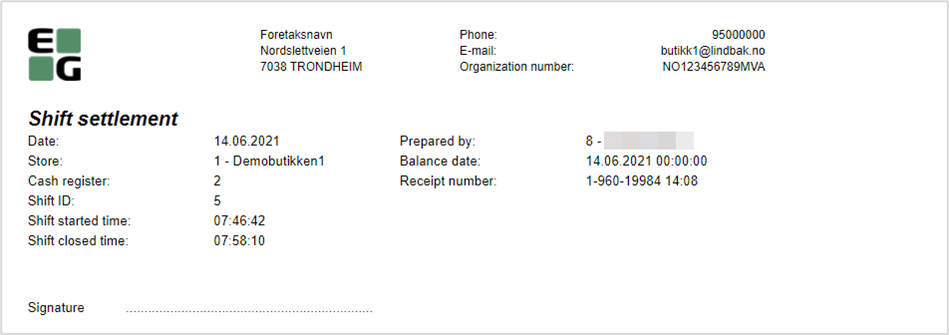
You can click Register new balance to finish the settlement, then the Shift balance overview opens.
You can also print the summary. Click Print, a printer dialog opens. Select printer and click Print to print the Shift balance.