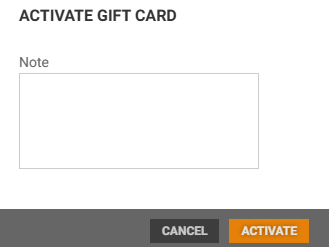Gift card details opens in the Overview tab. Gift card details have 4 tabs; Overview, Transactions, History and Communication. At the bottom of the screen, you find functions you can use to maintain the gift card.
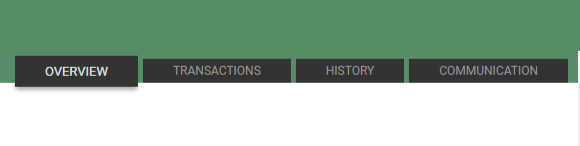
Overview
In the Overview tab you find basic information about the gift card, and an image of the gift card.
Below the basic information you see the last/newest 5 transactions.
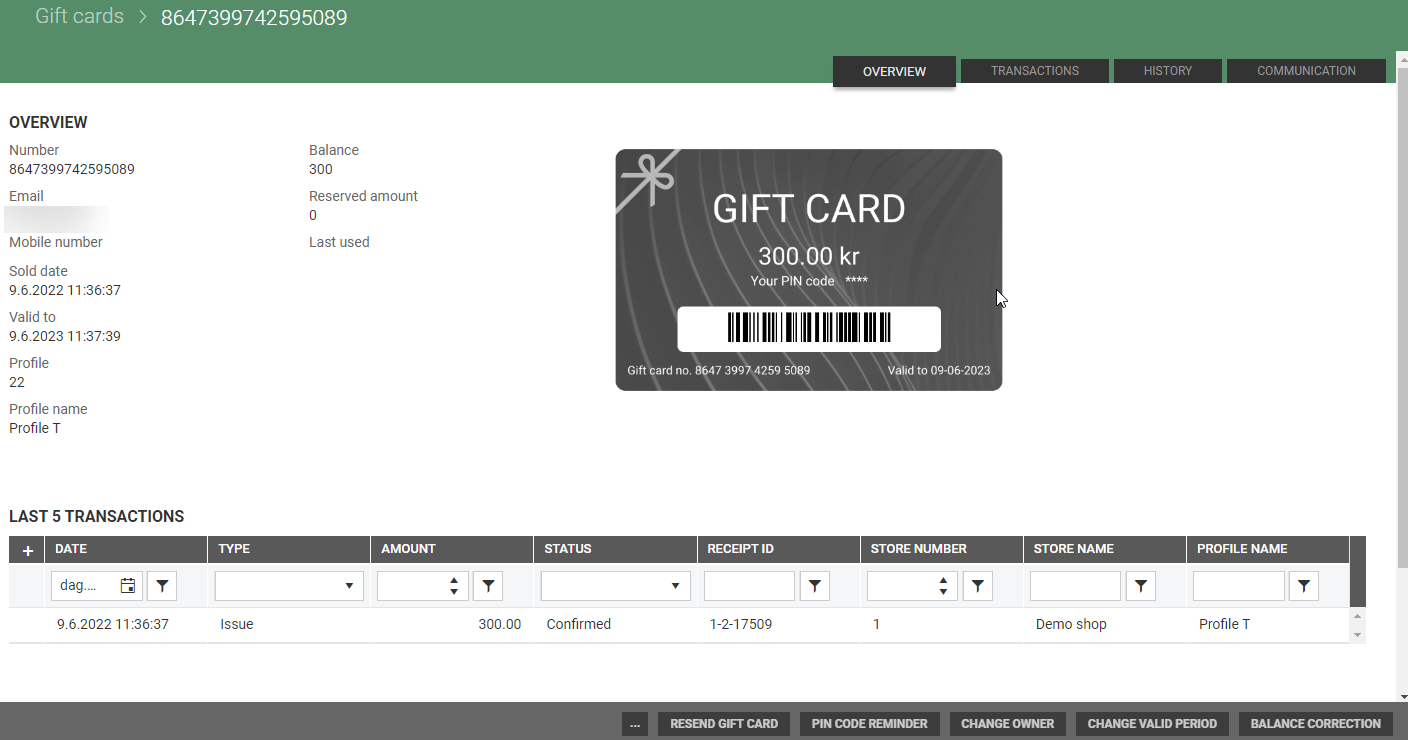
Transactions
In the Transaction tab you see all transactions registered for this gift card.
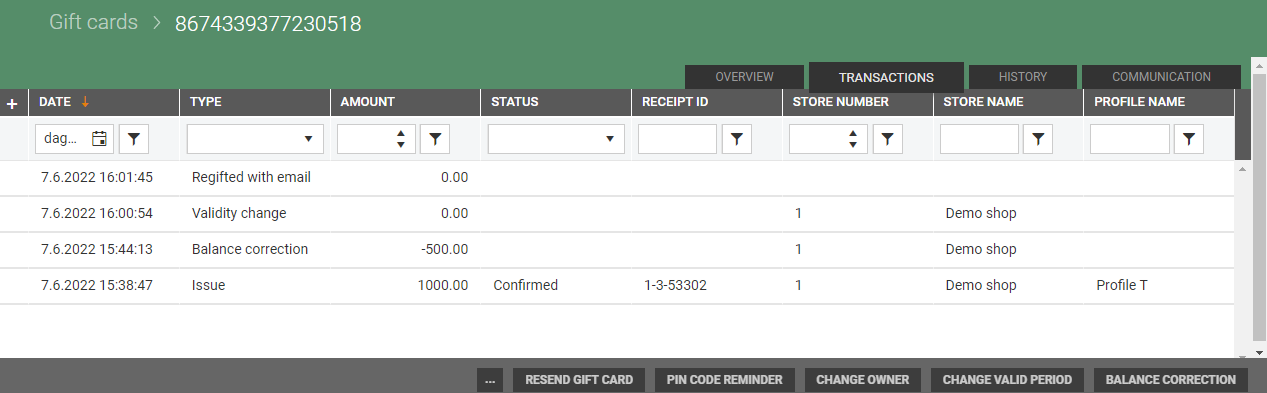
History
In the History tab you see all changes related to the gift cards expiry date changes and owner changes. By default, all sections are collapsed.
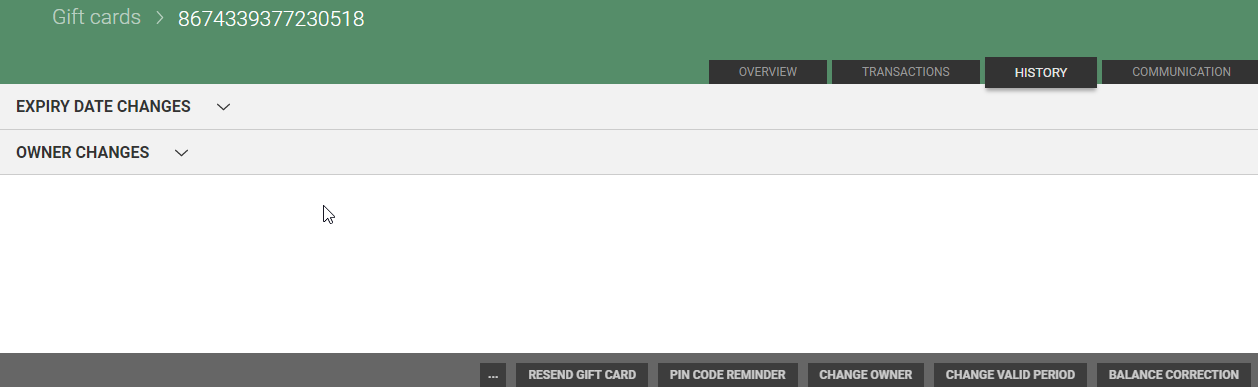
Collapsed/closed section
Click on the collapsed sections to expand/open the sections and view more details about the section.
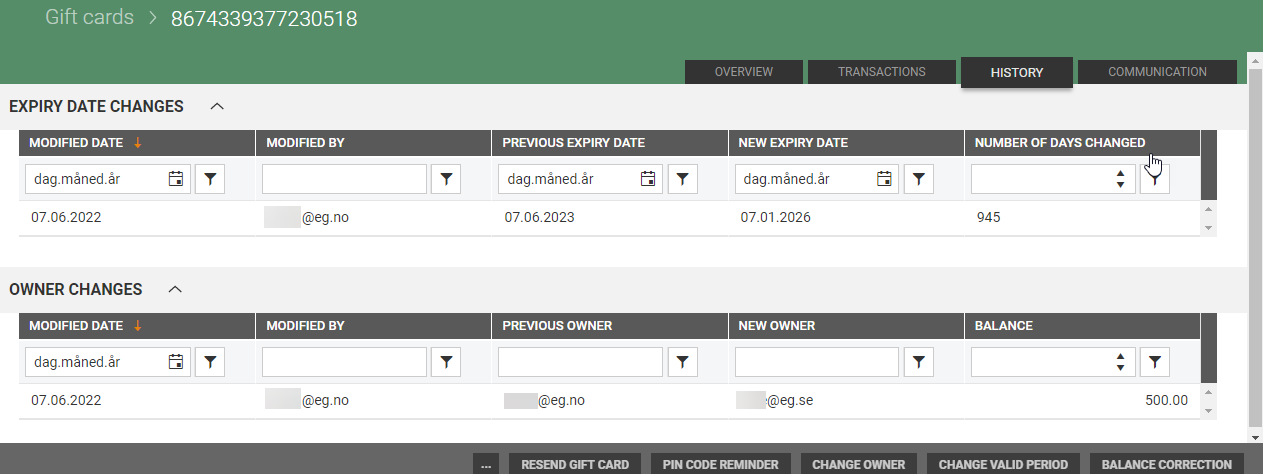
Expanded/open section
Communication
In the Communication tab you see an overview of the communication with the customer.
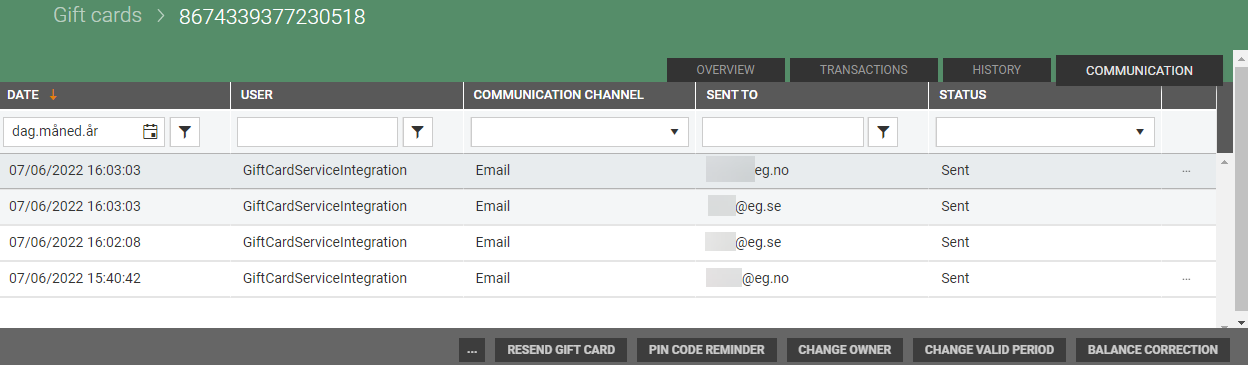
It is possible to resend the email to the customer. Click on the More button and select Resend.

The "Resend distribution" dialog opens.
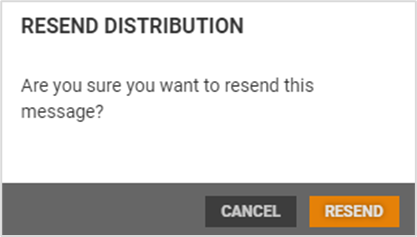
You must confirm that you want to resend the message by clicking on the Resend button. Status changes to Pending while the email is sending, and changes to status Sent when the gift card is sent.
Functions in gift card details screen
At the bottom of the gift card details screen you find miscellaneous functions that could be used to maintain the gift card.
Balance correction
It is possible to do a balance correction on the gift card.
Click on the Balance correction button.
The "Balance correction" dialog opens.
Enter new balance.
Click Save to set the new balance.
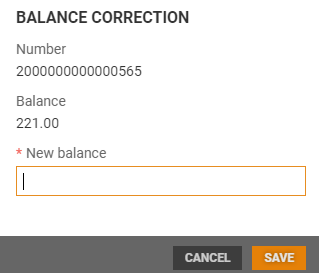
Change valid period
It is possible to change valid period.
Click on the Change valid period button.
The "Change valid period" dialog opens.
Enter new expiry date.
Click Save to set a new expiry date. Valid to date is updated with the new valid to date.
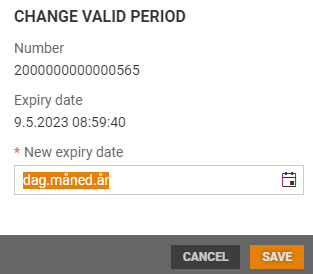
Change owner
It is possible to change owner on the gift card.
Click on Change owner button.
The "Change owner" dialog opens.
Select if you want to change the mobile number or email.
Enter new mobile number or email address depending on the option you selected.
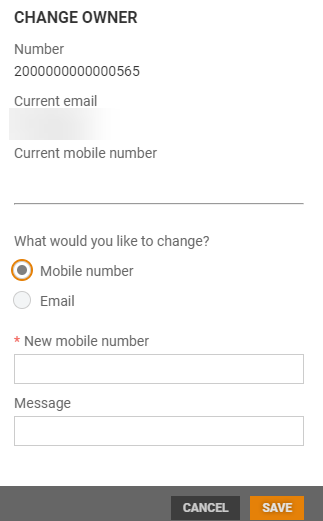
Click Save to change owner.
PIN code reminder
You can send a PIN code reminder to the customer.
Click on the PIN code reminder button. The "PIN code reminder" dialog opens.
You must confirm that you want to remind the owner of the pin. Enter mobile number and click on the Save button.
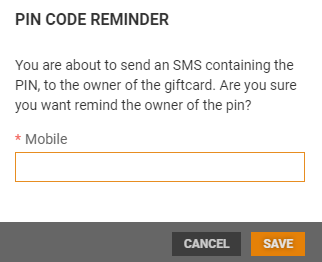
An SMS with the PIN code is sent to the customer.
Resend gift card
You can resend gift card.
Click on the Resend gift card button.
The "Resend gift card" dialog opens. Customers email address is suggested. It is possible to add another Email address.
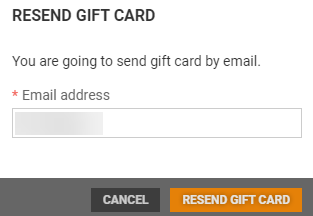
Click on the Resend gift card button. Gift card is sent to the customer.
Deactivate/activate gift card
It is possible to deactivate the gift card.
Click on the "More" button and select Deactivate.
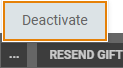
The "Deactivate gift card" dialog opens. You can add a comment on why the gift card wad deactivated. Click on the Deactivate button to deactivate the gift card.
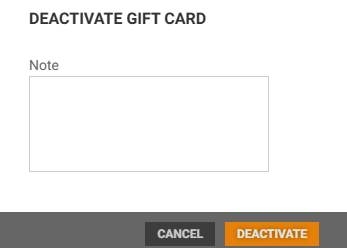
If you add a comment it is shown in the Overview and Transaction tab.
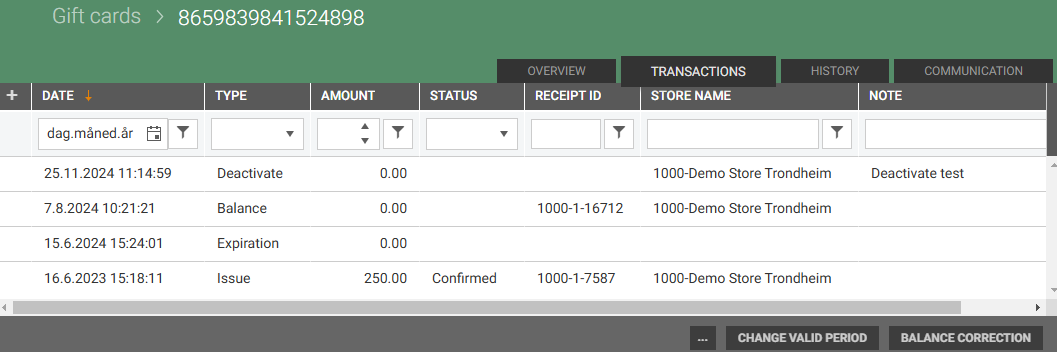
Activate gift card
The gift card can be activated again. To find the deactivated gift card you must remove the Active flag. Then you can open the gift card details.

To activate the gift card, click on the More button and select Activate.

The "Activate gift card" dialog opens. You can add a comment. If you add a comment it is shown in the Overview and Transaction tab.
Click on the Activate button to activate the gift card.