Label type
The Label type register are used to define label types, either for all stores or for specific stores. The Label type register displays an overview of the registered label types. You can maintain existing label types, add new ones, and deactivate scale groups.
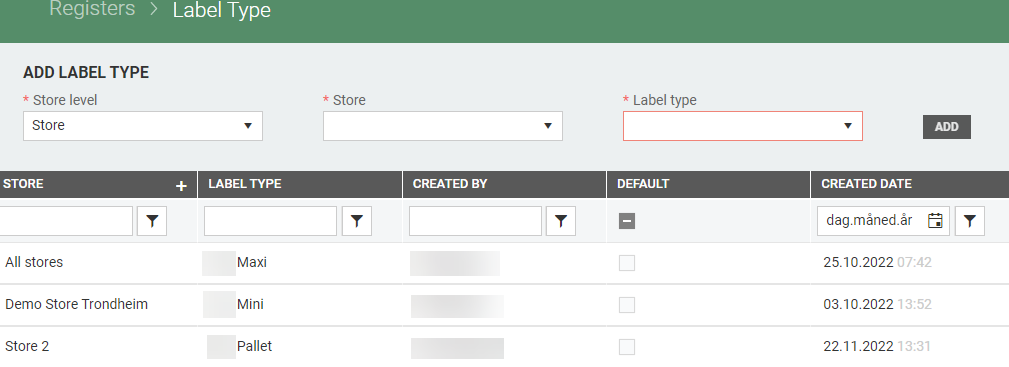
Add label type
You can create a new Label type manually using the "Add label type" section at the top of the screen. Select Store level (Store or All stores). When label type is registered for a specific store, it can only be added to for the specific stores. When label type is registered on all stores, then the label type can be added on all stores.
Labels for specific stores
If you select Store level Store, you must select Store and Label type. Click Add to add label type.

Labels for all stores
If you select Store level "All stores" you must select Label type. Click Add to add label type.

Avoid generating labels for specific items and specific stores
If you want to avoid generating labels for specific store you can add "Label type" None to the store. Then no labels are created for it. If you use None as label type it can be the only label type for that store.
When adding None to the Label type register for a given store, it is always added as default, and must be the only default label type for the given store.
Set as default
You can define a Label type as default label type. Mark the Label type and click on the "More button", select "Set as default". Default label type is used when creating a new item manually.

Delete Label type
You can delete Label types. Mark the Label type you want to delete and click on the "Bin icon" to delete it.
