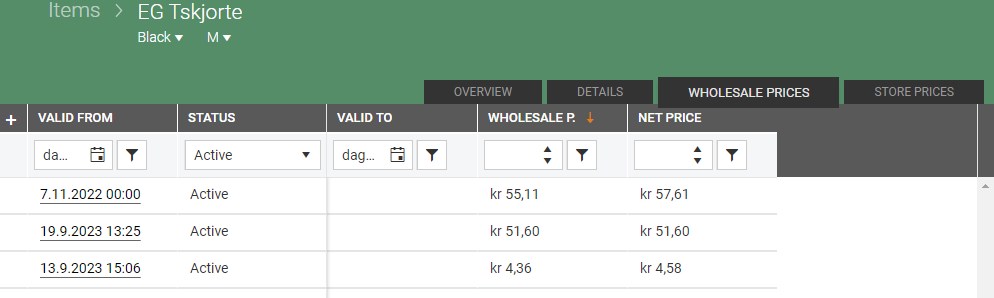This page will include descriptions of the WHOLESALE PRICES tab and the STORE PRICES tab in Items register.
Store prices
The Store prices tab displays an overview of store prices. The table displays columns for key values in the calculation. You can view and modify existing price calculations as well as create new ones.

Create new store price
To create a new store price, click on the New store price button below the store price table.
The “New price calculation” screen opens. Create price for, Setup and Period is displayed at the top of the screen.
.png)
Field description: Create new Store price
CREATE PRICE FOR
Store group level: Displays store group level. There are 3 store group levels: Profile, Store or Price zone. Select store group level.
Stores/Profiles/Price zones: Select the relevant Profile, Store or Team. You can select more than one from the selected store level.
SETUP
Price type: Displays the price type. Ordinary price type is automatically added. Only Ordinary are in use for store price.
Price calculation rule: Displays the price calculation rule. Determines which factors are included in the calculation. The chain can set up different price calculation rules to be used for different items.
Currency: The currency the price is quoted in.
Fixed price: Tick 'Fixed price' if fixed price should be used. When creating a new store price, default value of "fixed price" is taken from model or from active store price (active store price is more important).
PERIOD
Valid from: Shows the date on which the calculation becomes active. The current date is suggested. You can select a future date, but not a date that is in the past.
At the lower part of the screen, you add the price calculation. Fill in the relevant fields for the price calculation.
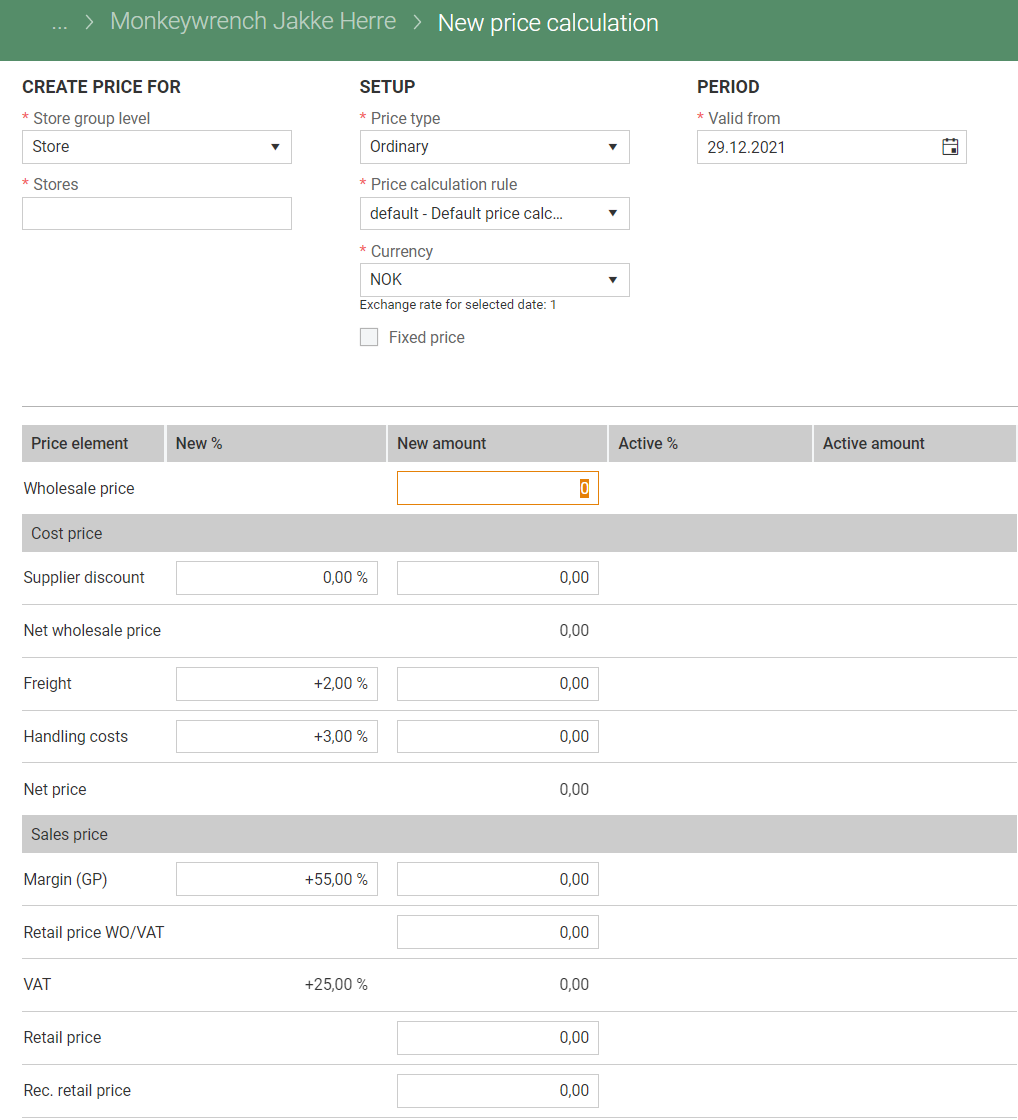
Price calculation description
Price element
Wholesale price: The purchase price of the item.
Cost price
Supplier discount: Enter the supplier discount if one will apply to the item.
Net wholesale price: Displays the net wholesale price.
Freight: Enter the freight values if freight is to be added to the item.
Handling costs: Enter the handling costs if these are to be added to the item.
Net price: Displays the net cost price of the item.
Sales price
Margin (GP): Displays the gross profit.
Retail prices WO/VAT: Display retail price without VAT.
VAT: Displays VAT.
Retail price: Retail price.
Rec. retail price: Recommended retail price.
Note:
Columns "Active %" and "Active amount" are visible when creating new store prices. They are filled out if there exists an active store price for the same store/price zone/profile and price calculation rule on the item. When several stores/price zones/profiles are selected, values are taken from the first one with the existing active store price. Currency is also copied from the active price. Currency rate, VAT code, and VAT rate, however, are taken from the item (two latter ones based on the selected 'Valid from').
Create price calculation
Select Create to create the price. If the item does not have any variants, the price calculation is created when you click on the Create button.
.png)
If the item has variants (color and/or size), the “Create price” dialog opens. Select which items within the variant the price calculation should apply to.
Click on Create prices to create the price calculation.
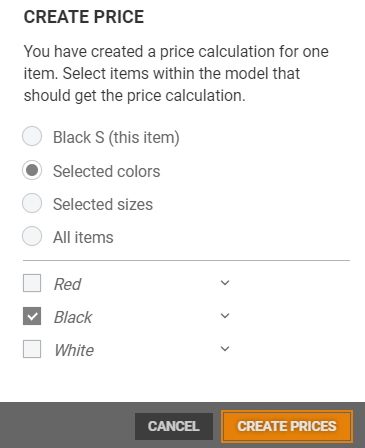
The retail price does not update if the wholesale price is changed
When creating or updating a price in the user interface and modifying any part of the net cost price calculation, the retail price is not automatically updated.
When any part of the sales price calculation is modified (e.g., gross profit margin or retail price without vat), the retail price is automatically recalculated.
If the wholesale price or currency exchange rate changes, the retail price does not update automatically, and the margin is adjusted instead.
When the store group is changed from one country to another, the currency exchange rate updates correctly.
View price calculations
To view the details of a store price, select the relevant line and click the date in the "Valid from" column. The "View price calculation" screen opens, showing details of the price calculation.
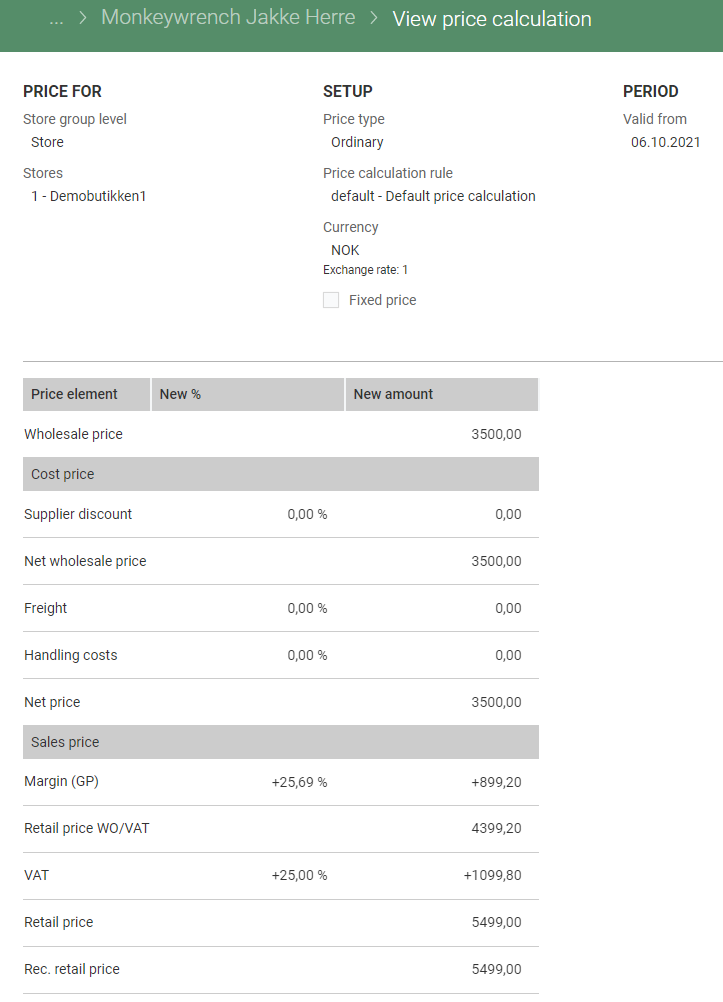
Wholesale prices
Wholesale price table contains columns "Valid from", "Status", "Valid to", "Wholesale price" and "Net price".
The table displays the wholesale price that is created during the creation of store price. Unique wholesale prices are shown, which means that even if several stores have the same price, it will be shown only once.
Clicking on the "Valid from" corresponding to the wholesale price will take user to the store price, the open store price is the oldest one (that matches Valid from date).