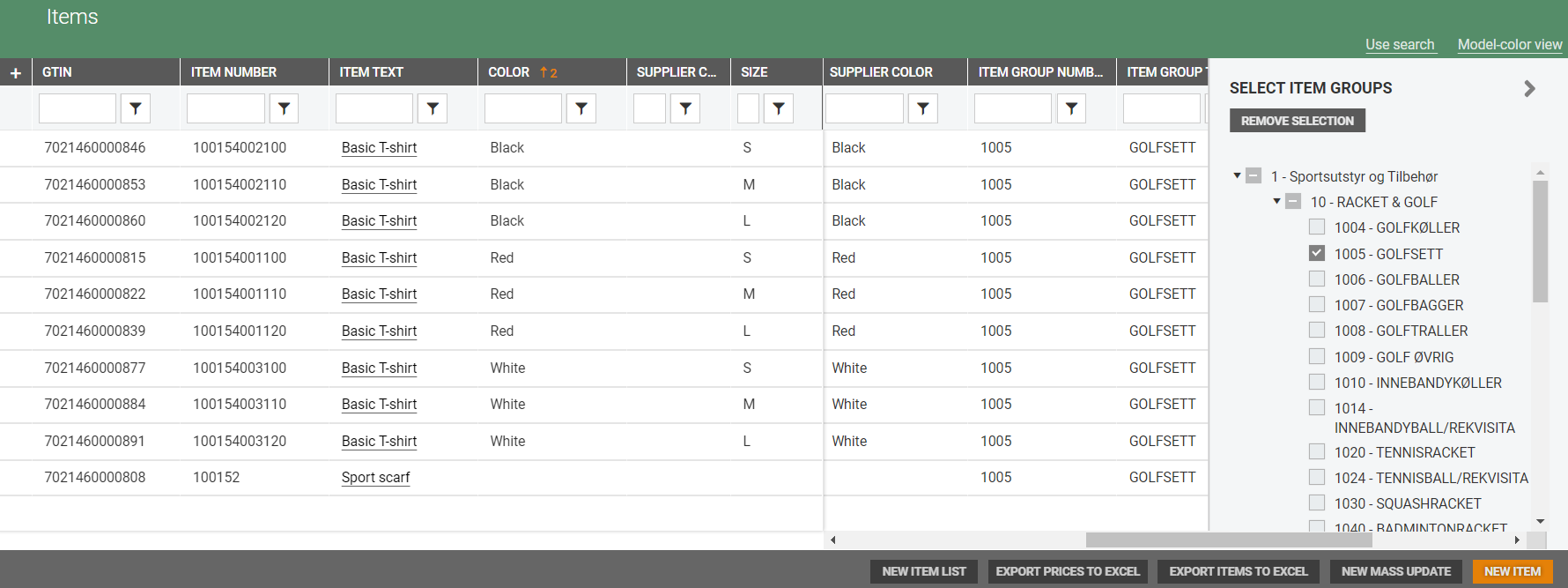When searching for items you can either use search or use filters.
Using search
If Use search is selected there will be a search box at the top of the screen where you can perform a search. You can use this to search for items in the item register. Enter your search text in the search box.

Here you can search freely between the different column categories.
If Use filters is selected, you can switch to using the search by clicking on the Use search link at the top right of the screen. This opens the search box.
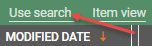
Using filters
If Use filter is selected you can use filters to filter on column content. Here you can enter search text in the fields below the column headings.

Click on the filter icon  in a column to display a list of filters that can be used to filter the content further.
in a column to display a list of filters that can be used to filter the content further.
You can use this to refine your search results and locate the items you want. You can filter on multiple columns.
Remove a filter by clicking on the Clear filter button next to the filter button.
button next to the filter button.
If Use search is selected, you can switch to using the search by clicking on the Use filters link at the top right of the screen. This opens the search box.
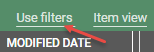
Item hierarchy search
In the items view a panel is available which contains all the active item groups. It is possible to filter by these item groups and combine this filtering with the grid filters. The panel is only available if the Model-color view is used.
When the panel is collapsed/closed (not in use) it looks like this:
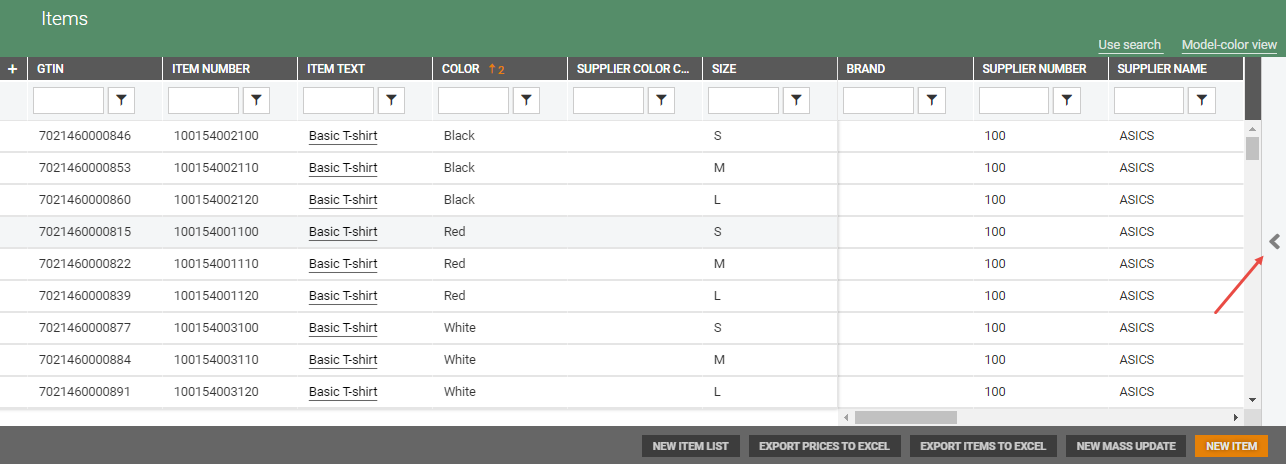
Click on the arrow on the collapsed panel to expand/open the panel.
In the panel you can select item groups. Drill down to the item group you want to look in to.
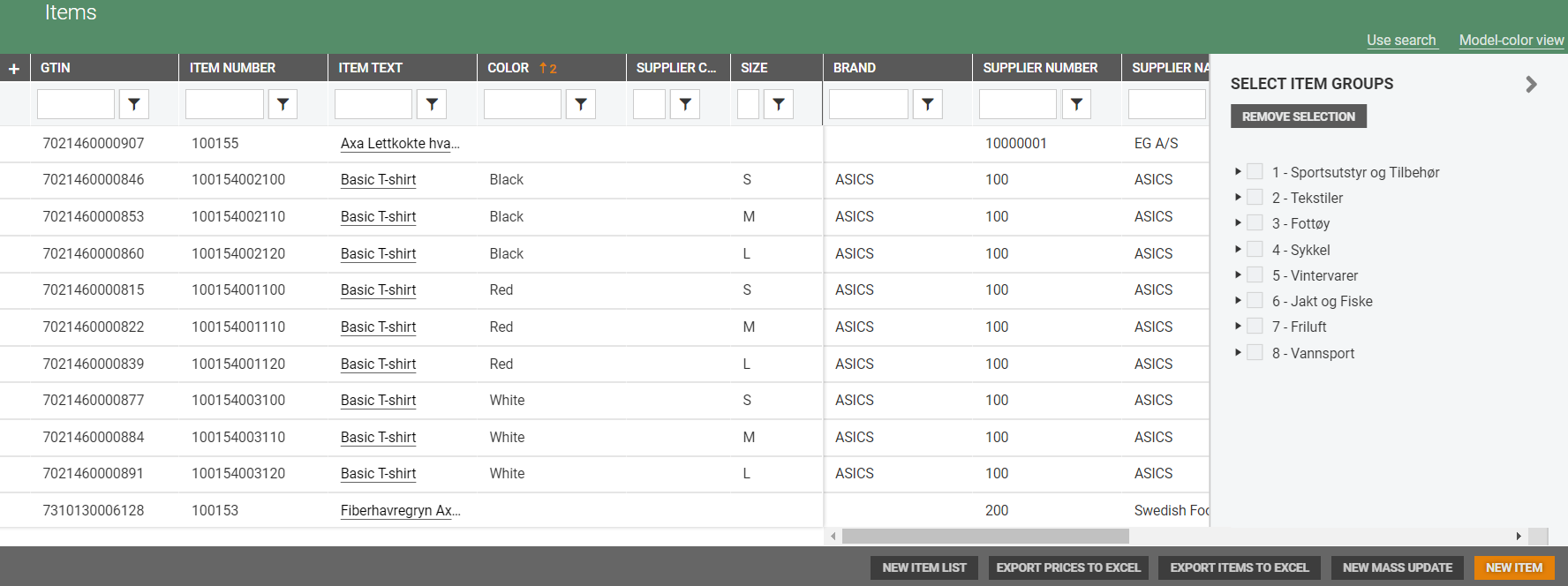
items in the selected group is displayed in the items view