The Seasonal Storage menu is used for counting seasonal items that will be put away in connection with stocktaking. Seasonal storage items are managed using assortment codes for items.
Assortment codes that should not be put away can be configured using the system parameter InStoreAssortmentCodeNotToPutAway.
You will not be able to register items with assortment codes that specify that they should not be put away. If the user continues to register an item that cannot be put away, a dialog will pop up stating this. The dialog can be configured using the system parameter InStoreAssortmentCodeDisplayMessage.
Start Seasonal Storage registration
Tap Seasonal Storage The “Seasonal Storage” start screen will open.
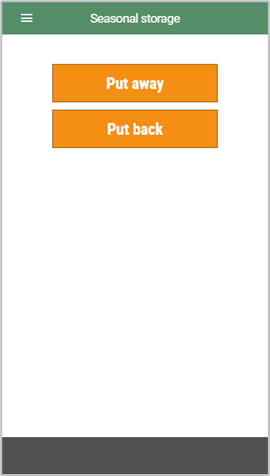
You have two options: Put away or Put back.
Put away
The Put back feature is used when you are putting away items. Items that have been put away are not available in stock.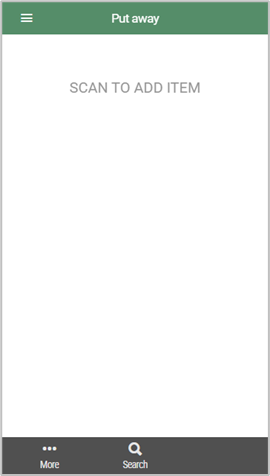
Scan or search for items that should be put away.
Registered items are registered in the registration screen. Register the quantity of items that will be put away.
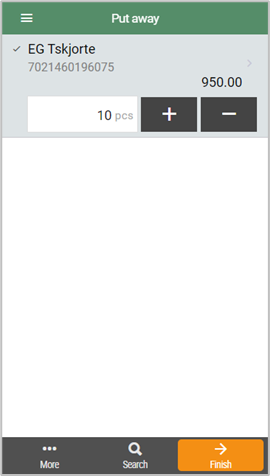
3. Tap Finish when all the items have been registered.

The “Confirm” screen will open.
Enter any comments.
Swipe right on the Confirm button to confirm send.
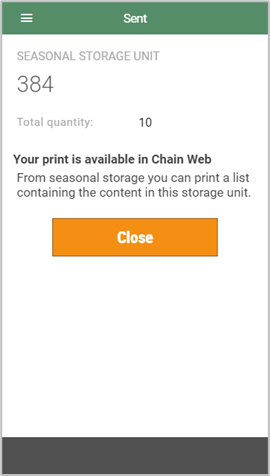
The “Sent” screen will open. This shows a reference number for the storage unit. You can print out a list of the contents of the storage unit. This is printed from the Seasonal Storage menu in Chain Web.
Tapping Close will return you to the “Seasonal Storage” start screen.
Registering items that should not be put away
You cannot register items with assortment codes that specify that they should not be put away.
Register item. A dialog will pop up stating that the item cannot be added (e.g. the dialog in the screenshot below).
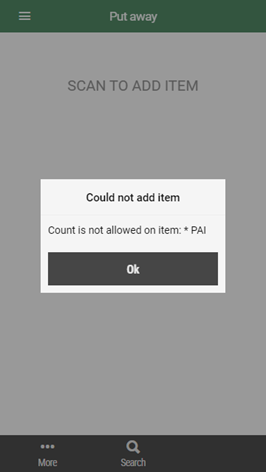
Tap OK to close the dialog. The item will not be added.
Put back
The Put back feature is used to put back items that were put away. Items that are put back are available in stock.
Tap Put back.
The “Find storage unit screen” will open. This lists the storage units that were put away.
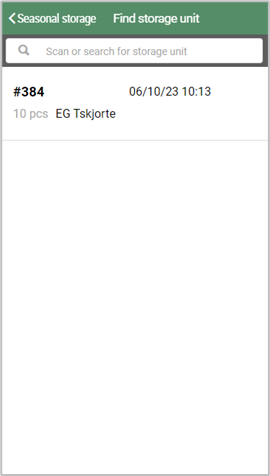
Scan the QR code on the seasonal storage report (if this was printed out when the items were put away) or search for the storage unit.
Tap the storage unit, the “Put back” screen will open. This shows the items that will be put back.
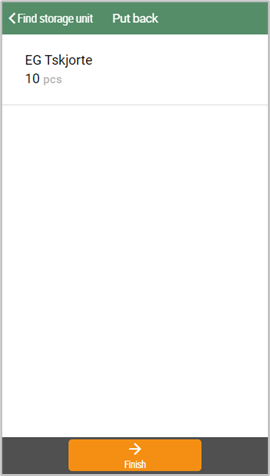
Tap Finish to confirm that the items should be put back.
The “Confirm” screen will open. Enter any comments.
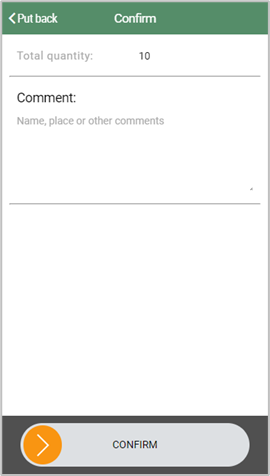
Swipe right on the Confirm button to confirm.
You will be returned to the “Seasonal Storage” start screen.
The items will be available in stock.