Shelf locations is a register for existing shelf locations. You can add new shelf locations, edit and delete existing locations.
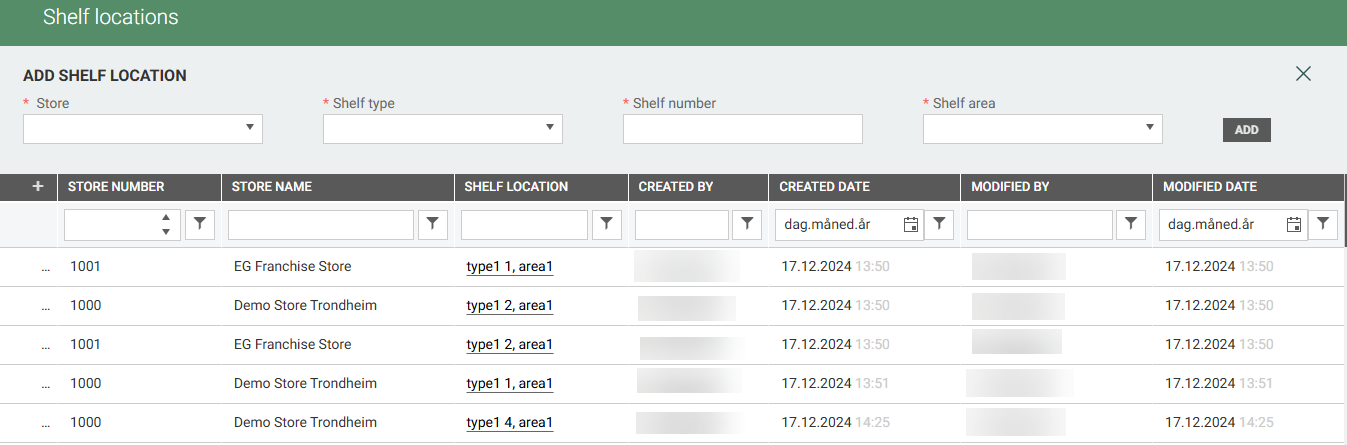
At the top of the view you find a Add panel where you can add shelf location to your store. Select Store, Shelf type, Shelf number and Shelf area from drop-down list and click on the Add button to add a new Shelf location.
A store cannot have two shelf locations with the same number. An error message will be displayed.
A user with access to only one store does not have to pick store when adding new shelf location, and they do not see stores columns in the grid, it is predefined for such user.
Below the “Add panel”, there is a grid with existing shelf locations.
Edit Shelf location
Shelf locations can be edited by clicking “Pencil-icon” to the left on the relevant shelf location line.

The “Edit shelf location” dialog opens. You can edit Shelf type and Shelf area.
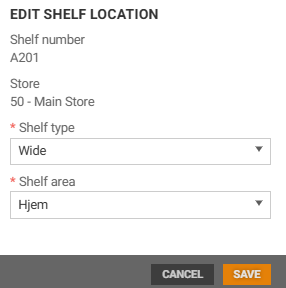
Select wanted values and click Save, to save changes.
Delete shelf location
Shelf locations can be deleted by clicking the three dots to the left on relevant line.

If a shelf location is defined for specific store and already assigned to the items, it cannot be deleted and a warning message appears.
Permissions
There are two permissions to Shelf locations, “View shelf location” and “Manage shelf location”. User with View permission can only view. Manage permission includes the view permission.
Import/export shelf locations on items
Shelf locations assigned on items can be exported to Excel and to 3rd party.
In Excel export, checkboxes for export can be found under Store assortment section, below Label Type. In order to export these values 'Include value per store' needs to be checked. When the user selects any of the Shelf location checkboxes, the Order point checkboxes are disabled, and vice versa. Shelf locations assigned to items are exported to 3rd party in Item.ItemStoreOverride.Export blob.
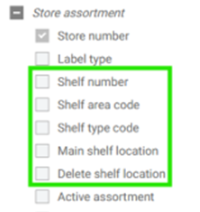
User can import Excel file with new columns and add shelf location on item. If shelf location exists for store, it is not necessary to provide shelf area and type codes in import, the assigning will be done by shelf number.
It is possible to create new shelf location, during process of assigning them to the items - then both already existing shelf area code and shelf type code have to be specified in import. In this scenario, if shelf area and type code won't be specified in import and user wants to create a need shelf location upon assigning - there will be warning displayed in Import details view, that some shelf location won't be created due to insufficient permissions'.
Values for 'Main shelf location' and 'Delete shelf location' are by default set to False, if not provided in import.