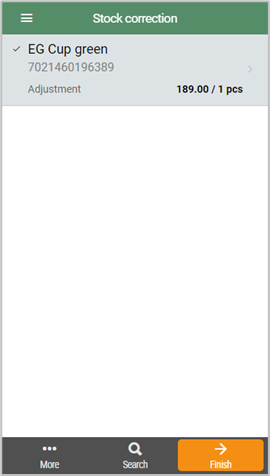The Stock correction menu is used to correct stock. The item transaction undergoes further processing in Chain Classic.
Start Stock correction registration
Tap the Stock correction menu. The start screen for Stock correction will open.
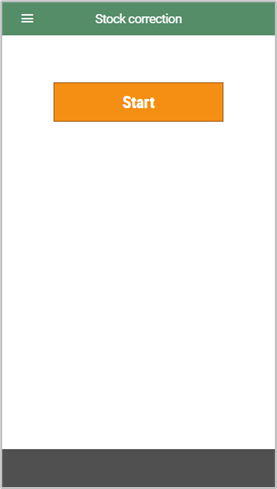
Tap Start, the registration screen will open.
You can configure the app to require reason code and/or action code registration. This will open a screen where you can select a reason code and action code. Tap Add items after selecting them to open the registration screen.
Registering items
Items are registered by scanning or searching for items.
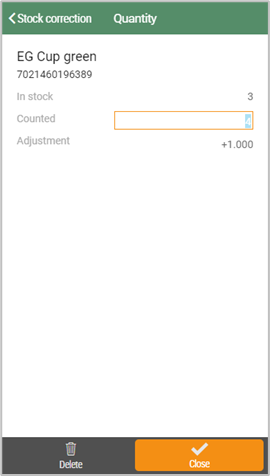
The item opens in a new screen. This displays details about the item. It also displays the following fields:
In stock – Shows the number in stock.
Counted – When you scan or select an item this value is automatically set to 1 by default. This value can be adjusted by entering the quantity or you can scan the item’s barcode. This increases the quantity by one each time you scan the item.
Adjustment – Shows the value the stock will be adjusted by based on the in-stock value and the number in the counted box.
Tap Close to register the count, the registration screen will open.