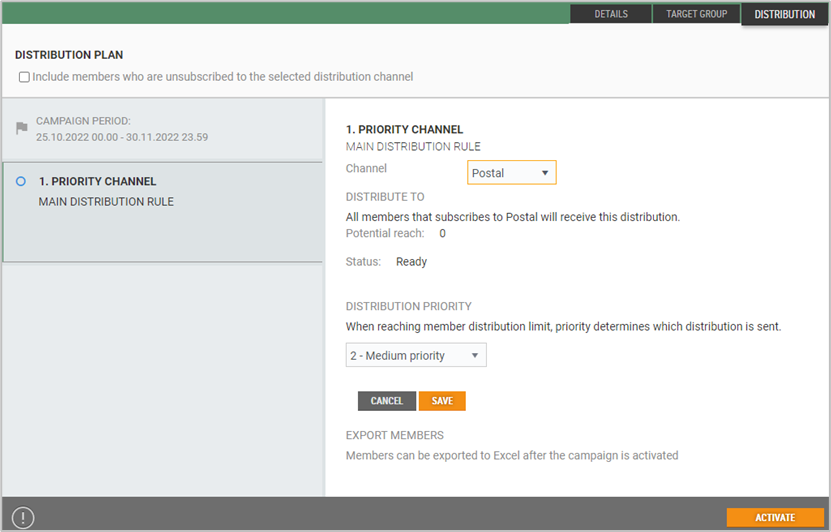The distribution of campaigns is configured on the Distribution tab. Campaigns can be distributed by Email, SMS or Postal. A campaign can have more than one distribution channel.
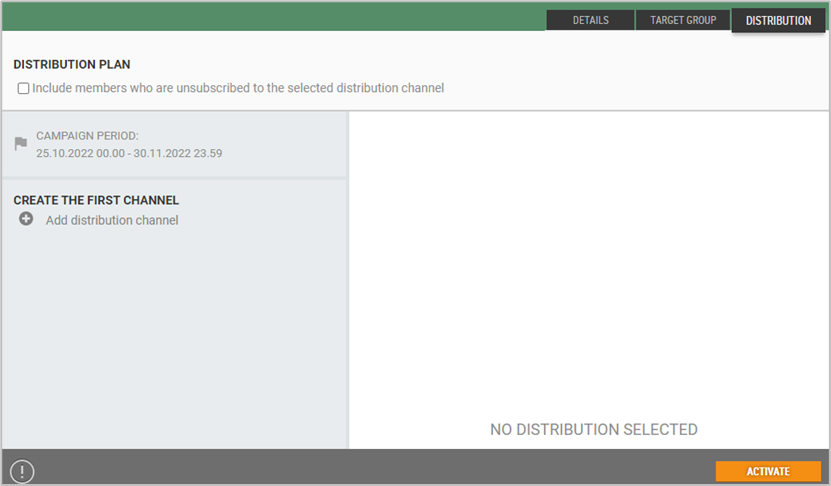
Click “Add distribution channel” on the left of the view.
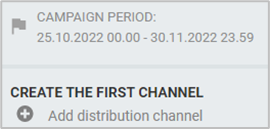
To the right of the view fields to add distribution rule opens.
Select distribution channel by selecting channel from the drop-down list. You can choose between Email, SMS or Postal. The view will change depending on which channel you choose.
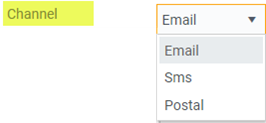
Distribution of member campaigns by email
Member campaigns can be distributed via email. All members who subscribe to email will receive this distribution. All members who will receive emails will appear in the “Potential reach” field.
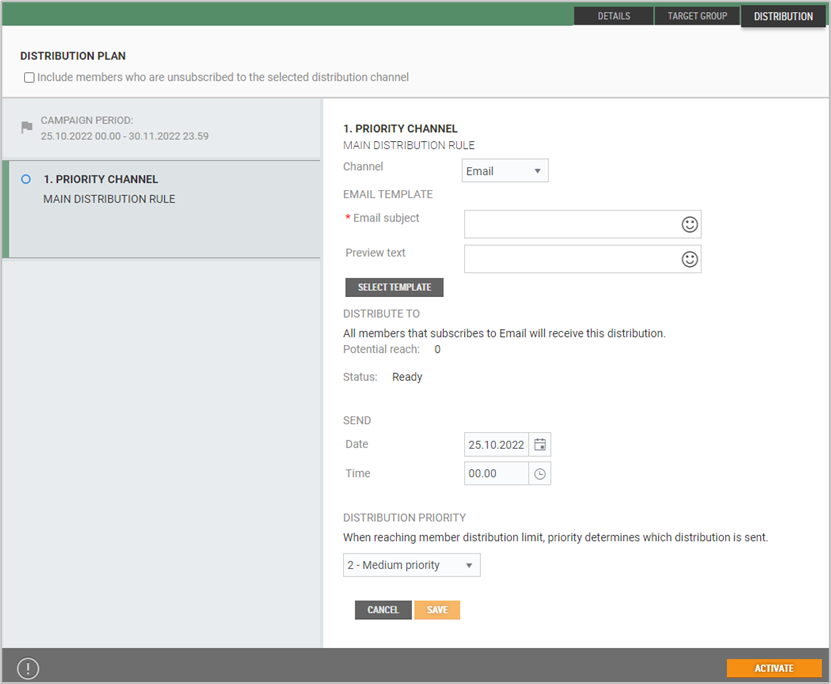
Email distribution configuration
MAIN DISTRIBUTION RULE
Select email as the channel.
EMAIL TEMPLATE
* Email subject – Add email subject. You can also add an emoji to the email subject.
Click on the smiley to the right, an overview of emoji's opens. Select wanted emoji.
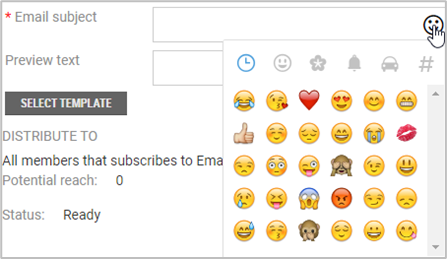
Select email template:
Click on the Select Template button.

The “Select email template” dialog opens.
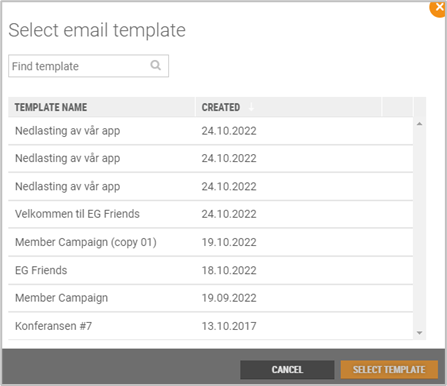
Search for a template or select a template from the list.
Click the Select template button to select the template.
DISTRIBUTE TO – All members that subscribes to Email will receive this distribution. Potential reach of the distribution is displayed.
Select the date and time for the distribution of the campaign.
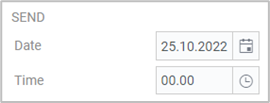
Save email as a distribution channel by selecting Save.
DISTRBUTION PRIORITY – When reaching member distribution limit, priority determines which distribution is sent.
Select distribution priority from drop-down list.
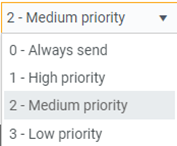
Send test email
After saving the distribution channel, you can send a test email to make sure that the email looks the way you want.
Press the Send test email button. The “Send test email” dialog opens.
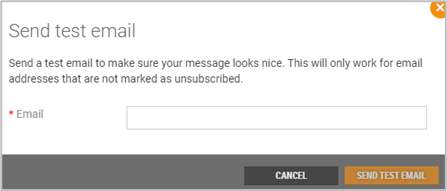
Enter the email address to which the test email should be sent.
Click on the Send test email button, to send a test mail.
NB!
Email templates are created in Apsis or Mail chimp.
Distribution of member campaigns by SMS
Member campaigns can be distributed via SMS. All members who subscribe to SMS will receive this distribution. All members who will receive SMS will appear in the “Potential reach” field.
SMS distribution configuration
MAIN DISTRIBUTION RULE
Select SMS as the channel.
*Description – Enter an SMS title.
*Message - Write a message that will be used for distribution. The maximum message length is 612characters.
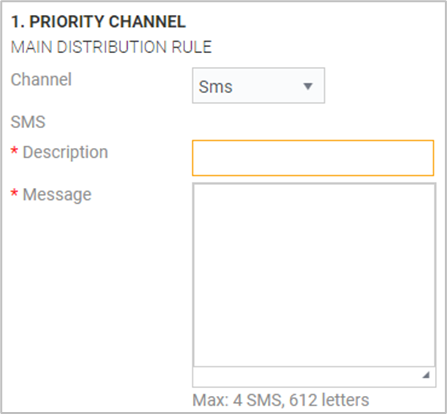
NB!
Unusual punctuation may lead to more characters than intended.
SMS VARIABLES
By clicking on the Show SMS variables button, you can view an overview of SMS variables.
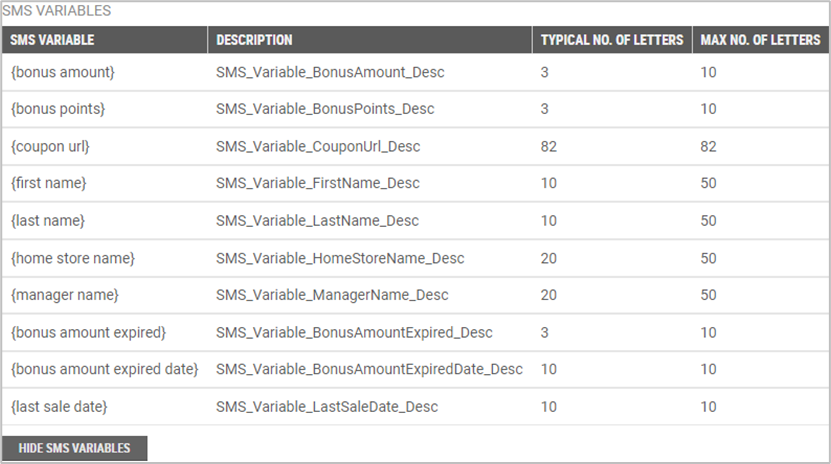
This gives you an overview of all the variables that can be used to personalize SMS messages sent to members. The SMS variables are used in the “Message” field.
There is validation of variables in the text. If a variable is written correctly, the text will be marked green, and if it is written incorrectly, the text will be marked red.
NB!
Before starting to use SMS variables, these must be cleared in advance with a consultant
DISTRIBUTE TO - All members subscribing to SMS messages will receive this distribution. It shows the potential reach.
Select the date and time for the distribution of the campaign.
Save SMS as the distribution channel by pressing Save.
DISTRBUTION PRIORITY – When reaching member distribution limit, priority determines which distribution is sent.
Select distribution priority from drop-down list.
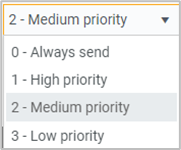
Send test SMS
After the distribution channel is saved, you can send a test SMS to make sure it looks good on a phone.
Press the Send test SMS button. This will open the “Send test SMS” dialog.
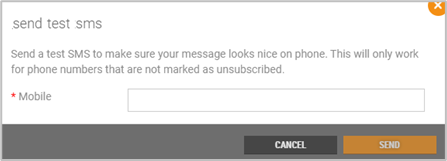
Enter a mobile number to which test SMS should be sent.
Select Send. The message will be sent to the phone number you specify.
Sample SMS coupon
The example shows what it looks like when a customer receives an SMS coupon on a mobile phone. The message is linked to the My Page account. Pressing the link opens the coupon and the customer can use it.
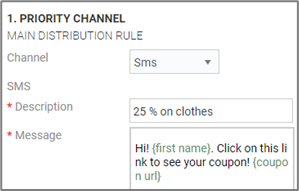
SMS message in Chain Web
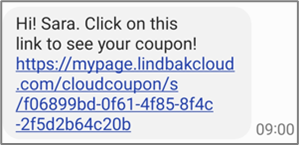
Sample SMS for customers with link to My Page
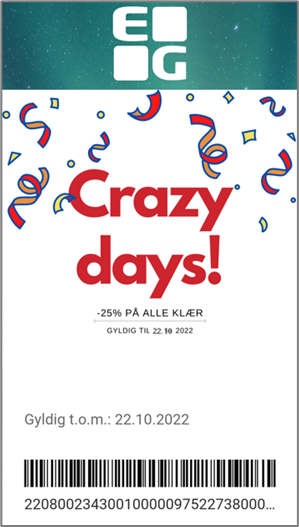
Sample coupon in My Page
NB!
Distribution of member campaigns via SMS requires integration with Link Mobility.
Distribution of member campaigns by letter
Letters can be used as a distribution channel. Only members who subscribe to newsletters by post will receive a letter.
Select Postal as channel and press Save.
Members can be exported to Excel after the campaign is activated.