Functionality Provided
Fuel Mode offers a range of functionalities for managing fuel-related operations directly from EG POS. These include:
Pump Status and Control
Fuel Header
Displays the status and actions needed for all active pumps and fuellings, providing a quick overview. Each filling has a button displaying its status and pump number

When a nozzle is lifted and needs approval, a sound is played and this symbol appear in the Fuel Header
 click it to approve filling.
click it to approve filling.When fueling is in progress, this symbol in shown

When fueling is done and ready for payment inside, this symbol is shown
 . Clicking on it adds it to the receipt.
. Clicking on it adds it to the receipt.If a pump is stopped, it will show as this

If a filling is approved by outdoor payment terminal, this symbols shows when filling is in progress

Fuel Panel
Shows detailed information about the pumps and their status. It can be opened in Convenience mode by clicking the icon in the fuel header.
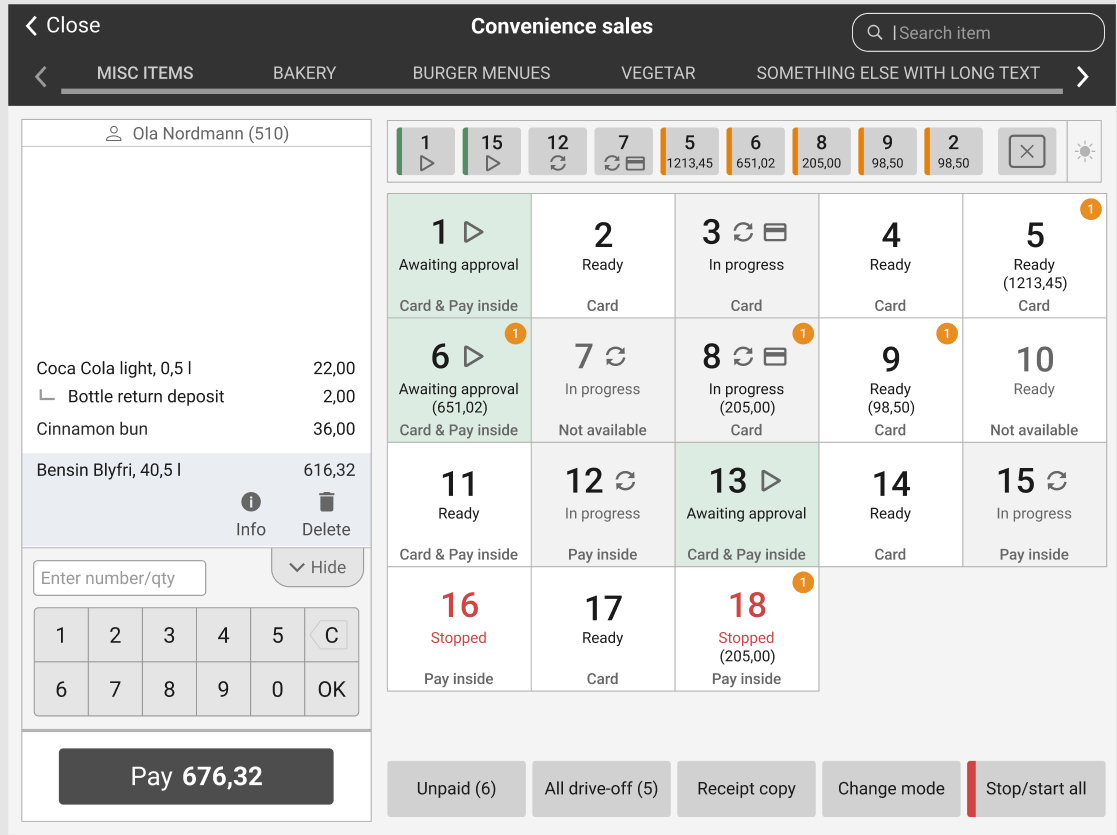
In Convenience mode you open the Fuel panel by clicking on the icon to the right in the fuel header. In standard sales mode it can be added as a function to any button.

The fuel panel buttons displays the status of each pump and also what mode/configuration it is currently set to be in.
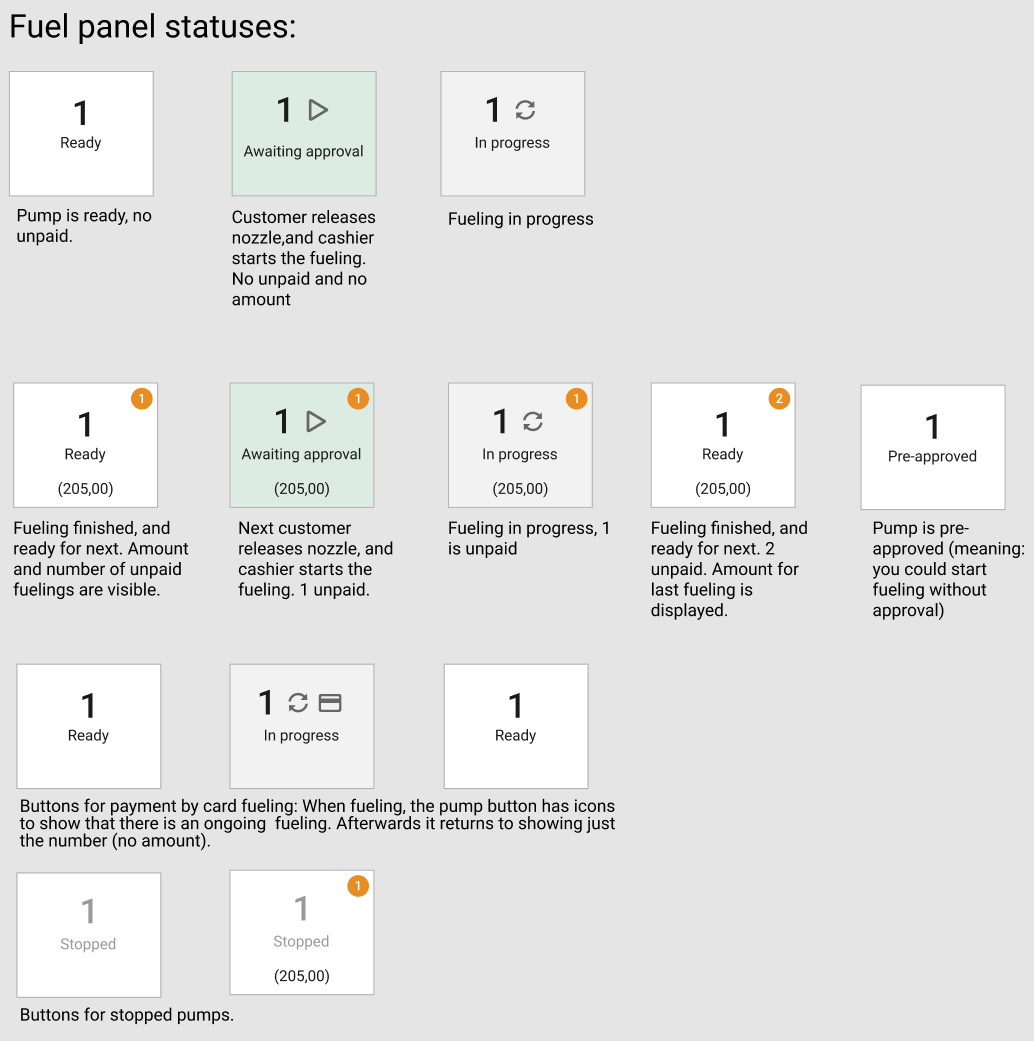
We can also show the current configuration mode for a pump: Card mode, Pay inside, Not available, Card & Pay inside. These modes are controlled by the different configurations set up in the FCC.

We support changing the configuration modes for all pumps.
By clicking on the mode button in the Fuel Header you get this dialogue where you can switch between the different pump configuration modes in the FCC.

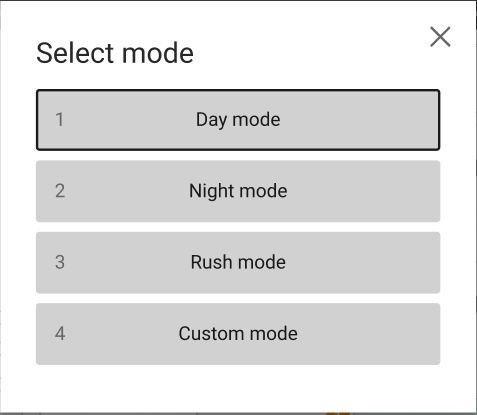
Pump Dialog
Opens when clicking on a specific pump, showing the pump number, status, and unpaid fuelings. It also allows controlling the pump (start/stop) and registering drive-offs.
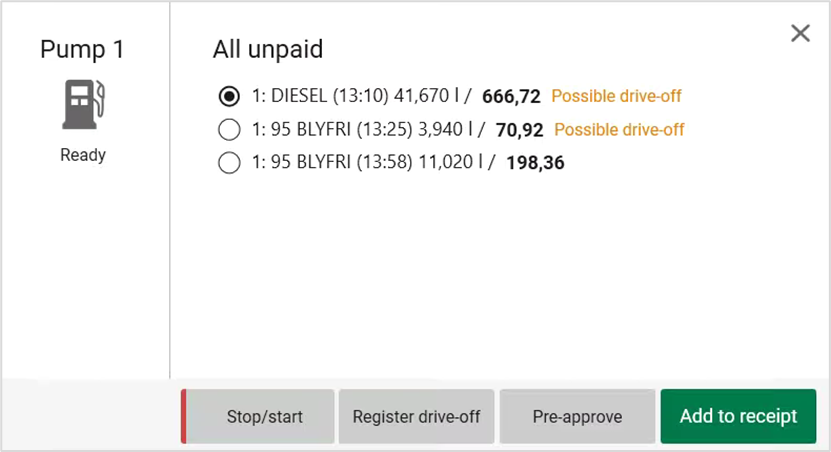
Fueling Operations
Start/Stop Pump
Allows starting or stopping a pump in case of emergencies or other situations.
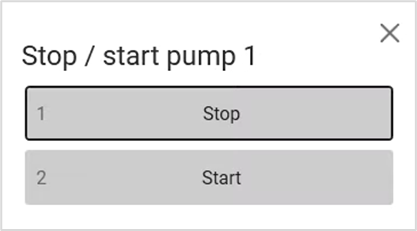
Register Drive-Off
Enables registering a drive-off if a customer leaves without paying for the fuel transaction.
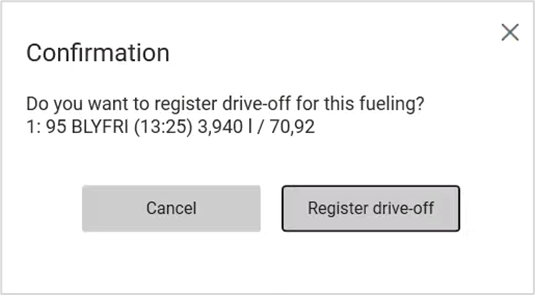
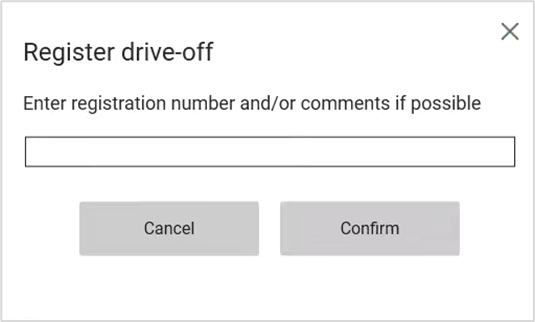
Pre-Approve Fueling
Pre-approves the next fueling on a pump, so the customer can start fueling without cashier approval.
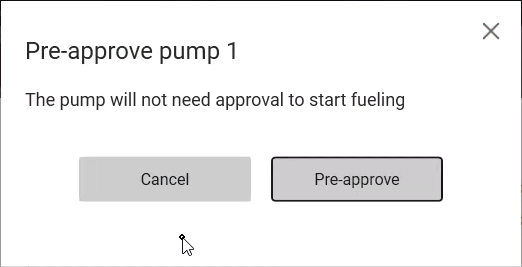
Add to Receipt
Adds the selected fueling to the receipt for payment.
Payment and Transactions
Pay Fueling
Customers can pay for their fueling either in the sales view or in Convenience mode. The fueling is added to the receipt, and the sale is completed at the payment stage.
Outdoor Payments
Displays a card icon in the fuel header when there is an in-progress outdoor fueling transaction not approved by the cashier.
Additional Functions
All Unpaid
Displays all unpaid fuellings for all pumps, allowing the cashier to register drive-offs and add fuellings to the receipt.
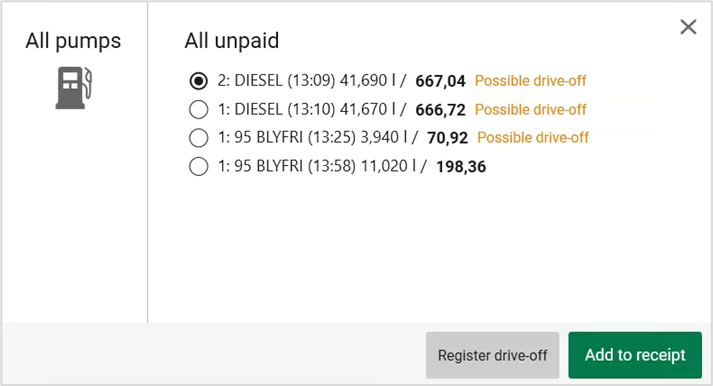
Emergency Stop
Allows stopping all pumps in case of an emergency.
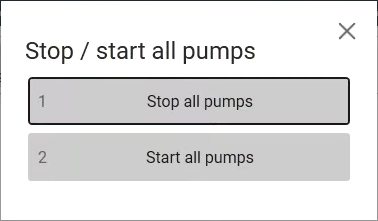
You must confirm that you want to stop all pumps by clicking on the Yes button.

View registered Drive Offs
Filter and add to receipt to be paid.
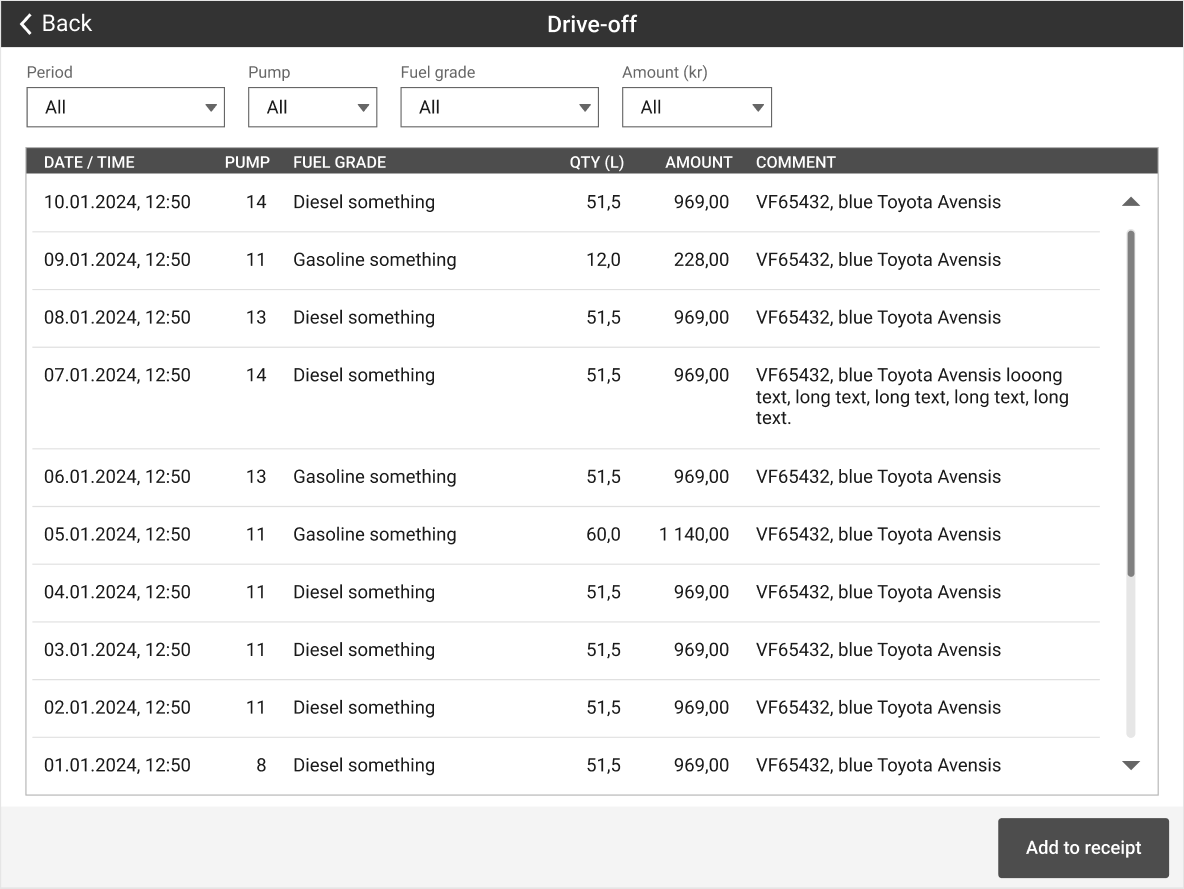
Fueling not possible notification
Limit of unpaid fuellilngs in FCC is reached.
How many unpaid fuellings that is possible at the same time is depending on the configuration in the FCC.
If there are too many fuellings at the same time a warning is displayed. Click OK to close the dialog.
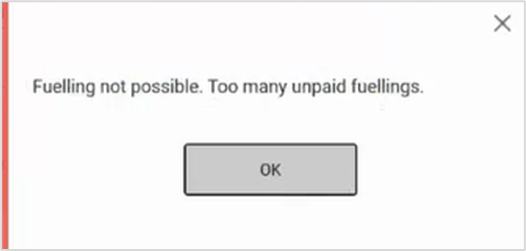
To be able to continue, one/some of the fuellings ready for payment must be finished.