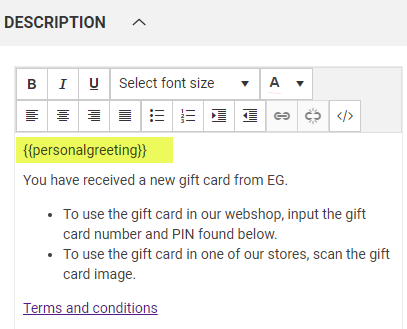In General settings you screen you see general settings for the gift card module.
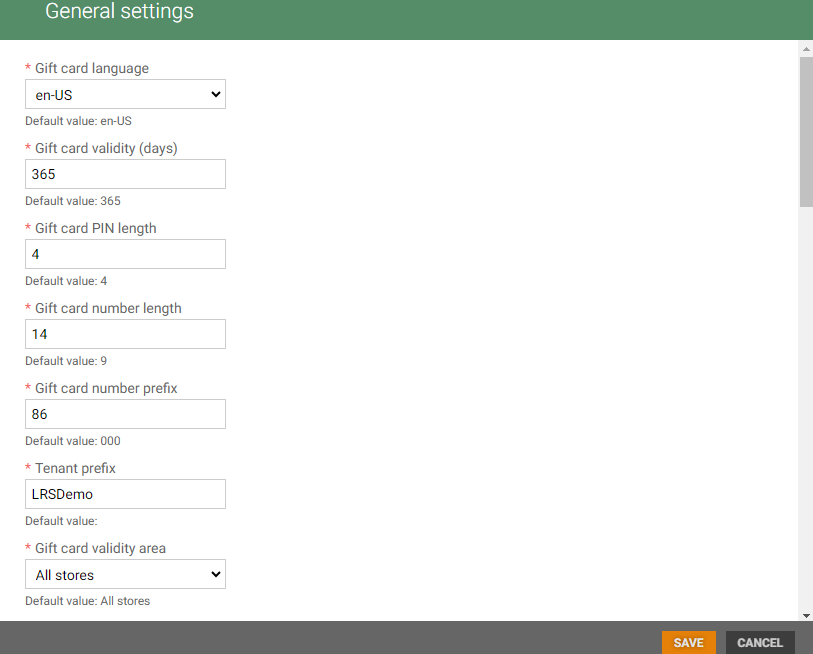
General settings
Gift card language: Select gift card language. Set the language, which is requested in service API.
Gift card validity (days): Number of days the issued gift card is valid. Default number of days for which issued gift card is valid. Used only when user does not provide valid date when issuing gift card.
Gift card PIN length: PIN length. Number of digits used in auto generation of PIN code. Used only when user request auto generation of PIN for gift card when issuing.
Gift card number length: Gift card number length. Length of the gift card number (without prefix), that is generated when issuing gift card with autogenerated number.
Gift card number prefix: Gift card number prefix. Prefix to autogenerated gift card number. Used in every gift card issued with autogenerated number.
Tenant prefix: Tenant prefix. Tenant prefix used for image caching. Need to be unique per tenant.
Gift card validity area: Select gift card validity area, All stores, Country or Profile. Default value: All stores.
Disable/activate distribution
In this section user can disable or activate sending distributions to owners for selected transactions. By default, the distributions are activated.
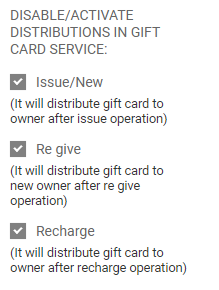
Email templates
By default, 3 email templates are defined in the system. One for new gift cards, one for re-give gift cards and one for remind PIN.
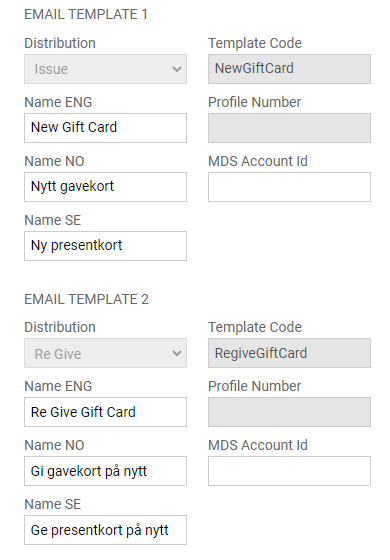
Add email template
You can set up templates for emails for selected profiles and transactions.
Select distribution type. You can choose between 3 transaction types; Issue, Re-give or Remind PIN.
Enter name in English, Norwegian and Swedish.
Enter template code.
Enter profile number.
Enter MDS Account Id if the template should be registered in MDS.
Click Save to save the template.
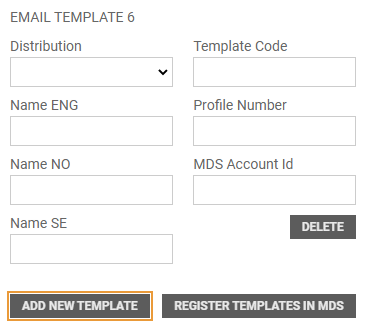
You can delete user defined templates. Default templates cannot be deleted. It is a Delete button below each user defined template. Click on the Delete button. Template is deleted.
Edit e-mail templates in Message Distribution Management
The Message Distribution Service has generic e-mail template functionality (currently only used by the gift card module).
Open “Distribution templates” in the System menu to edit e-mail templates. You can see the templates that have been created by the gift card module.
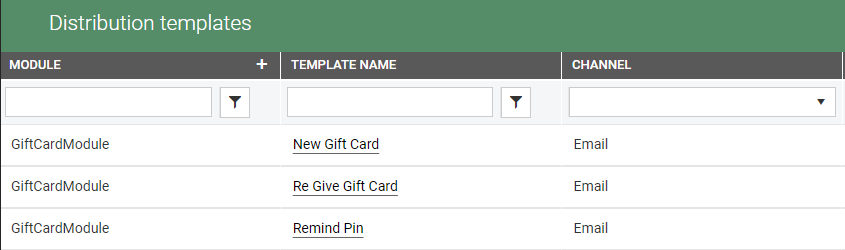
Click on the template you want to edit. Template details opens.
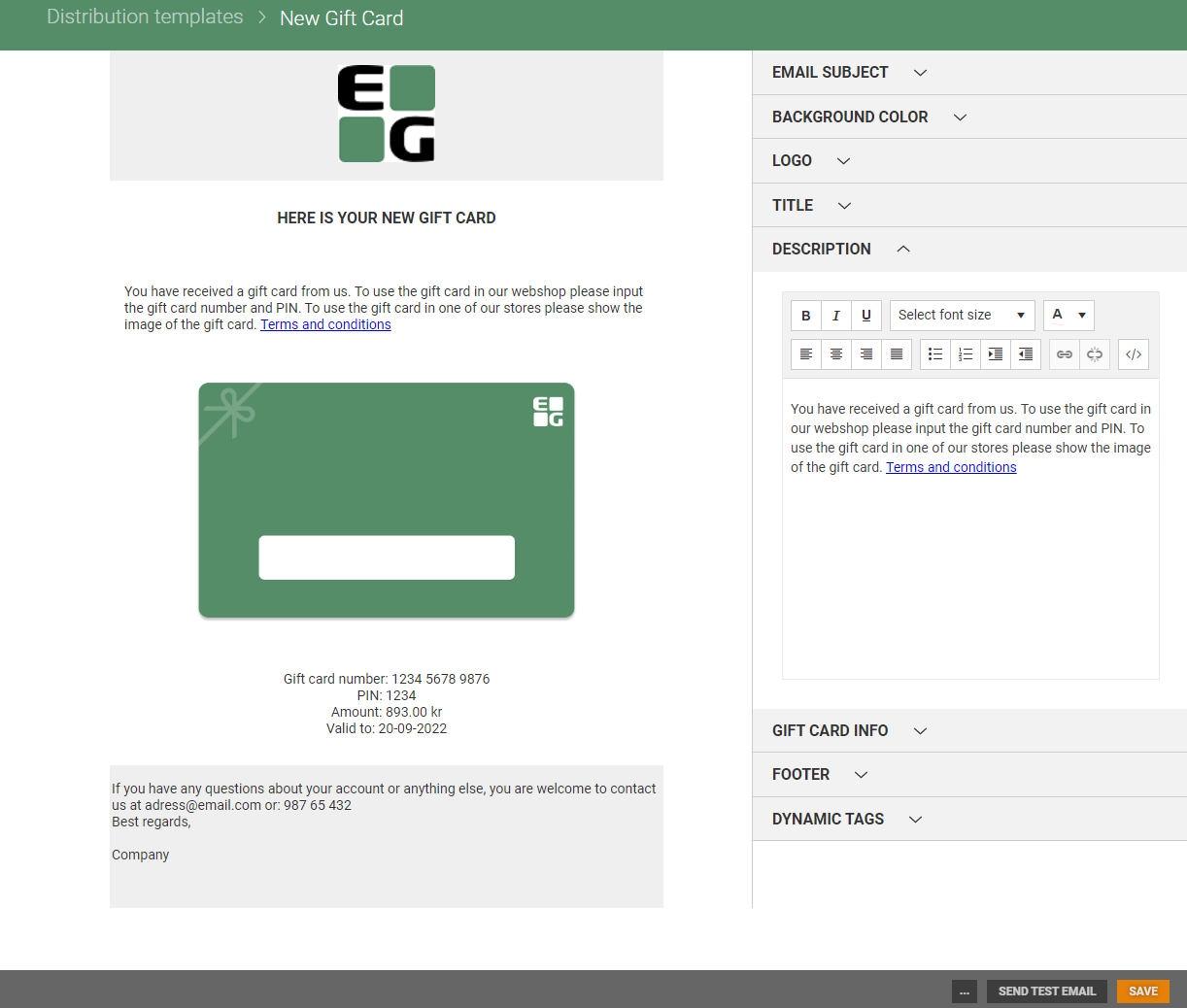
The template for gift cards makes it possible to configure the content of the e-mail: Subject, Background color, Logo, Title, Description, Gift card info and a Footer.
You can also use dynamic tags to add dynamic information to the email template.
It is possible to send a mail to test the current template by using the “Send Test Email” button.
Use dynamic tags
You can use dynamic tags to add dynamic information to the email template. Click on "Dynamic tags" to see the available tags. To use a dynamic tag, you copy the relevant tag and paste it to the wanted part of the email template.
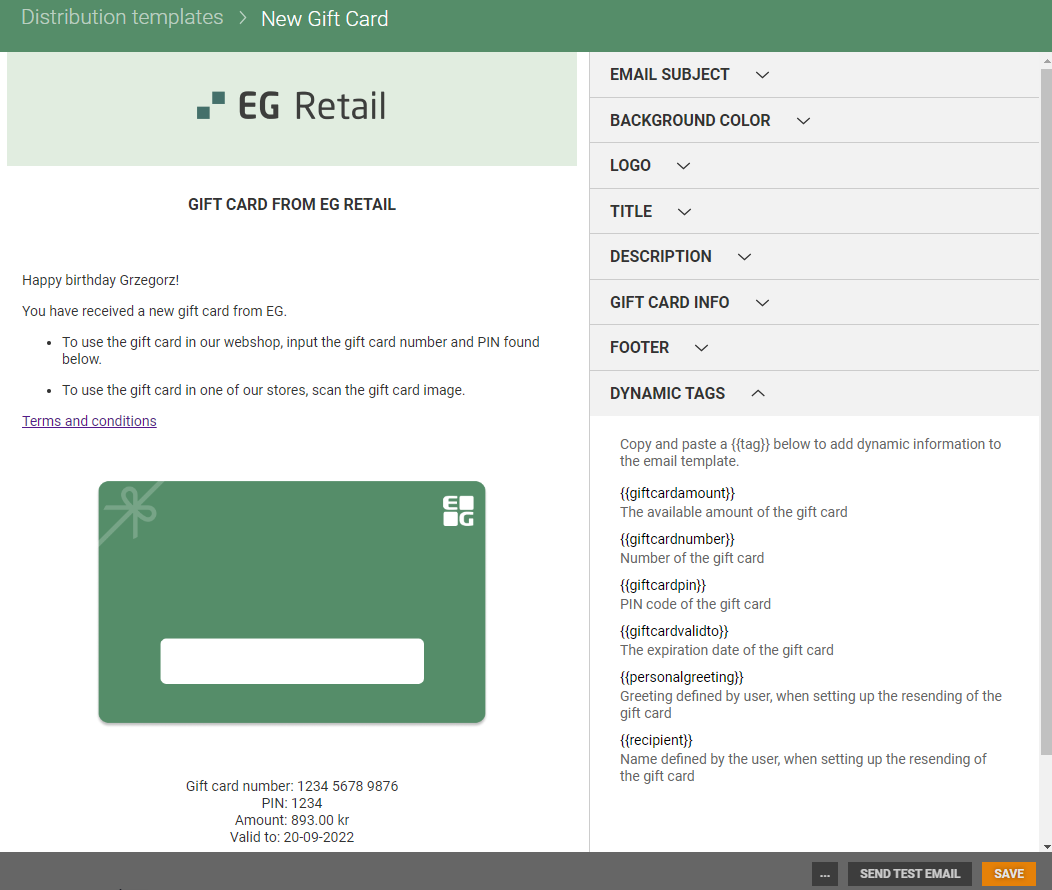
Mark the relevant tag. Click Ctrl + C, or right click and select copy.
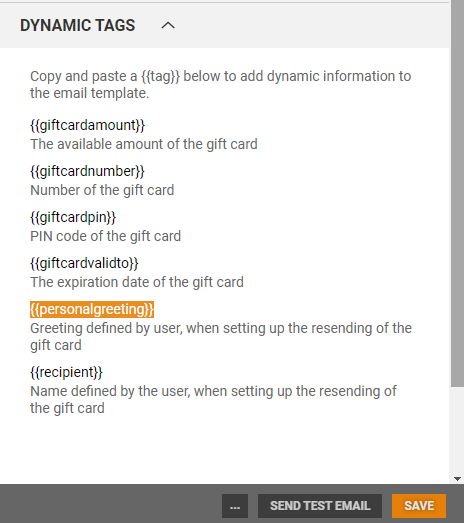
Click on the arrow to collapse the part of the template where you want to add the tag.
Insert the tag at the desired place and by clicking on Ctrl + Shift + V, or right click and select the option past as plain text.