Home screen
After logging in, the Home screen will open.
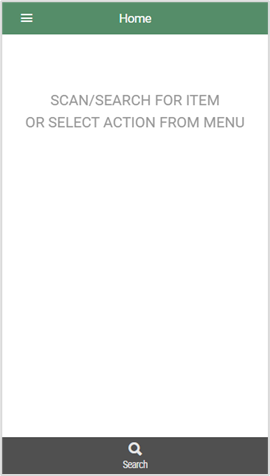
Scanning or searching for an item
Tap Search and enter the item text or EAN.
Select the desired item from the list.
Or
Scan the relevant item’s barcode.
Selecting actions from the menu
You can open the main menu by tapping the menu  button at the top left of the screen.
button at the top left of the screen.
Item details
If an item is searched for on the Home screen, the item’s Item details screen will be displayed. The details include stock information, current price information, supplier information and more.
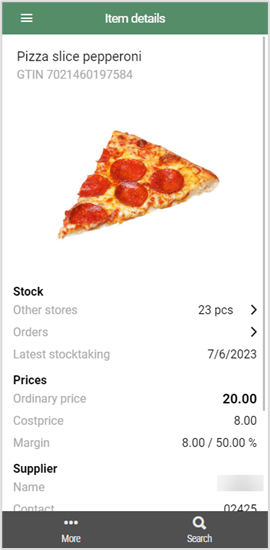
Selecting a transaction type
You can start a transaction from the Item details screen by tapping the More button at the bottom left.
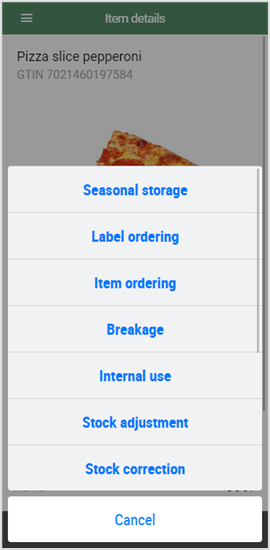
You can configure which fields will be shown in Item details and which transaction types will be available.