In the Count groups view, you get an overview of count groups. Count groups are used in Cyclic and Remainder stocktakings to count a group of items.
.png)
In the view you can delete count group, deactivate/activate count group and create a new count group.
Delete count group
The count group can be deleted by clicking on the "More-button" and selecting "Delete".
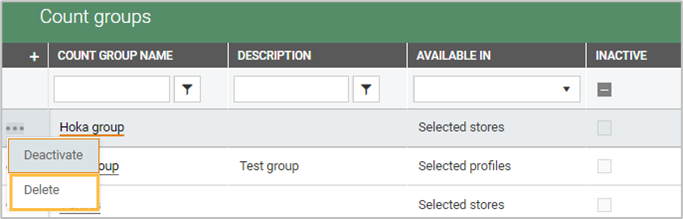
The count group is deleted.
Deactivate/activate count group
The count group can be deactivated. Click on the "More-button" and select "Deactivate". When a count group is deactivated, it is marked as Inactive in the "Inactive" column (inactive is checked).
.png)
An inactive count group can be activated by clicking on the "More-button" and selecting "Activate".
Count group details
You can view count group details by clicking one the name of the relevant count group.
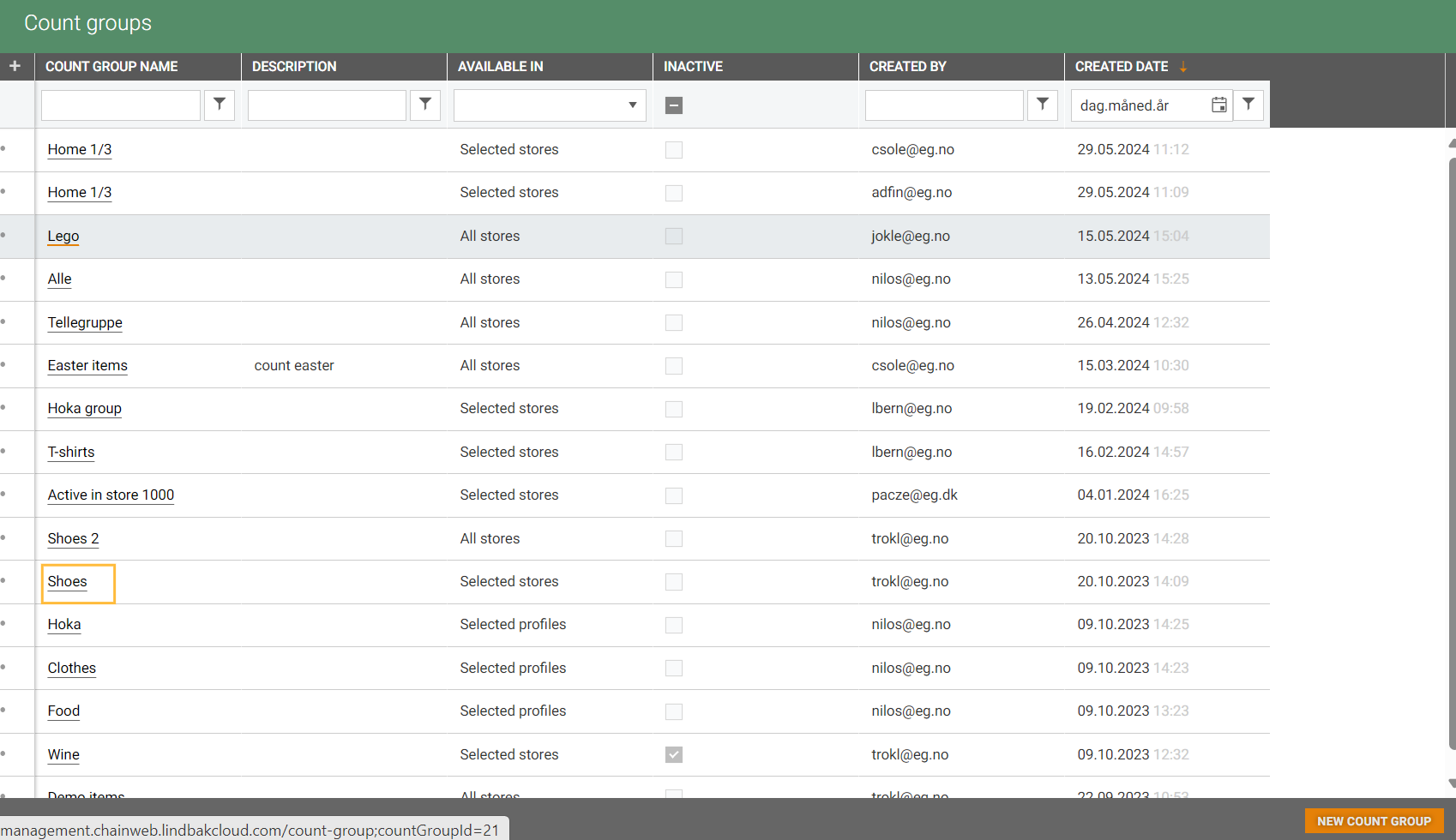
The count group details view opens.
.png)
It has 3 sections, Group details, Store level, and Items. It is possible to edit each section.
Edit details
Click on the Edit details button, "Group details" dialog opens.
You can edit name and description.
.png)
Click on Save to save the changes.
Edit store level
Store level can be edited.
Click on the Edit store level button, the "Store level" dialog opens.
You can edit the store level.
.png)
Click Save to save the changes.
Manage items
Items included in the count group can be edited or removed.
Click on the Manage items button.
You get two options:
The first option depends on how the items are managed (using item list, item group list, or item segmentation).
The second option is "Clear selection". It is used to remove the selection. Then you can do another item selection.
.png)