New external campaigns can be created by clicking on the New external campaign button. The " New external campaign" dialog opens.
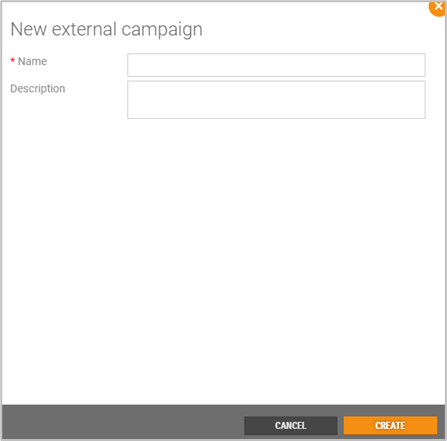
Add Name, and Description (optional).
Click on the Create button, to create the external campaign.
The external campaign details view opens.
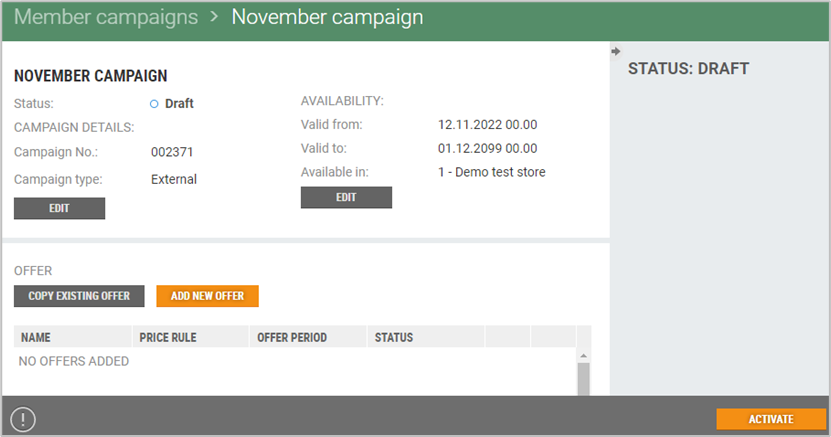
The view is divided in two sections. At the top you see status, campaign details, and availability. It is possible to edit campaign details.
Below this section you find the offer section. When you define the external campaign, you must define an offer. It is not necessary to specify a target group.
Create an offer
You can create an offer by copying an existing offer, or add a new offer.
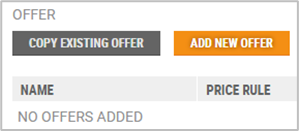
Offers are created the same way as for other campaigns. See Create new offer description for details.
When the offer is created you must activate the campaign to start the campaign.
Activate campaign
After the campaign is defined, the campaign must be activated.
Click on the Activate button.
The "Activate campaign" dialog opens.
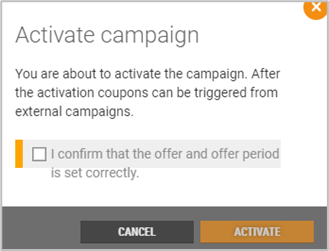
You must confirm that the offer and offer period is set correctly.
Tick the confirmation to confirm it, the Activate button becomes active.
Click on the Activate button to activate the campaign.
After the activation coupons can be triggered from external campaigns.
Stop campaign
Active campaigns can be stopped.
Open the relevant campaign.
Click on the Stop campaign button.

The "Cancel campaign" dialog opens. You see the number of members who have received a distribution about the campaign.
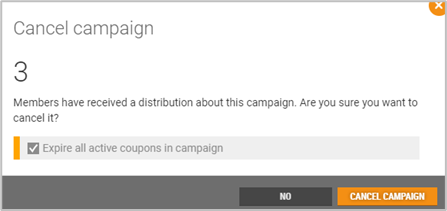
You must confirm that you want to cancel the campaign by clicking on the Cancel campaign button.