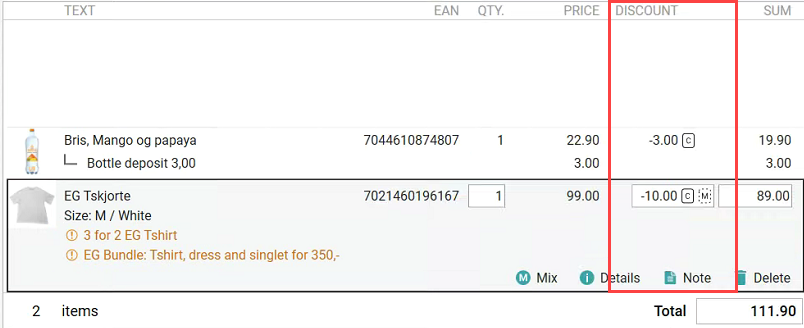Line discounts
You can issue a discount for an item manually in the cash register by overriding the price or issuing a percentage discount or a krone discount at item line level.
Select Line discount. The “Item discount” dialogue box opens.
Select Percentage, Amount or Price, depending on how you want to issue the discount.
Enter the figure for the percentage, price or new price as selected in step 2.
Press OK to complete.
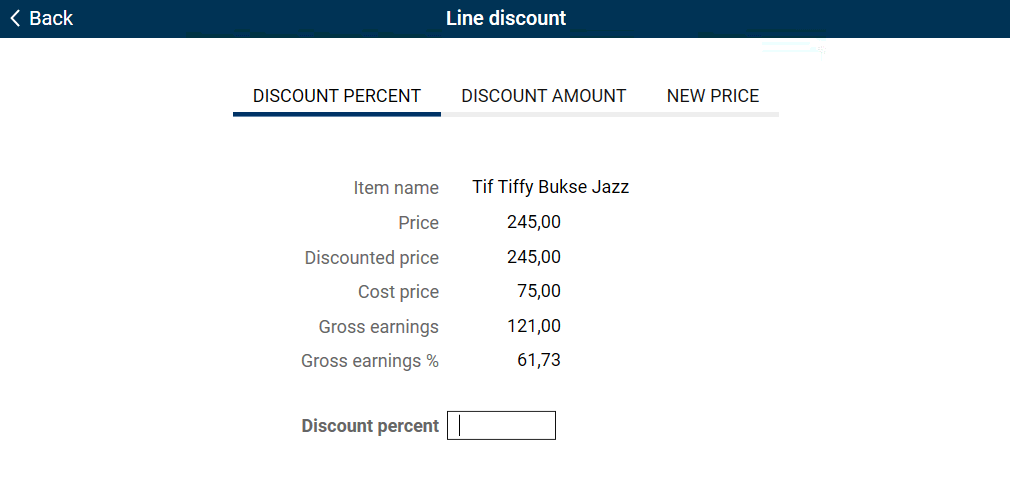
Information about the discount is displayed in the item line.
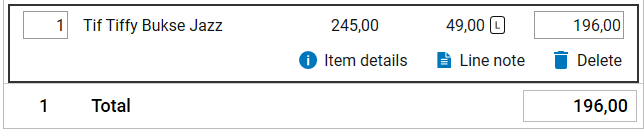
Subtotal discount
You can issue a discount manually in the cash register. Either by overriding the price or issuing a percentage discount or a krone discount as a subtotal discount. If you issue a subtotal discount, the discount will be distributed across the items on the receipt based on the sale price of each item in relation to the total sale price of the receipt.
Select the Subtotal discount function.
Select Percentage, Amount or Price, depending on how you want to issue the discount.
Enter the figure for percentage, amount or new price as selected in item 2.
Press OK to complete.
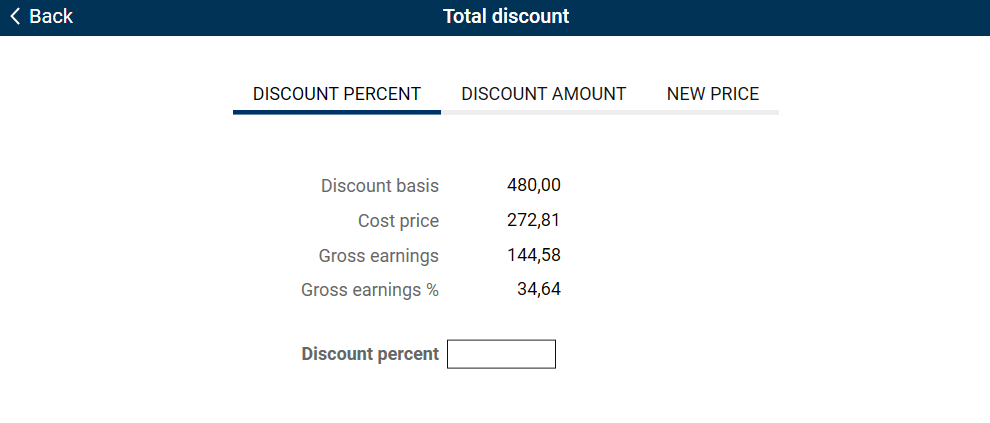
If reason code is configured for subtotal discounts, the “Select reason code” dialogue box opens when you press OK to complete.
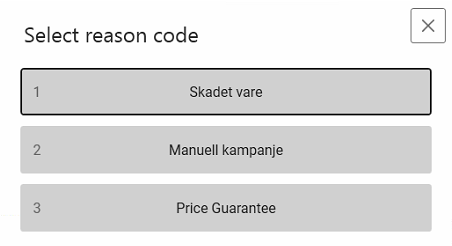
Information about the discount is displayed in the sales view.
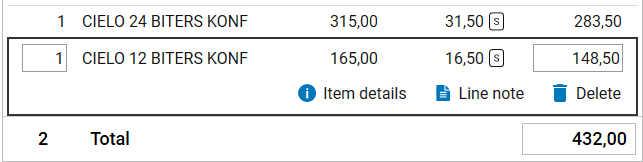
Business rules for subtotal discount
The basis for calculating subtotal discounts is the item price after any line discounts, promotional discounts and mix and match discounts. The subtotal discount is applied in addition to any line discounts, promotional discounts and mix and match discounts.
Example: An item that originally cost NOK 50 is being sold. It is currently available at a promotional price of NOK 40. A subtotal discount of 10% is applied, corresponding to 10% of the basis of NOK 40 = NOK 4.
If a subtotal discount is entered as a percentage, the discount will adjust for each item added to or removed from the receipt.
Example: An item is being sold at NOK 100 and a subtotal discount of 10% is specified. The discount is calculated at NOK 10. A further item costing NOK 200 is then added. The discount is then calculated at 10% of the new basis of NOK 300 = NOK 30.
If a subtotal discount is entered in kroner, the discount will NOT adjust for each item added to or removed from the receipt.
Example: An item is being sold at NOK 100 and a subtotal discount of NOK 10 is specified. A further item costing NOK 200 is then added. The subtotal discount remains at NOK 10.
If a subtotal discount is specified by entering a new price, the same logic is used as for subtotal discounts in kroner.
Example: An item is being sold at NOK 100 and a new subtotal of NOK 80 is specified. The specified price is converted to a krone discount of NOK 20, which is stored in the receipt. A further item costing NOK 200 is then added. The subtotal discount remains at NOK 20.
Return of items is included in the basis for calculation of the subtotal discount.
Example: An item is being sold at NOK 100 and an item costing NOK 50 is being returned. The basis for the subtotal discount is then NOK 50.
If the specified subtotal discount is higher than the current subtotal, the highest discount that can be given would result in the receipt total being zero. It is not possible to give the customer money back by issuing a subtotal discount.
Example: Item 1 is being sold at NOK 100 and item 2 is being sold at NOK 200 and a subtotal discount of NOK 150 is specified. The subtotal is now NOK 300 - NOK 150 = NOK 150. Item 2 is then deleted from the receipt. The specified subtotal discount is now NOK 150 but the basis for the subtotal discount has been reduced to NOK 100. A maximum of NOK 100 can then be issued as a subtotal discount. The receipt then has a subtotal of NOK 0.
Bundle discount
You can create discounts for a group of items by creating a bundle. For more information see Bundle information.
Automatic discounts
Some discounts in the system are automatic and cannot be influenced by the cashier. These discounts are defined using the backoffice system and include the following:
Member offers (time-controlled): This promotion for specific items is initiated by registering the member number. If the receipt contains items registered as member promotions, a discount will be issued by the system.
Customer discounts including staff discounts: The backoffice system enables customer discounts to be issued for specific item groups. This promotion is initiated by registering the customer number. If the receipt contains items that meet the requirements for a customer discount, one will be issued by the system.
Mix and match/item bundle: This function in the backoffice system enables items to be sold in “bundles”, i.e. where you specify a total price for a given quantity of one or several items. The price reduction (discount) resulting from this is distributed proportionally across the items included in the bundle. We differentiate between two concepts within this area:
MixMatch – The items are registered individually at the cash register and the cash register issues a discount if the requirements are met. If the requirements for mix and match are met, an “M” is displayed in the discount field.
Item bundles – the items are registered as a single unit at the cash register – with a separate EAN/PLU number.
MixMatch
If an item is included in a mix and match promotion that has not been triggered, information about this is displayed in the sales view. The discount column displays an M ![]() surrounded by a dotted rectangle.
surrounded by a dotted rectangle.

Tap Mix on the item line to open the item information view with the “Price” tab displayed. This helps the cashier, who is able to inform the customer about the available offers.
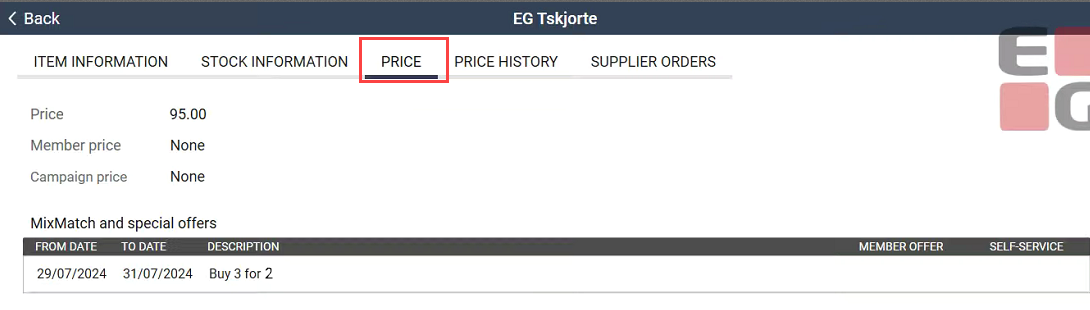
Mix when the conditions in the offer are met
The example below display how it looks when an offers is trigged (when the condition for the offer are met).
This mix it is triggered when 3 of the item in the offer is added, then one of the items get 100% discount.

Manual discounts
This section describes manual discounts. These are discounts that the cashier can issue in addition to automatic discounts (provided that the cashier is permitted to issue discounts).
Manual discounts can be issued at two levels: Line discount and Subtotal discount. The system manager determines whether or not the cashier is to be permitted to issue manual discounts.
Show mix discount information
It is possible to configure that the campaign name should be shown below the item line when mix is triggered.
Campaign name is only displayed when the discounted line is selected.

Discount codes
We have a range of codes for discounts at the cash register. In the sales view, the amount of the discount and the discount code are displayed in the Discount column.
M = Mix and match discount
S = Subtotal discount
C = Promotional discount
K = Customer discount
L = Line discount
* = Member discount
P = Bundle discount