Cashier settlement
Cashier settlement reconciles the counted cash register total against the recorded sales for the specified cashier.
Select Cash register/cashier settlement. If the cashier has the rights to select a date, store number and cashier for the settlement, a dialogue box will first be displayed to enter this data. Otherwise the cashier will be taken directly to the settlement view.
.png)
Register the cash register holding and payment methods used. What needs to be registered is controlled by parameters.
Select Note if you want to enter additional text in the cashier settlement. A dialogue box will be displayed, where you can enter text. The text entered will be included on the receipt.
.png)
Save the settlement when registration is complete by pressing OK or the Save button. The settlement is validated. If the figure entered is incorrect the system will display an error message for the settlement and the number of attempts remaining. The number of remaining attempts is controlled by parameters.
.png)
When the settlement has been Saved/Approved, a dialogue box will be displayed to record the bag number and amount that will be delivered to the bank. Press OK to save. The message Settlement delivered will be displayed on the screen.
.png)
Unable to perform cashier settlement
If there are receipts on hold when you initiate cashier settlement, a message is displayed informing you that you must complete all receipts on hold for the cash register/cashier.
.png)
When all receipts have been finished, the cash register/cashier settlement can be initiated as normal.
Bank reconciliation
Bank reconciliation is a function used to reconcile with the card terminal. Bank reconciliation is possible only if you are connected to the bank.
Select Bank reconciliation.
A dialogue box will be displayed. Confirm that the bank reconciliation should be performed by tapping Yes. The bank reconciliation will begin.
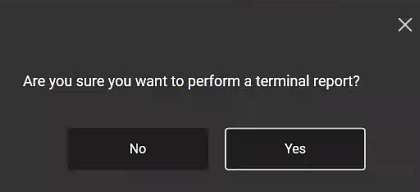
A receipt will be printed with the results from the bank (total transactions since the last bank reconciliation). This shows what has been recorded by the payment service provider per card type per merchant (=store). This is used for manual reconciliation against the daily settlement in Store settlement or the reconciliation file from the bank.
The receipt is updated in the electronic record.
Inbound change
The configuration can be set for the use of a cash float. At the start of the day, the cashier must specify the inbound change in the cash register. This will be compared with the till change from the previous day.
Log in to the cash register. A screen for registering the inbound change will be displayed.
.png)
Record how much change of each denomination is placed in the cash register.
When you have recorded the cash, tap Save.
A dialogue box will be displayed, asking whether you wish to save and end counting. Tap Yes to save.
.png)
The inbound change is compared with the till change from the previous day. Any difference must be accepted or recounted.
The difference will not be shown if the cash register is offline. However, change registration will still work as normal when offline.
The cashier should be as certain as possible that the inbound change has been counted correctly.
Till change
Till change is registered at the end of the cashier settlement. Till change is the counted cash minus the amount sent to the bank.
Registration of till change by changing the amount sent to the bank:
Register the cashier settlement as normal.
Tap Save.
.png)
The dialogue box for entering additional information for the settlement will be displayed. Enter the bag number and the amount sent to the bank. The difference between the amount sent to the bank and the counted cash will then be the total of the till change. Press OK.
Registration of amount for till change:
Register the cashier settlement as normal.
Tab down to the line “Till change” on the left of the screen so that the till change line is highlighted.
.png)
Register the amount for till change in the Input field. Press OK.
The dialogue box for entering additional information for the settlement will be displayed. The difference between the registered till change and the counted cash is registered as the amount that will be sent to the bank. Enter the bag number and press OK.
Shift settlement
Balance can be done per Shift. When Shift settlement is configured, the shift starts automatically when the first cashier log in after the previous shift.
Log on to cash register, the dialog "New shift started" opens.
Click OK, a new shift starts.
.png)
Close shift
When the shift is finished you have to close the shift.
Select function Close Shift. The "Close shift" dialog opens. Click Yes to close shift.
.png)
If you select Yes an end shift receipt is printed.
Balance registration
The “Balance registration” dialog opens. Shift ID for the current shift is suggested.
Click OK to start counting the cash drawer. Balance registration opens.
Register counted amounts in the balance registration. Amount is validated versus expected amounts per shift.
.png)
Click Save when balance registration is finished. Balance is validated. If registered amount is incorrect, the system will display an error message for the balance and the number of attempts remaining. The number of remaining attempts is controlled by parameters.
.png)
A dialog to enter bag number and the amount taken out of the cash drawer opens. Enter the bag number and amount and click OK to finish registration.
.png)
Balance registration is delivered.
.png)
You can view/print Shift report in Chain Web.