New gift receipt
If the customer would like a gift receipt for an item, this must be registered on the receipt.
Select the item line for which a gift receipt will be created.
Select Gift receipt. The text “Gift receipt” is added under the name of the item.
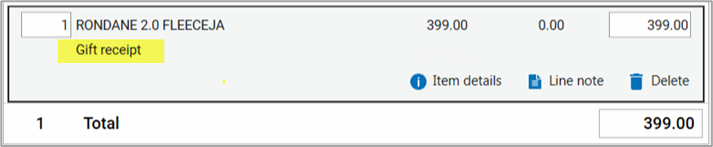
The barcode on the gift receipt will be scanned when exchanging items. The display for entering the reason code is shown. If you select Exchange, an item line will be registered (preceded by a minus sign) for the exchanged item.
Number of gift receipts
If several of the same item is registered on the item line, it is possible to choose how many gift receipts should be printed.
Select the item line for which the gift receipt is to be written.

Select the Gift receipt function.
The "Enter quantity" dialog opens. The suggested number of gift receipts is the same as the number on the item. The number of gift receipts can be changed.
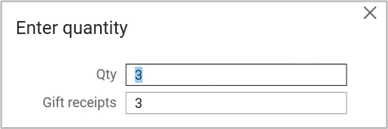
The text is displayed bellow the item name. If the number of gift receipts is greater than one, the number is displayed.

It is possible to change the number of gift receipts again by clicking in the quantity field. The "Enter quantity" dialog opens. Change to the wanted number of gift receipts.
The gift receipts are printed when the receipt is finished.
Gift receipt with sticker
Gift receipts can be printed as a sticker via Chain Classic.
Print gift receipt
Stickers to be used as gift receipts are printed via Chain Classic.
Select the function for printing gift receipts.
The “Print gift receipts” dialogue box opens.
Enter the quantity and expiry date and select whether the date should be printed on the gift receipt.
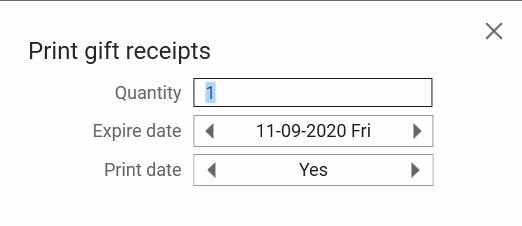
Customer requests a gift receipt
Select the required item in the sales view.
Select the function to link a gift receipt to the item. The “Enter/scan gift receipt barcode” dialogue box opens.
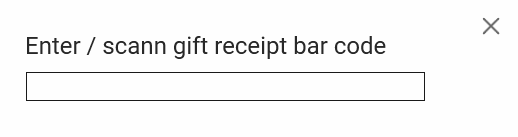
Scan one of the pre-printed gift receipts or enter the gift receipt number. The text “Gift receipt” is added under the item line.
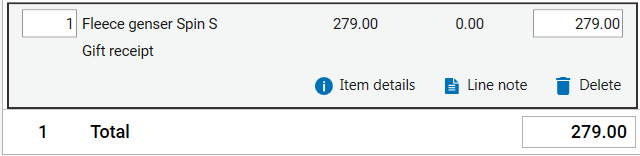
Stick the gift receipt to the item.
Customer wants to return an item w/gift receipt
Scan the gift receipt.
The receipt is retrieved automatically, and online return is initiated.
Select the item to be returned and complete an online return in the usual way.