Release 22.12.20
Module | Description |
|---|---|
Item segmentation | Filtering improvements (Work ID: 189194) Filtering on measures are using centimeters. A problem with time range in date fields is fixed. |
System | Item free-text search error handling (Work ID: 185966) The item free-text search is using the search engine ElasticSearch. If updating ElasticSearch fails, the indexing job will retry to make sure the search data is updated. |
Release 17.12.20
Module | Description |
|---|---|
Import | Using price calculation rules in import (Work ID: 188805) Import of Pricat both from supplier and own brands, and import from Temalogic, are using price calculation rules defined in import rule or included in import file. The same business rules are applied as described in relation to price calculation in import rules.
|
System | Showing long texts in user interface (Work ID: 189234) Long texts without spaces in fields will be wrapped. |
User management | Access to stores for new users (Work ID: 191567) Self provisioned users will by default not get access to any stores. This has to be given by administrator users. Changing language (Work ID: 189149) |
Release 09.12.20
Module | Description |
|---|---|
System | Using dropdown filter (Work ID: 189973) When clicking in dropdown filter and the clicking outside the filter, this will not result in logging a bad request/failure. Horizontal scroll in grids (Work ID: 190061) |
Select price calculation rule in import rule
(Work ID: 183186)
In the import rule setup you can select which price calculation to use. The default rule is configured per tenant.

Price calculation input fields appears for each input field type to be filled out for Preorder and Replenishment sections in the import rule. These values are used when importing prices with import type which uses import rules. If fields are empty, they are set to 0 for new prices or omitted for existing prices. Since fields for prices may differ between price calculation rules and are now taken from import rules, if cost price values are specified in imported file when doing PRICAT import, the item is not imported and status changes to 'Error' for such line. Imports which do not use import rules will use the tenant default price calculation rule.
Release 07.12.20
Update to .NET Core 3.1 (Work ID: 185890)
Item Management app is upgraded to development framework .NET Core 3.1. Security is improved by using Tenant API.
Release 17.11.20
Module | Description |
|---|---|
Item details | Item image in Item details overview tab (Work ID: 180985) Images that do not fit the frame will be resized to fit the frame but without changing proportions or being truncated. Item image in Item details overview tab (Work ID: 181986) |
Item segmentation | Permission for item segmentation (Work ID: 182485) Item segmentation has permission for "View item segmentation" and "Manage item segmentation". With "View item segmentation" permission the user can only view and export the segmentations, but cannot modify or recalculate (re-run the segment). |
Price | Valid from filter with 'is equal to' operator (Work ID:182080) When filtering with valid from the local time-zone is used. |
System | Notification activity (Work ID: 184946) In the notification grid the activity value shows what initiated the notification. Current values are Segmentation, Import and Export. |
User management | System administrator role (Work ID: 188686) All permissions are available for the System administrator role. |
Copy user settings
(Work ID: 171873)
When creating a new user, it might be faster to copy settings/roles from an existing user. Use the more button ('...') in the bottom right when editing the existing user. All properties of the existing user will be copied apart from user details.
Select "Create copy of the user". Dialog "Create a copy" opens.
Start writing name of new user in the "New user" field. Search result is displayed.
Select the wanted user from the search result. New user is added to the "Create copy" dialog.
Click on the Create button to create a new user of a copy the existing user's properties. New user is created, and user details view opens.
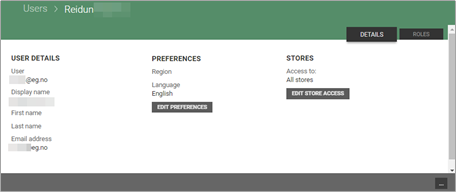
Copy user settings is only available for users with permission "Create new user".
Release 06.11.20
Module | Description |
|---|---|
Export | Message about export (Work ID: 186894) When the user starts exporting to Excel, an information message about starting export is shown and disappears after 5 seconds. |
Segmentation | Fix for filter with 'Equals' (Work ID: 188350) Segmentation with 'Equals' filter is again working as expected. |
Release 04.11.20
Module | Description |
|---|---|
Item details | Fix for 'Change GTIN' button (Work ID: 187153) 'Change GTIN' button is available after clicking 'Manage item' button. Bugfix for related items (Work ID: 187993) |
Register | Rounding rules (Work ID: 178811) |
System | Multi-select (Work ID: 180096) |
Show status of the process
(Work ID: 183046)
A progress bar is shown when validating an import or updating the import. When the validation/import is done, then the progress bar disappears.

Progress bar when updating the import

Import is done
Show recalculation status
(Work ID: 183045)
A progress bar is shown when recalculation the segment, and the status is refreshed every 4th second. When the recalculation is done, the progress bar disappears and the segmentation is refreshed.
User region
(Work ID: 187230)
Available regions in User Management are: Norway, Sweden, Denmark, Finland, Island, Great Britain, Netherlands, Belgium, Germany, Austria, Estonia, Poland, Lithuania, Luxembourg). Date or decimal separator setting is dependent on region. The side effect for now is that date picker gets translations according to it's region.
Language can be defined on user in User Management (Norwegian, English, Swedish).
Change of language in one module or user details setting in User Management applies across all modules.
Select Region from drop-down list
Release 30.10.20
Release 23.10.20
Logic for obsolete permissions when doing rollback (Work ID: 182937)
If any module is upgraded and includes new user permissions, and a rollback of the upgrade is required due to for example bugs in the new release, the new permissions will not cause any problems for the old version of the module.
Release 16.10.20
Information about inactive values (Work ID: 187040)
Text in panel for (example) deactivated user is displayed. Before it was white text on white background so user couldn't see it. It is fixed for inactive panels etc. in all places.
Release 07.10.20
Module | Description |
|---|---|
Export to Excel | Notification when Excel file is ready to download (Work ID: 181014) When exporting items or prices to Excel the user will get a notification when the file is ready to download, or if an error occurred. The file can also be downloaded (later) when selecting view all notifications. This new feature makes it possible to export larger files with many items, without getting a timeout after 10 minutes. Please note that large export will take some time. A test with export of all item attributes for a given brand with 161.000 items resulted in a file of 96MB (161K rows x 180 columns), and took approx. 90 minutes to generate. Export to Excel (Work ID: 175090) |
Price | Column picker in price calculation and store prices grid (Work ID: 178775) Column picker and new columns is added to Price calculation and Store prices grids. Locked columns feature has been implemented for them with drag and drop and resize columns functionalities. There is a navigation link (same as in item grid) on column 'Valid From' (both in Price calculations and Store prices). 'Valid From' column must always be visible and it is not possible to hide it. |
System | Fix for loading of menu (Work ID: 185083) A minor issue related to loading the menu is fixed. Global design change for buttons (Work ID: 178485) |
User management | Synchronizing stores to User Management (Work ID: 183199) Permission can be defined for specific stores or groups of stores. Stores are therefore synchronized from Store Management module (StoreService), using jobs in integration package IdentityServiceIntegration. The jobs are responsible for getting changes on stores from blob and moving them to staging tables in Identity database (StagingImport). Then from staging tables stores are imported to the actual store tables (StagingMerger). StagingMerger is run on Cron trigger with every 10 seconds as default. Default we do 10 retries when a data row is not processed first time. Default batch size is 5000 rows. StagingImport is triggered on change in blob (batchtoprocess > store). Store permissions (Work ID: 180487) This feature will not be in use before permissions for store prices is released later in October/November. |
Release 30.09.20
Keep profile discounts when importing (Work ID: 183779)
In price calculation tab in import rule there is a flag for 'Keep profile discounts'. When using PRICAT import with the flag checked, profile discounts are taken from the previously existing ordinary prices for the same planning code on an item. Profile discounts are always copied from an ordinary price which is/will be active at the time when the imported price starts. It applies only for ordinary prices. If there exists only an expired price for given planning code, then values are copied from it. The flag has no effect on Temalogic import since import rules are not taken into account in this case.
Note: In case of adding a new size to an existing color by import, prices from a different (existing) item are copied to this newly created item. If the new item is imported together with new price info, discounts for this new price will be applied from the import rule just like there would be no other prices on this item. To have discounts copied from a different price (existing on different item and copied to this newly created item) new item must be created first with no new price info and the new price must be then added in a separate import.
Release 24.09.20
Module | Description |
|---|---|
Export | Export of external store number in Concession file (Work ID: 185943) Export of concession contains external store number. |
Item details | Mandatory fields (Work ID: 180492) When creating/editing items it is required to add values for item name (item text, receipt text, label text 1), unit, VAT code, item group and supplier. |
User management | Swedish language (Work ID: 174185) User management module supports languages English, Norwegian and Swedish. |
Release 16.09.20
Module | Description |
|---|---|
Import | Copy import rules (Work ID: 177676) When copying import rules, all profile attributes (including price calculation values) are copied to a new import rule. |
Item segmentation | Filter on blank values (Work ID: 180519) When creating segmentation groups it is possible to filter by blank values. Blank values means NULL and empty string. User can include or exclude on all attributes (except boolean attributes with value True/False). |
Price | Fix for date validation conflict (Work ID: 182715) When editing an existing member or campaign price (both for price calculation and store prices), the date validation triggered on the price itself saying there was already a price on this date. This is fixed. |
System | Translations to Norwegian and Swedish (Work ID: 182138) Several translations to Norwegian and Swedish in Item Management are reviewed and modified. |
Release 11.09.20
Module | Description |
|---|---|
Import | Bugfix for ‘More’-button for imports (Work ID: 184014) User can change supplier for import with permission 'Manage imports' and view error text for Import with permission 'Access to system tasks and information'. |
Item details | Notification when segment is calculated (Work ID: 182833) Calculation a segment may take several minutes. User will be notified when the calculation of a segment is finished. |
Register | Fix for brand registration (Work ID: 183709) Fix for registration of many brands without leaving the registration screen. |
Release 08.09.20
Module | Description |
|---|---|
Import | Validation of concession import files (Work ID: 183935) When concession price file is imported, we validate to identify duplicate prices. Validation error appears in case of a duplicate: "Duplicate price" on all lines except the first for a given item in a file. If the import status is reverted to Ready for import, then it is possible to import the same price again. Concession flag on item is checked after an item concession price is imported for this item. The flag can be edited in Item details. It is not possible to import prices for items whose brand is not a concession brand. New validation error appears in such case: "Item brand is not marked as concession". |
Item details | Functions in Model-color view (Work ID: 182142) “New mass update" button is visible both in "Item view" and the "Model-color” view. Color and size in save dialog (Work ID: 182148) Leading and trailing spaces in item text (Work ID: 183203) (We have run a script to fix existing items with leading or trailing spaces). |
System | Field validation (Work ID: 179410) When validating fields we display both red frame and error text after changing focus from field. |
Show progress for segment calculation
(Work ID: 179542)
When calculating a segment the percentage progress is shown in the breadcrumb. The progress indicator is based on the number of filter groups processed. Processing time for last calculation provides the user approx. time for next calculation.
Release 02.09.20
Export prices with supplier details to Excel (Work ID: 180524)
When exporting prices to Excel, supplier details like supplier name, supplier model number etc. can be included as columns in the export.
Notifications when import is ready (Work ID: 181008)
When an import is validated the user will be notified. The notification will inform about the import status and result of the validation, and the user can click on the notification link to navigate to the import details view.
The following notifications are supported:
Success:
Import of {Import name} has been finished (with info of number of imported items)
{Import name} has been revalidated (with info of number of validated items)
Warning:
{Import name} has been revalidated (with info of number of validation errors/warnings)
Error:
Import of {Import name} has not been done
{Import name} has not been updated
{Import name} has not been revalidated
Import of {Import name} has been partially completed (with info of how many items were imported and not)
{Import name} has been partially revalidated (with info of not validated items, validated ones, validation errors and warnings)
View all notifications
(Work ID: 176600)
Notifications panel is opened by clicking the "bell" icon in the right top corner. When selecting 'View all notifications' the user is navigated to a view showing all of the users notifications (including dismissed). For support purposes there is a permission that makes it possible for system users to view notifications for all users.
Release 31.08.20
Export of concession store prices (Work ID: 168102)
When concession is configured, store prices for concession items are exported from the Concession.ItemConcessionPrice table to the Gateway.ItemConcessionPrice blob. Any 3rd party can subscribe to these store prices, but standard we use the ChainIntegration package (OnPrem) in Integration Platform to receive store prices and update them in Chain Classic.
Export of concession register (Work ID:168101)
When change tracking is configured, concession register with commission percent per group of brand/stores/item groups is exported to 3rd party subscriber (Gateway.Concession blob). For contract description, see Concession in https://itemservice.lindbakcloud.com/.
Application header (Work ID: 173781)
An information bar at the top of screen is shown when using Test or UAT environment. The application header is default hidden in production environment. Edit user profile and select 'Show application header' to show or hide. For EG Retail employees it is recommended to always show the application header to indicate which tenant (customer) the user is logged in to.
Release 27.08.20
Import of concession price files (Work ID: 168104)
Price files from suppliers of brands with concession setup can be imported to create stores prices that will be exported and used in POS.
Such import has ApprovalRulesetId=5 in PricatImport.Import table. If an applicable concession does not exist, validation fails with "concession setup missing"-message. Validation fails also when no brand is added to item or item is not found. Imported lines are stored in Concession.ItemConcessionPrice table. VAT rate and commission percentage for stores are needed for price calculation. If no VAT code is added to an item, it is assumed to be 25%. Commission percentage is taken from the concession. Since concession overlapping is possible, a priority hierarchy is used when searching for the right concession to be applied. The most important within a brand is concession for a specific store and item groups. Then, for specific item group and all stores, and then for specific store and all item groups. The least important is concession for all store and item groups. Concession price imports are visible in Imports grid with new price type - Concession, and not all buttons are available in such import details.
Validation errors possible when importing concession prices:
Item not found - if there is no item with given identifiers in the database.
Unknown brand - if there is no brand on an item for which price was imported.
Concession setup is missing - if there is no concession setup for given configuration of brand, item group and store.
Save changes dialogue (Work ID: 179413)
When leaving filter group in Segmentation or Supplier details in the Supplier register, we display “save changes” dialogue to let users save changes before leaving. When clicking save and some validation is triggered - we display correctly red frame and validation error in the grid.
Release 25.08.20
Bugfix: Duplicate prices (Work ID: 183020)
Fixed an issue with duplicated prices when importing items to existing colors with same price date from.
Import file without values for supplier color/size (Work ID: 180500)
When creating new items from import or adding new items to existing model, both color/size and supplier color/size is set to the same value if only color/size has a value in the import file.
Synchronization of stores (Work ID: 179533)
In EG Cloud the StoreService is master for stores. For now the store register is synchronized from Chain Web OnPrem to StoreService. ItemService is subscribing to changes in StoreService, and will keep a synchronized register of stores that is used for example when defining store groups for concession.
Release 14.08.20
Validation of store prices (Work ID: 178776
It is not allowed to set retail price to 0. It is allowed to set 0,01.
Filtering in price tab (Work ID: 177988)
In price tab it is possible to filter also on price type and order type. Filters in these grids are persistent when changing items using drop downs in breadcrumbs. They are cleared when tab is changed or page is refreshed.
Release 24.07.20
Module | Description |
|---|---|
Import | Faster opening of import rules (Work ID: 173751) Opening of import rules takes approx. 1 second. Previously it often took more than 10 seconds. Validation when adding new size to existing model (Work ID: 179447) Non-model items (Work ID: 169105) |
Item details | Item overview tab (Work ID: 145956) |
Item Segmentation | Attribute search (Work ID: 179536) There will be displayed information when searching for attributes, which are part of item planning attributes, and planning code is not selected ("Your search criteria match attributes that require that planning code is selected. Please define a planning code before selecting these attributes."). |
Price | Percent conversion in filter columns (Work ID: 178599) Percentage filters are fixed and show correct values (not multiplying with 100). |
Register | Register descriptions (Work ID: 180955) To improve usability all registers are described. |
System | Improved upgrade process (Work ID: 177570) Open menu in new tab (Work ID: 144121) |
Release 17.07.20
Module | Description |
|---|---|
Item Segmentation | Validation of attributes (Work ID: 179538) When adding new attributes to a group, a red frame is shown when leaving the field without selecting any value with 'In list' operator. |
System | Cleanup of staging tables (Work ID: 156124) Staging tables are used when importing items. The ItemServiceJanitor job is running continuously to delete old staging data. The job deletes default maximum 100 rows, using maximum 10 seconds, older than 14 days . |
User Management | View permissions (Work ID: 171661) When selecting 'Edit...' permissions in user role details, check boxes for corresponding 'View...' permissions are selected automatically so the user does not need to remember to add them. The view permission cannot be unchecked until dependent permissions are unchecked. |
Release 10.07.20
Module | Description |
|---|---|
Item details | Default selection of variant (Work ID: 178790) When creating, editing, copying or deleting price, the currently opened color will be selected by default in the variant selection when working with a standard model or a model without sizes. When working with a model without color, the current size will be selected by default. Show item images in Item overview (Work ID: 145955) |
Price | Ordinary price must exist before other price type can be created (Work ID: 176409) It is not possible to create a member or campaign price for a date period for which there is no ordinary price calculation already added. When creating a new campaign/member price and some items in the model do not have an ordinary price in the period, a warning icon and message appears in the variant selection modal (same pattern as missing planning code on some items) and it is not possible to select these items since checkboxes are be disabled. For now, however, it is possible to have a situation where member/campaign price exists with no ordinary price in the same time period and for store prices also profile/team/store by deleting ordinary prices after member/campaign prices are created. This will be handled in the future. |
System | Permissions (Work ID: 173753) Permissions for exporting to Excel can be defined per user role, both for exporting to Excel from Item grid, from Item details and from Imports. |
Release 01.07.20
Module | Description |
|---|---|
Export to Excel | Performance when exporting prices to Excel (Work ID: 179703) Performance when exporting to prices to Excel from Segmentation and Import, and when there is a large amount of items in the item grid, is significantly improved |
Import | Warnings and errors in import (Work ID: 174734) In item import we can have up to 192 different validation errors and 192 different validation warnings. |
Release 30.06.20
Bugfix for import of own brands (Work ID: 179890)
Own brand files can be imported without failing.
Release 29.06.20
Module | Description |
|---|---|
Import | Filtering in Size control (Work ID:177677) Fixed two issues in Size control view of Import details (Imports > Import details > button 'Size control'):
|
Item details | From Product information to Product classification (Work ID: 177680) The field section containing 'EN standard', 'Healthy' etc. is renamed from Product information to Product classification in item details and when exporting to Excel. |
System | No auto-complete (Work ID: 147387) Autocomplete has been removed from all fields in Item management. Logging of failures when exporting to Excel (Work ID: 173755) When exporting to Excel we log metadata in Application Insights that makes it easier to identify what caused the problem, for example the SQL query that was used. |
Release 11.06.20
Module | Description |
|---|---|
Price | Store prices (Work ID: 159222) In items details there is a tab for store prices. Later this will be used by price managers and store users to manage prices that will be exported to POS. |
Register | Concession store register (Work ID:168099) Register of store groups that is used in concession setup. |
Release 29.05.20
Module | Description |
|---|---|
Export | Export of dangerous goods flag (Work ID: 164929) Export data type is changed to boolean (True/False), and the export will no longer result in value NULL for dangerous goods. |
Price | Filter by valid from (Work ID: 176237) In price calculation tab it is possible to filter by valid from date. |
Release 25.05.20
Module | Description |
|---|---|
Item details | Deleted planning codes excluded from Excel export (work ID: 175134)When exporting items to Excel, all rows with deleted planning codes are excluded from the export. Faster update of existing items (Work ID: 173973) Database indexed is modified to improve update of item fields on model level. We have not been able to measure the improvement, but users should experience that saving models with many items is a bit faster now than before. |
Price | Business rules for proposed price calculation values when adding a new price calculation (Work ID: 173131)
Preventing duplicate prices (Work ID: 175270) |
Validation of import
(Work ID: 170968)
For validation of mass update from Excel the following 28 validation messages for error and 3 validation messages for warnings are added:
Error | EN Translation | NO Translation |
ItemNoFound | EN: Item not found | NO: Varen ble ikke funnet |
PlanningCodeNotFound | EN: Unknown planning code | NO: Ukjent planleggingskode |
StoreGroupNotFound | EN: Unknown store group | NO: Ukjent butikkgruppe |
CollectionNotFound | EN: Unknown collection | NO: Ukjent kolleksjon |
MarketingExclusivityNotFound | EN: Unknown marketing exclusivity | NO: Ukjent markedseksklusivitet |
AssortmentNotFound | EN: Unknown assortment code | NO: Ukjent sortimentskode |
SalesPurposeNotFound | EN: Unknown sales purpose | NO: Ukjent salgsformål |
SeasonNotFound | EN: Unknown season | NO: Ukjent sesong |
MarketingCodeNotFound | EN: Unknown marketing code | NO: Ukjent markedsføringskode |
ReplenishmentCodeNotFound | EN: Unknown replenishment code | NO: Ukjent etterfyllingskode |
ProcurementRuleNotFound | EN: Unknown procurement rule | NO: Ukjent innkjøpsregel |
UnitNotFound | EN: Unknown unit | NO: Ukjent enhet |
ItemTypeNotFound | EN: Unknown item type | NO: Ukjent varetype |
SupplierNotFound | EN: Unknown supplier number | NO: Ukjent leverandornummer |
VATCodeNotFound | EN: Unknown VAT code | |
ItemGroupNotFound | EN: Unknown item group number | |
ReportCategoryNotFound | EN: Unknown report category | NO: Ukjent rapporteringskategori |
ManufacturerNotFound | EN: Unknown manufacturer | NO: Ukjent produsent |
BreakBulkCodeNotFound | EN: Unknown break bulk code | NO: Ukjent anbrekkskode |
SeasonCodeNotFound | EN: Unknown season code | NO: Ukjent sesongkode |
ServiceLevelNotFound | EN: Unknown service level | NO: Ukjent servicenivå |
Error | EN Translation | NO Translation |
SubstitutionItemNotFound | EN: Unknown substitution item | NO: Ukjent erstatningsvare |
BrandNotFound | EN: Unknown brand | NO: Ukjent varemerke |
SerialNumberTypeNotFound | EN: Unknown serial number type | NO: Ukjent serienummertype |
CountryOfOriginNotFound | EN: Unknown country of origin | NO: Ukjent opprinnelsesland |
ClassificationNotFound | EN: Unknown classification | NO: Ukjent klassifisering |
SpecialGroupNotFound | EN: Unknown special group | NO: Ukjent spesialgruppe |
OriginalPlanningCodeNotFound | EN: Unknown original planning code | NO: Ukjent opprinnelig planleggingskode |
Warning | EN Translation | NO Translation |
CostCarrierModified | EN: Cost carrier is modified | NO: Kontohenvisningskode er endret |
ColorModified | EN: Color is modified | NO: Farge er endret |
SizeModified | EN: Size is modified | NO: Størrelse er endret |
In addition:
Brand can be cleared when importing (from PRICAT, Temalogic, mass update).
Validation of empty Brand code (when only Brand name is provided in the import).
Validation of Manufacturer (in PRICAR import).
Validation of unknown season code (from Temalogic).
Release 11.05.20
Module | Description |
|---|---|
Import | Create new item when GTIN must be changed on existing item (Work ID: 174423) When importing file with already existing GTIN, but different supplier/supplier model number, and supplier model number value already exists on other item, the user can select to fix item identifier. This means that we will auto-generate a new GTIN for the existing item, and that the new item will be added to the same model as existing item with same supplier model number and same supplier. When importing file with already existing GTIN, but different supplier/supplier model number, and supplier model number value already exists on other item, the user can select to fix item identifier. This means that we will auto-generate a new GTIN for the existing item, and that the new item will be added to the same model as existing item with same supplier model number and same supplier. Validation of duplicate size sorting number (Work ID: 172299) |
System | Better performance when creating new items (Work ID: 173163) New items added to existing variants are created much faster. Before improvements, adding new items to variant which caused copying planning codes, prices etc. took a lot, up to 10 seconds measured on the development environment. Now it is reduced to 0.2 seconds. |
Release 30.04.20
Module | Description |
|---|---|
Item details | Export to excel and mass update of sorting and display size (Work ID: 166697) When exporting items to Excel, columns for size sorting (variant sorting) and display size (consumer-friendly size) are included in the Excel file. Sorting and display size fields can be updated in item import, for example when using mass update with Excel file. Sorting cannot be empty and is omitted when importing file with NULL or empty field and its value stays unchanged in case of updates or is taken from size in case of creating new items. Import item details: Columns are hidden by default and can be added using the column picker. All columns are visible in exported Excel only when 'Item details from import file' option is selected in Export to Excel popup. Display size and Sorting columns are visible when all fields are exported for Item details from active items' option, but not visible when selecting 'Limited fields'. Item details export: Check-boxes for Display size and Sorting are added at the end of Model section in Export to Excel view. |
System | Permission for viewing exception messages (Work ID: 172838) Users that should be able to view system exception messages must have permission 'Access to system tasks and information' added to user roles together in permission group 'System'. User without this permission is not able to see error messages when status on the whole import or an import item is 'Error'. Please note that this is mainly used by EG Retail (DevOps role). |
Export of prices to Excel
(Work ID: 154434)
From item grid you can export either items or prices to Excel. Prices are exported for items filtered in the items grid. Please note that we have tested export of 100.000 prices, and that exporting more prices could result in a timeout and invalid Excel file. It is possible to filter prices to be exported by the newest planning code or selected planning codes, price type and dates between which prices are valid. Templates can be created and updated, similar as for export of items. Lines for items that are filtered out in the grid but do not contain any planning code (or price) are not exported to Excel.
When I choose «Export prices to Excel”, Export prices to Excel opens in a new view. In this view you select what you should export.
In top of this view you could select Price type, Valid from/to, if the prices should be exported for the newest planning code or selected planning code, and you could select an Excel template.
Columns in Excel
In this part of the view you define columns that should be available in the Excel file.
You select columns in the same way as in the Export to Excel view, by selecting the columns you want to export to the Excel file. See Export to Excel description for details.
Release 21.04.20
Module | Description |
|---|---|
Export | Export currency rate to cash register |
Import | Fix for filtering in validation errors and warnings |
Item details | Export items to Excel |
System | Swedish language Swedish language in User Management module will be implemented soon. |
Release 08.04.20
Module | Description |
|---|---|
Import | User interface changed in import details view |
Item details | Colours with spaces in primary color Earlier you wasn’t able to create new item if you selected a primary color with spaces. |
Price | Bugfix: Wholesale price not set to null |
Register | Item hierarchy When adding a line from Group/Area/Department details view, values in Parent hierarchy section are read-only. |
Release 02.04.20
Faster opening of item details view
Opening item details from item grid should normal take approx. 1 second. Depending of how many model-color and sizes it might take slightly more time.
Release 23.03.20
Module | Description |
|---|---|
Import | Notification when last import failed If the import fails when the user selects 'Import selected items', a notification with 'Error' is displayed in the breadcrumb in the top of screen. |
Item details | Add related items Related items are by default always added on 'this item'. User can still select to also save it on selected colors/sizes or all items within model. |
System | Export to Excel Export to Excel is running a an asynchronous system job. Files will be saved for user on created date order (first user gets first file). Files won't be exported in parallel. Once one file is exported, export of another one is started. Timeout set in job for database query is configured to 5 minutes. Timeout for response to users download it is set to 10 minutes. Persistant grids Finding import file that failed |
Release 13.03.20
Module | Description |
|---|---|
Import | Truncate of item text, color and size When item text, color or size is longer then 50 characters (maximum value in database and user interface) only the first 50 characters of these values will be saved. 50 characters is also the maximum value for supplier color and supplier size. |
Item details | Fix for item subgroup Subgroup is added as separate column to model, and export of item group value is correct when subgroup is added to item. |
Price | Formatting of price calculation Formatting has been improved in price calculation tab when creating next new price so that the view is clearer for user. |
System | Update of grid component The grid component (Kendo) is updated to the latest version which supports virtual columns and other performance improvements. "Change detection" time is now dependent on number of visible columns and increases with the increase in visible columns number. Message logging when validation has failed |
Select item fields and create templates for export to Excel
(Work ID: 168239)
When exporting items information to Excel, you can select which columns to export. Speed up to export process by creating and selecting templates.
When I choose «Export to Excel” in the item details view, Export to Excel opens in a new view.
In the “Export to Excel” view you define what the export should contain.
First you have to define what planning codes should be exported. You could choose between “The newest planning code”, “Selected planning codes” or “Do not export planning code”
Then you define Excel layout. You define columns that should be available in the Excel file. You could use a Excel template or select columns manually.
To select columns you select the checkbox by the column you want to add to the Excel file. You could also select a category, then all the columns in the category is selected, but you could choose to deselect some of the columns.
You write a search text in the search field to find the columns quicker. Then you get all the columns with the given text in the name, and you could select the columns that you want.
Under the search field you have to buttons: Select all and Unselect all.
Select all
If you choose Select all, all the columns are chosen. If you have performed a search, this button selects all columns matching the search.
Unselect all
If you choose Unselect all, then all columns are unselected.
Use template
You could use an existing Excel template. Select “Use Excel template”, and choose the template you want to use from the list. Then you get a list of the columns that are selected in the given template. You could modify the selection.
Create new Excel template
When you have made your selection you could Create a new Excel template. Press the “more-button” (…), and choose “Create a new Excel template”.
The dialog “New template” opens.
Give the template a name and possibly a description. Choose Create to create a new template.
The template name is displayed in the view under the field “Use Excel template”.
Update existing template with modifications
If you have modified a existing template, you could Update existing template with modifications to update the template. Press the “more-button” (…), and choose “Update existing template with modifications”.
The dialog Update existing template with modifications opens. You could change name or description. Choose Save to save the changes.
Export to Excel
When you have defined which columns you want to export to Excel. You select the Export to Excel button to export the selection to Excel.
Release 05.03.20
Module | Description |
|---|---|
Import | Delete import When deleting an import the user is redirected to the item grid. Selecting supplier for an import After selecting supplier for an import, the import grid is refreshed. |
Item details | Deactivation of item Minor improvement in user interface related to buttons. |
System | External item number 'External item number' has been renamed to 'Item number' in all views and export Excel file. 'Subst. Item no. ext' has been renamed to 'Subst. Item no.' and 'Item in package ext. no' to 'Item in package no' in export Excel file. |
Release 28.02.20
Module | Description |
|---|---|
Item details | Removing a planning code It is not possible to remove a planning code using edit item generation dialog. Error message appears for colors that had the planning, but are now deselected from all profiles in this edit popup. The save button is disabled until at least one profile is selected for the color. It is possible to save if selected profile is a 'new' profile which was not marked for this color previously. |
Price | Missing planning code A warning 'Missing planning code' will appear if there are no planning codes linked to the item. Minor improvements to performance and error handling. |
Release 21.02.20
Module | Description |
|---|---|
Import | UTC time format Database server can be in a different time zone than the uploaded files. Error handling of duplicate items in import file Column for supplier model number in item import |
Item details | Validation of bundle quantity Bundle quantity field is validated. If user adds value higher than 2147483647 a warning is shown to the user, and there will be no error in the application logs. |
System | Logging of user activity We use Azure Application Insights for logging and tracing of all processes and user activity. The users e-mail address is logged as AuthId parameter in AppInsights and name and surname in user interface and audit columns in the database (CreatedBy, ModifiedBy). Update of translations |
Concession flag on item
An item can be marked as a concession item. This attribute can be set both when creating and editing. Default value is false. The concession flag is available in both import/export and Excel export/mass update.
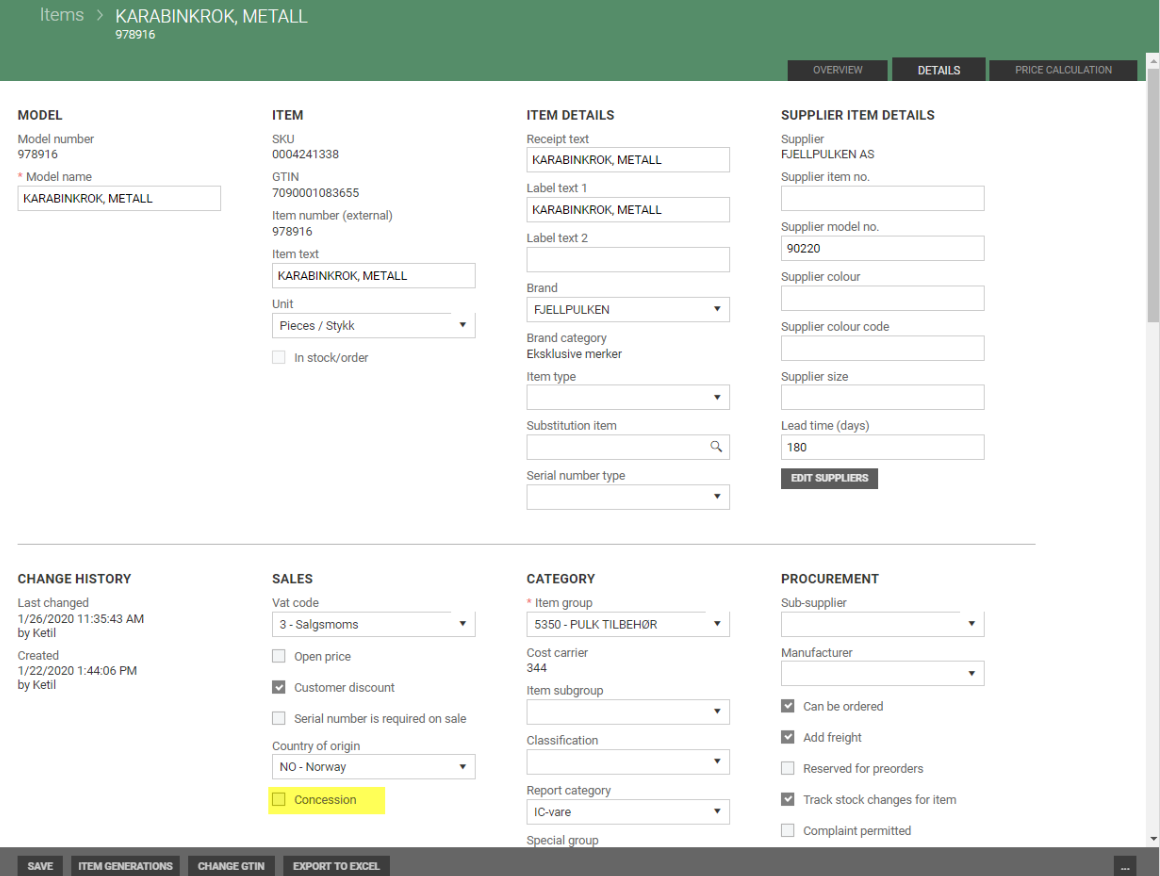
Concession flag on brand
A brand can be marked as concession. This attribute can be set both when creating and editing. Default value is False.
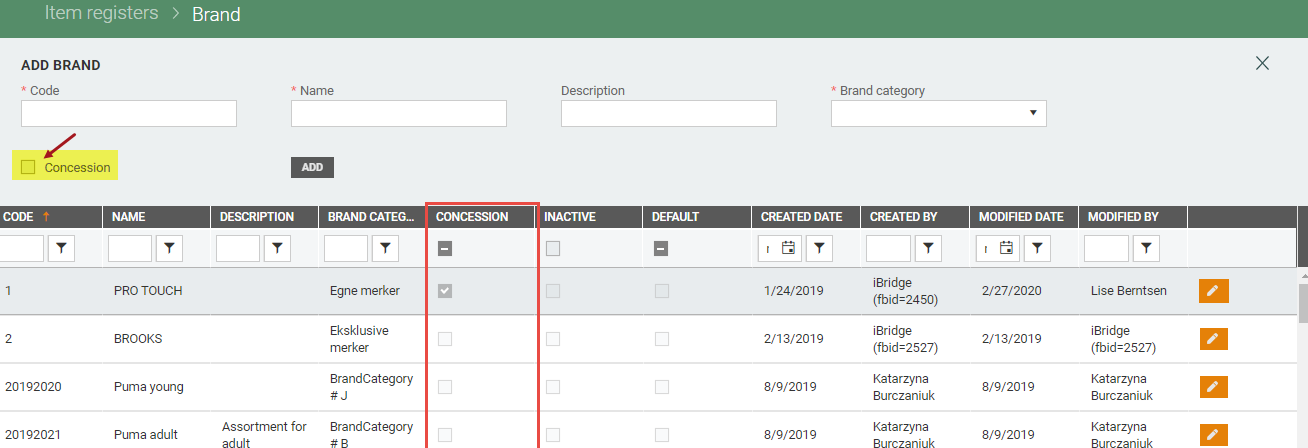
Release 14.02.20
Validation when item has fixed item identifier error (TFS: 169175)
Don't link items when non-model item has fixed item identifier error.
When there is an import file with fix item identifier (with update existing items option) for item, and there are new items with same model identifier (supplier model number), it won't try to connect/merge non-model items with other items into same model. Model items will be added to different model (new model number will be created).
Caching of data in item grid (TFS: 167390)
To improve usability the item grid is cached so that loading the grid is not requested when navigating back from item details to both Items and Model-Color grid. After adding new items they will appear at the top of the grid even if filters are applied. Although the grid is not loaded again, any changes made to items are visible right after going back from Item details.
Release 11.02.20
Module | Description |
|---|---|
Import | Split of supplier models When Pricat import results in split on items within supplier model, all items from the same model in this import will be imported, even when only one item is selected. A warning message is displayed when this happen. Faster loading of items in import view Added index to load the items much faster in import details view. |
Price | Clearing currency field and validation of discount When clearing currency field and choosing another currency, the price is created without any errors. It is not possible to set supplier discount value greater than wholesale price, or set wholesale price lower than the supplier discount value. The same rule applies to discount and sales price. Recalculation when changing currency A recalculation of prices is triggered when the currency is changed. |
Import status and work status
(Work ID: 168149)
Column 'Status' shows the system import status of the file, with statuses New, Pending, Ready for import, Partially imported, All items imported, or Error. In addition the user can manually mark a file as 'Done' by selecting the button 'Work done' in Import details.
This improves the workflow and makes it easier to filter on imported files 'Not done'.
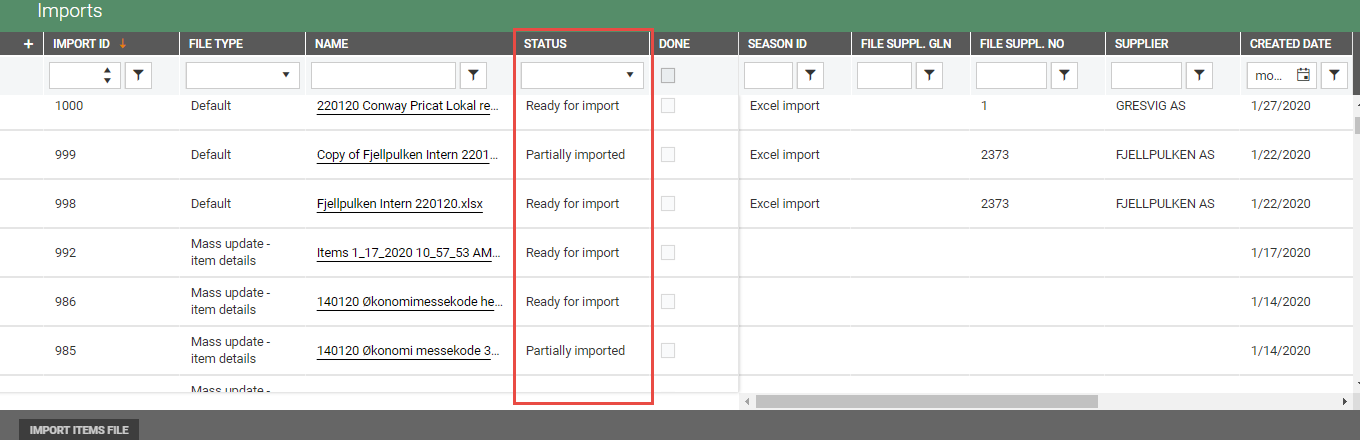
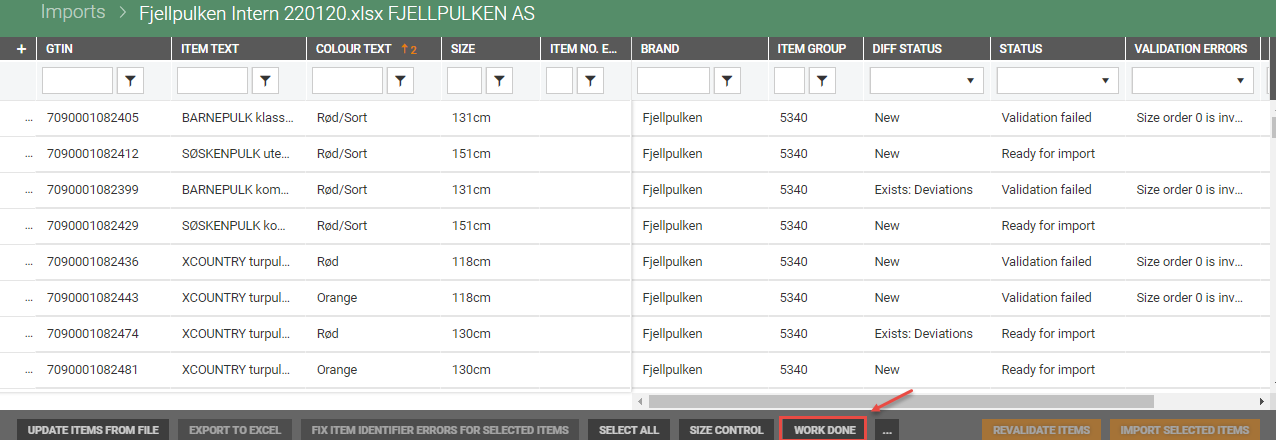
A file that is marked as ‘Done' can be set back to 'In progress' by using the button '...' and choose 'Set back in progress’ in Import details.
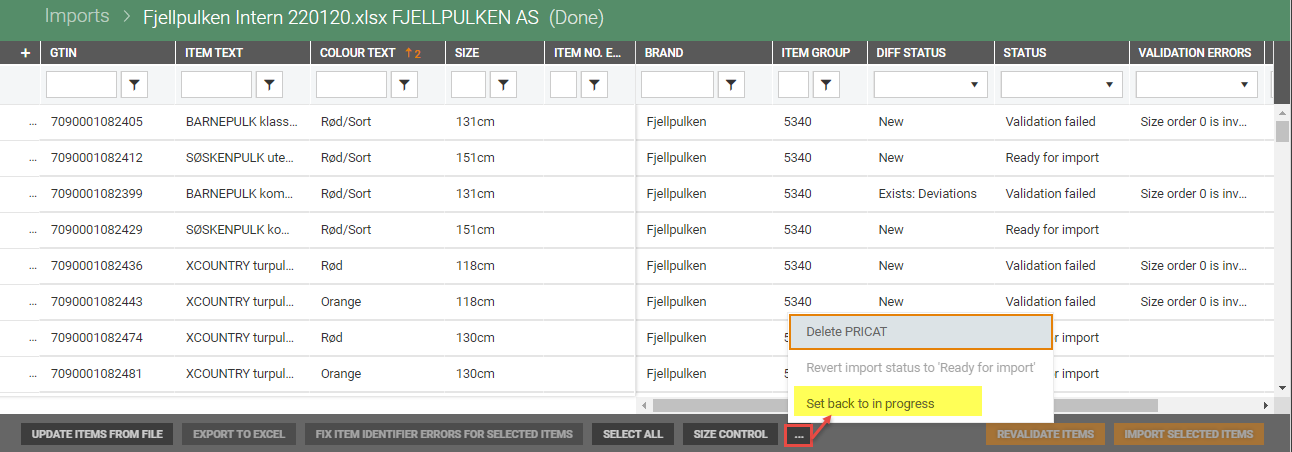
Release 10.02.20
Module | Description |
|---|---|
Export | Item export is faster When items are updated this triggers an export to all subscribing systems. The performance is increased significantly, especially when there are many planning codes/prices per item. If the export fails the job will be displayed with status Faulted, and tracked in our monitoring of the item module. |
Import | PRICAT import from Excel file When import of PRICAT is done by uploading an Excel file, it will get filetype PRICAT and use the same import rules as PRICAT from EDI/suppliers. |
Price | Handling of exceptions in browser When trying to create a price for an item with no planning code we show a warning (instead of a browser error). |
Release 31.01.20
Module | Description |
|---|---|
Import | Price when using text format in Excel If price columns in Excel are formatted as text, the price will be updated correct. |
Item details | Improved error handling Buttons for 'Select model' and 'Cancel' are greyed out when the view is loading, to prevent starting new requests while previous request is taking place. Validation of GTIN Setting supplier as main |
Price | Copy calculation to other profiles "Copy price" button has been relabeled when creating or editing new price calculation. Improved user experience in Price calculation |
Release 24.01.20
Module | Description |
|---|---|
Import | Use mass update to set fields to blank value The item fields Serial number type, Report category, Item category and Substitution item can be set to blank value (cleared) by using the value NULL in the mass update. |
Item details | Bugfix in 'Add item generation' The function for adding item generations to for example other variants for given model is fixed. |
Release 22.01.20
Module | Description |
|---|---|
Import | Profile is mandatory in import rule For import rules it is mandatory to select at least one profile before saving. This prevents error situations where items are updated without profile prices. Improved error handling Import job will not create alerts when validating imported files (often from mass update) and the file for example has the wrong format or there is a missing item group. Such import jobs will have status completed. |
Item details | Sorting when adding a new color When adding an item to an existing model, the size sorting will be copied from existing size in other variants (colors) if all sizes within model have the same sorting number), otherwise sorting number is copied from size register. The same business rule is used when importing items. |
Price | Warning when planning code does not exist When editing price and selecting to save for (model/color) items without the given planning code, user will get error message; “The item must contain planning code {planning code}. The price will not be edited if the planning code is missing”. Performance improvement when changing price type The user should not experience any delay in the user interface when creating new price and changing price type from ordinary to campaign price. |
Import grid with file types
(Work ID: 166771)
The import grid shows import files of type PRICAT, Temalogic and Mass update with the following columns default:
Import ID, File type, Name, Status, Scheduled for, Season ID, File suppl. no, File suppl. GLN, Supplier, Created date, Created by, Modified date and Modified by.
Release 15.01.20
Module | Description |
|---|---|
Import | Validation of supplier when main supplier is changed When the item that is imported has a new supplier, you will get validation failed/supplier deviation. If you change the main supplier in item details to the same supplier as in the file and re-validate the import file, the item will be ready for import. Alternatively, you can use the function for 'fix item identifier errors for selected items.' Import supports items with many suppliers in the same file, but only one main supplier (if not, import will fail with validation error). If none of the suppliers in the import file has IsMain-flag set to True, it is assumed that the first one listed is the main supplier. |
Mass update | Update of original planning code After bugfix it is possible to modify original planning by using mass update with import of Excel file. |
System | Improved startup of item management Loading of configuration after login is optimized, and time from login to opening item grid is reduced by 100-500 ms. |
Release 14.01.20
Module | Description |
|---|---|
Export | Export of delivery dates When items with item generations are exported, delivery dates are sorted by ascending delivery dates numbering (delivery dates externalNo in ItemService API). |
Item details | Alphanumeric descending sorting of planning codes When adding item generation and selecting planning code, the planning code is sorted alphanumeric descending. |
Import rules | Add freight is default When creating Import rule, 'Add freight' is default set to True. |
Release 13.01.20
Module | Description |
|---|---|
Item details | Set main supplier When the user selects the main supplier, the supplier window/page is kept open so other values can be edited before closing and returning to item details. Supplier color code when adding items to variant When adding new items to an existing variant (model-color) supplier color code is copied to item details. Deleting item generation Deleting an item generation (planning code and related planning code attributes) could be necessary when created by mistake. When deleting an item generation this also triggers deletion of prices with this planning code. |
Import | Improve error handling when importing marketing codes Import with marketing codes is possible when import rule flag 'Copy attributes from previous item generation' is set to True. Better performance when updating existing items The performance is improved for update of existing items when importing Pricat file. In test environment we measured the performance to be improved from less than 1 item per second to 16,4 items per second after the change. |
Item search | Only active items in search dialog When searching for items in free text search only active items are shown. |
System | Logging of failed imports When any approval import fails the logging is providing important details in the log in Application Insights. We have added details for error on validation scheduled: SupplierModelNo, ImportId, ScheduledFor, ApprovalRuleset, FlatBatchId. When we get error on import scheduled we have added details for: ImportItemId, UpdateType, ItemId, ModelId, ImportRuleId, ImportId, ScheduledFor, ApprovalRuleset, FlatBatchId. |
Import of stock/order status
(Work ID: 153007)
ItemService API contains an endpoint for update of stock status per store/wholesaler from systems that are master of stock. The status updates the In stock/order flag in item details, and only a change in status (from true->false or false->true) will trigger an export of item changes.
API documentation can be found here: https://itemservice.lindbaktest.com/index.html.
JSON example:
|
Release 03.01.20
Module | Description |
|---|---|
Import rules | Change of supplier or supplier model number in Pricat file Improved error handling for change of supplier or supplier model number when GTIN is missing from import file. Deactivated import rule An error message is shown when the user tries to import items with a deactivated import rule (which was active previous in the validation process). |
System | Technical: Removed spam from logs in Application Insights Improved performance when releasing new version Duplicated results in grid when filter/refresh |
Export inactive items to Excel in item details view
(Work ID: 166888)
In Item details 'Export to Excel' popup there is a checkbox 'Export inactive items’. When it is checked, inactive items are exported together with active items. When exporting single item, checkbox is disabled and checked or unchecked depending if item is inactive or active.























