The Label printing view shows all items with changes available for export or print. It also shows items added to Label printing using the Print label function either from the "Item details view" or from the Item list details view.
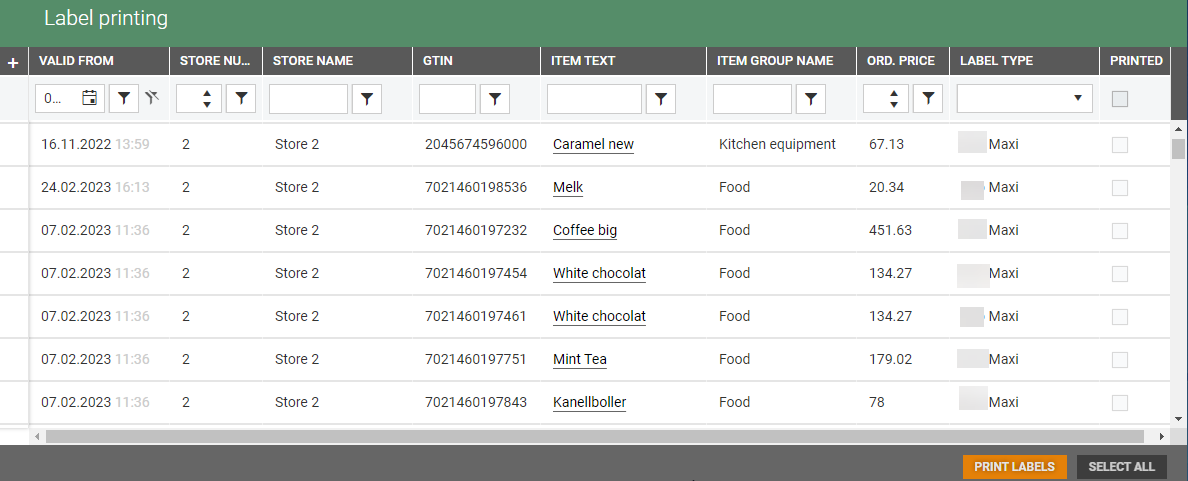
By default, the oldest labels are shown at the top of the view.
Only current labels are visible.
All columns can be filtered and sorted upon.
Max 1000 labels can be printed at once
The user's permissions define what the user can do. If you have permission to print labels you can print selected labels.
Future labels
It is possible to print future labels. You can filter on "Valid from" column to print future labels. After printing the labels are marked as printed in the "Printed" column.
Future labels are generated only when it is necessary, for example when:
Any of relevant item attributes changes.
Future price changes.
Current/future Promotion is applied.
Print label
To print labels, you can use the Print labels function. You can print labels on selected items/labels in the Label printing view. Selected labels can be printed when they are of the same label type and are in the same store.
Labels can be selected in different ways, for example:
Print one label by clicking on the label you want to print.
Select more than one label using Shift and Ctrl buttons to select several lines.
Use the filter functions to select the labels you want to print.
Select the labels you want to print. You must select the labels you want to print, or else you want to be able to print labels.
Click on the Print label button. The "Print labels" dialog opens. It gives information about how many labels that will be sent to print, number of Sheets required and Kabel type.
Click on the Print labels button to print the labels or click Cancel to cancel printing.
Select all
If you have used the filter function to select the labels you want to print, you can use the Select all function. All items in the selection is selected. Then you can click on the Print labels button to print all selected labels.