In the POS Units maintenance view, you can set up the physical cash registers deployed in the store. The previously registered POS units are displayed in the table.
It is possible to add new, edit and deactivate POS Units.

Adding a POS unit
POS units are added in the “Add row” section at the top of the view.
Specify Store, add POS unit number, Host name, and optionally an IP address and a description.
Click on the Add button to add the POS unit. The POS unit is added to the table.
Edit POS unit
POS units can be edited to update their information.
Click on the “Pencil icon” on the relevant POS unit line.
The “Edit POS unit” dialog opens.
Edit the desired information and click Update to update the change.
Note: Store and POS unit no. cannot be edited.
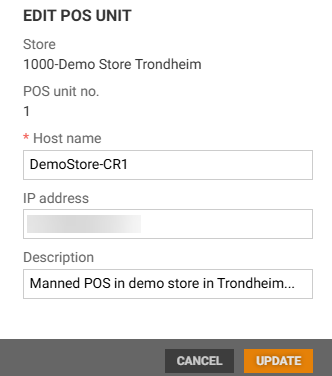
Deactivate POS unit
POS units can be deactivated if they are permanently or temporarily out of use. Deactivation a POS unit excludes it from the list of POS units we expect End-of-Business-Day receipts from to close the business day.
Click the More button on the relevant POS unit line.
Select Deactivate, to deactivate the POS unit.
