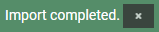In the Setup section you find the Postal codes register related to Store Management. You also find functions to export all stores and configure Opening hours schedule.
Postal codes
Postal codes display an overview of Postal codes in the system. The user can maintain existing postal codes, create new postal codes manually and deactivate postal codes.
Postal codes are used in the Store menu when you add/edit stores.
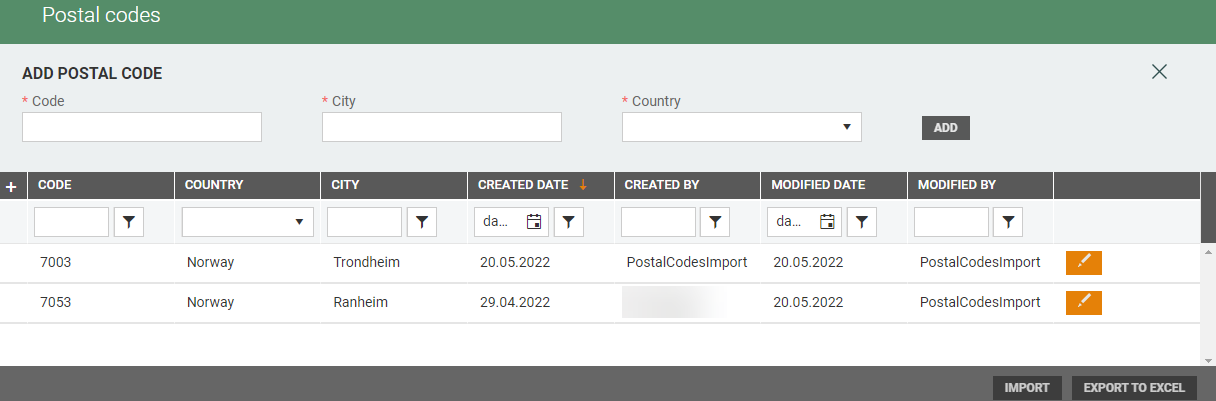
Add postal code
You can add postal codes manually using the Add postal code section at the top of the page. Enter Code, City and select Country from the drop-down list.

Click the Add to add the postal code to the register.
Edit postal code
You can edit Postal codes. Select the relevant postal code and click on the "pencil" icon.
The "Edit postal code" dialog opens. 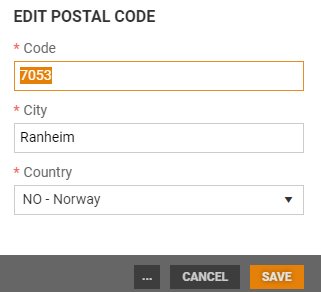
Edit Code, City and Country.
Click Save to save changes.
Deactivate/Activate postal code
You can deactivate a postal code by clicking on "more button" and click "Deactivate". 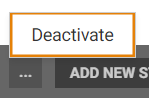
Deactivated postal codes can be activated by code by clicking on "more button" and click "Activate".
Export postal code to Excel
Postal codes can be exported to Excel. The exported file contains the columns Code, City and Country. The file can be used as a template for importing postal codes.
Click on the Export to Excel button. An export of postal codes starts, and information about that the export has started is displayed at the bottom of the screen.

When the file is ready you get a notification.
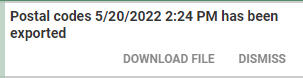
You can open the file by clicking on the link "Download file" in the notification.
Import postal code
Postal codes can be imported from an Excel file. Import can be used to create new postal code or update existing ones.
Click on the Import button. The "Import postal codes" dialog opens. 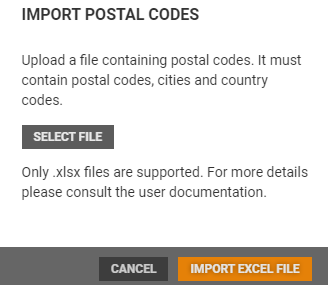
Click the Select file button to select a file to upload. This file must be in .xlsx format. The file must contain Code, City and Country (same template as in Export).
Select a file and click on Open to upload the file. Click on Import Excel file to import the postal codes.
The Excel file is validated. You get a notification when the import is completed.