In the Reward section you decide which campaign offer the member will be rewarded with.
For the stamp card types:
Progress bar based on sales amount.
Stamps based on sales amount.
This is configured by clicking the Add reward button.
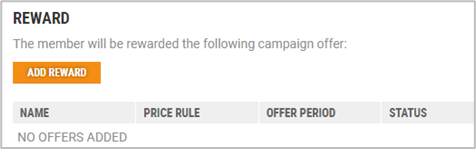
The default page for creating a new offer opens. It is created in the same way as for other campaigns. See Create new offer description.
Click Open campaign when the offer is created to go back to the “Campaign details” view.
Reward for stamp card type “Stamps based on selected items bought”
For this stamp card type there is another type of reward; “The most expensive item is for free”.
This stamp card type has an additional tab in the view for the campaign. It is called Items.
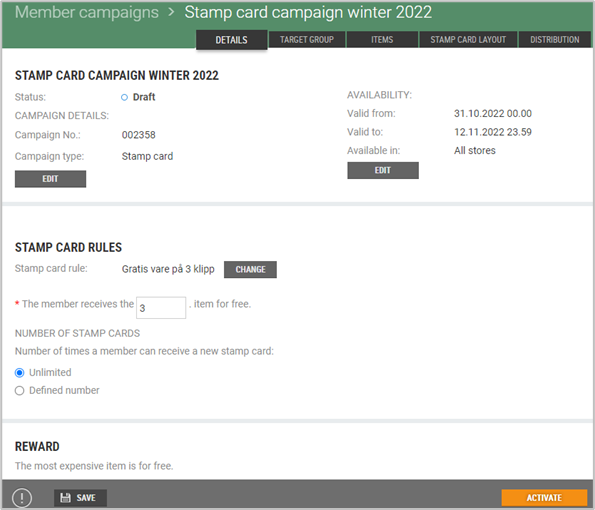
Items tab
For this stamp card type the items are added to the to the campaign in the Items tab.
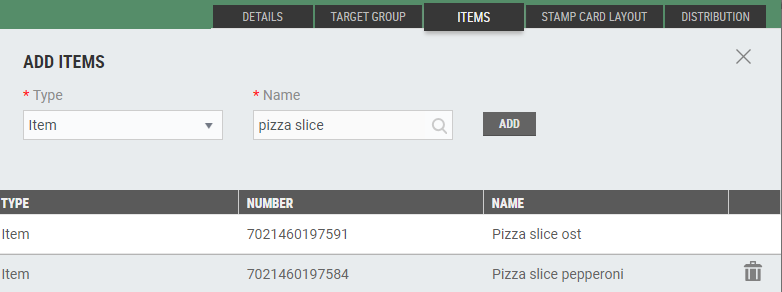
Select Type from the drop down list, your options are; Item, Item group, Item group list or Item list.
In the other field you can search for items for the selected type. The name of the field changes depending on the selected type. Write your search text, select the item you want and click on the Add button. The item is added to the table below.