Split criteria are less complex than initial/first ones. It must be question that can be answered 'Yes' or 'No'. Basing on answer, groups of members will be passed either to 'Yes' or 'No' distribution. The source member group, which will be divided, is the one that received previous distribution in graph.
Split criteria allows you to extend your customer journey with follow-up based on how the member responded to the initial distribution. This means, for example, that you send a reminder to members who have not used their email, or that you thank a member for doing business with you.
Click on “Add Criteria” to add a split criteria.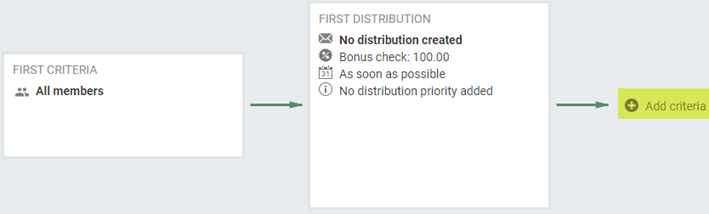
Split criteria is added to the view, with the option of adding a “Yes-distribution” and a “No-distribution”.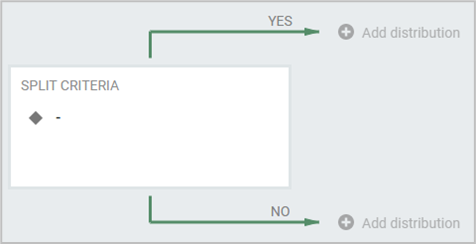
The split criteria is created by clicking in the “Split Criteria” frame. A view to define who should be added to the “Yes distribution” opens. By default member segmentation is selected. Select preferred option.
Members who satisfy the criteria will receive the “Yes-distribution” and members who do not will receive the “No-distribution”.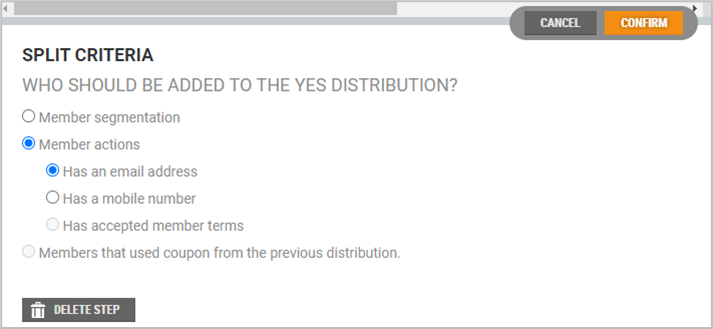
Click on the Confirm button to create the split criteria. Then you can configure a “Yes-distribution” for those who meet the Split Criteria and a “No-distribution” for those who do not.
Setting up a Yes-distribution
Click on Add distribution to create a Yes-distribution. Click in the "Yes" distribution frame to open the distribution setup.
Yes- and No- distributions are configured using the same procedure as First distribution. You set up “Distribution”, “Offer” and “Distribution time”. The setup of the distribution time is described below.
In short, use “Yes” distribution when you want to give the customer a response to something the customer does, while "No" is more suitable for reminders to the customer.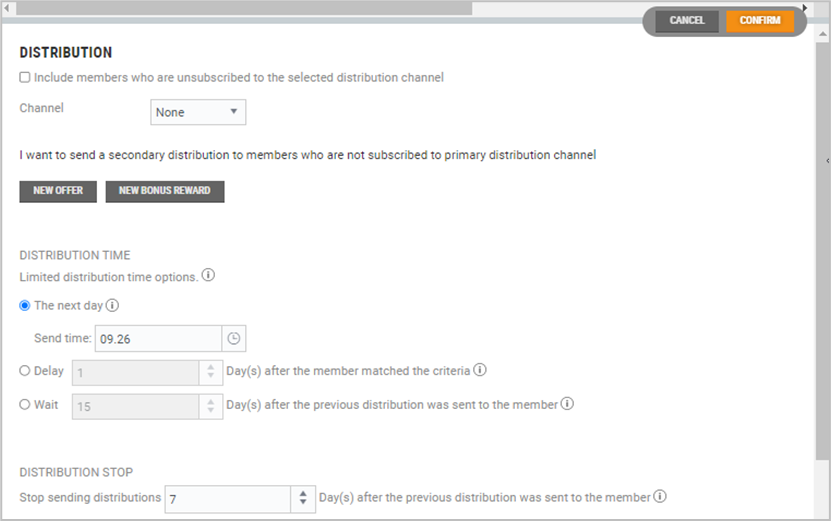
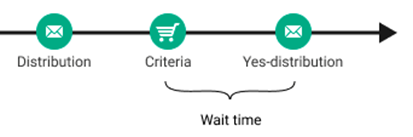
The above figure shows a planned timeline where we first see the previous distribution, then a yes criteria that occurs represented by the shopping cart, and finally a yes-distribution.
Distribution time
The first three alternative distribution times describe the waiting period from when the split criterion is met until a distribution is sent to the member. These distribution options are ideal when you want the distribution to be sent as a response to something the member does.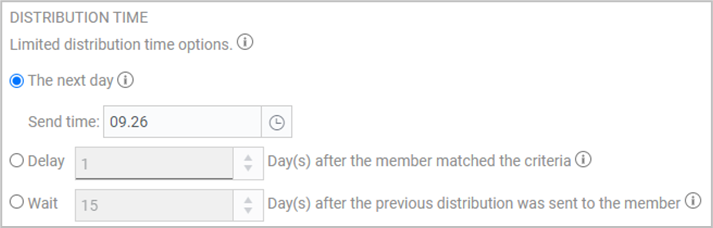
The next day - Distribution is sent to the member as a specified time, within a day after the member has satisfied the criteria.
Delay - Distribution will be sent X hours/days after the member satisfied the split criteria.
This option is used if you wish to adjust the waiting period from the time the member meets the split criteria until the member receives a distribution.
For example, you may want the member to be sent hiking tips two hours after the member bought a pair of new hiking boots. This will give the member time to sit down on the sofa at home before receiving the hiking tips.
Wait - The distribution is sent X days/hours after the member received the previous distribution. This option is used if you wish to send the Yes and No distribution at the same time.” This option can be used if you want to adjust how long to wait after the previous deployment before sending the yes-distribution. This is also the only option where it is possible to fully align the checking of the yes- and no-distributions.
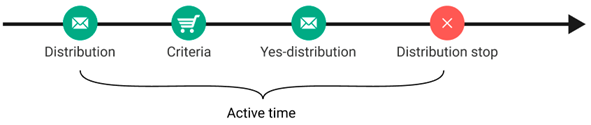
Distribution stop - Distribution stops are a security mechanism to prevent that distributions triggered by members' actions are not dispatched after they are no longer relevant. It can be beneficial to move up the time you expect the last dispatch to be sent.
Setting up a No-distribution
The setup is equivalent to the Yes-distribution, except for the distribution time which has fewer options.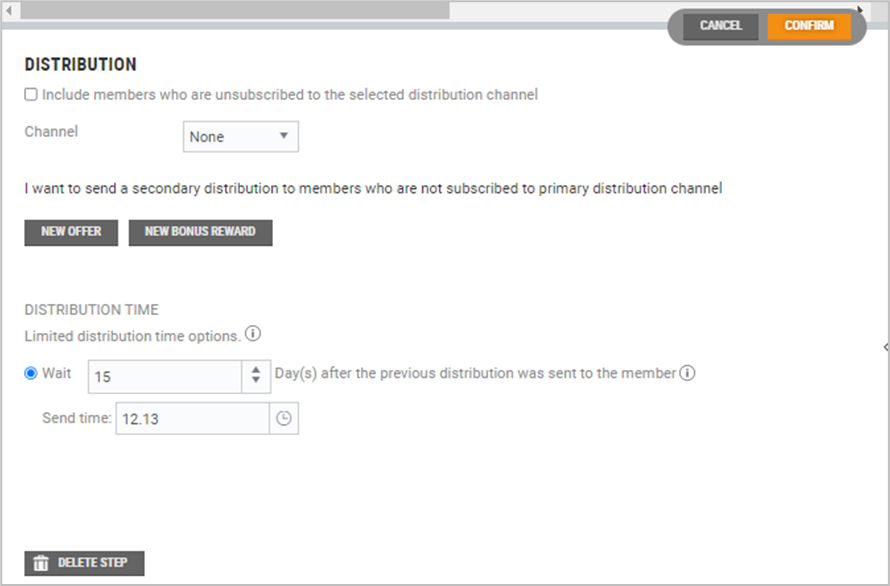
The “No-distribution” has fewer choices than the “Yes-distribution” because it is intended to be used for reminders or situations where you want to send the yes- and no-distributions at the same time. In this case, only one waiting period is set calculated from the previous distribution.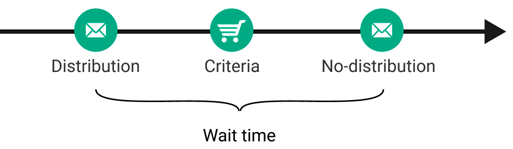
Examples of a split-criteria setup
The distribution time can be set up in several different ways. These are the two most common ways of doing this.
Response and reminder
This option means that one wants the Yes-distribution to be sent shortly after the member has done something. In other words as a response to something the member does. In this case, the No-distribution often serves to remind the member not to forget to do the action. For example: “Your discount coupon will soon expire”.
Example:
In the example below, an offer for a helmet is sent to a group of customers. In the offer, we want members who sell helmets to receive a pleasant thank you for their business by email (“Yes-distribution”). It should be sent as soon as the member has purchased a helmet.
In addition, we want members who have not purchased a helmet to be sent a reminder that their coupon is about to expire (“No-distribution”). In this case, we select the option “Wait 15 days after the member met the split criterion”. This means that members who have not bought a helmet within 15 days will be sent a reminder email.
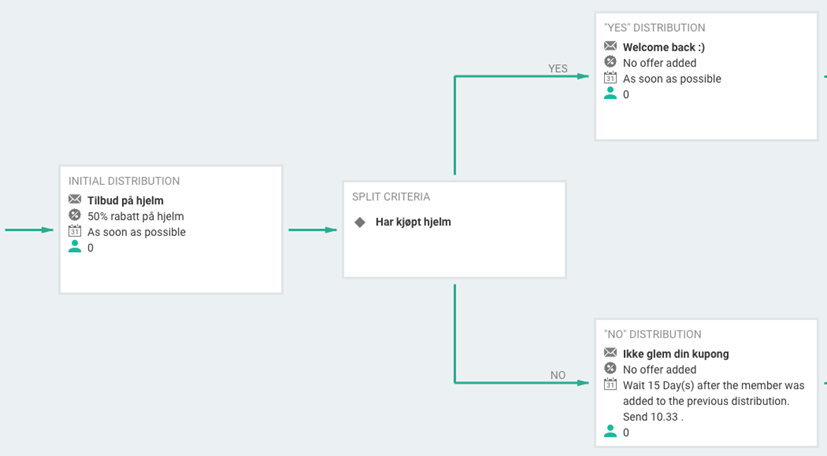
In this example, we could also have chosen to only have sent a Yes-distribution to thank the member for the transaction, but we could also set up a No-distribution only, to remind the member to use his/her coupon.
Send Yes- and No-distributions at the same time
This option can be used for sending different feedback to members based on the amount of business during a period or the channel to which they subscribe, for example.
The example below shows how to set up the system, so it divides the distribution into those who want to receive an SMS and those who want to receive email. In these cases, it is useful to divide groups with members into two at the same time.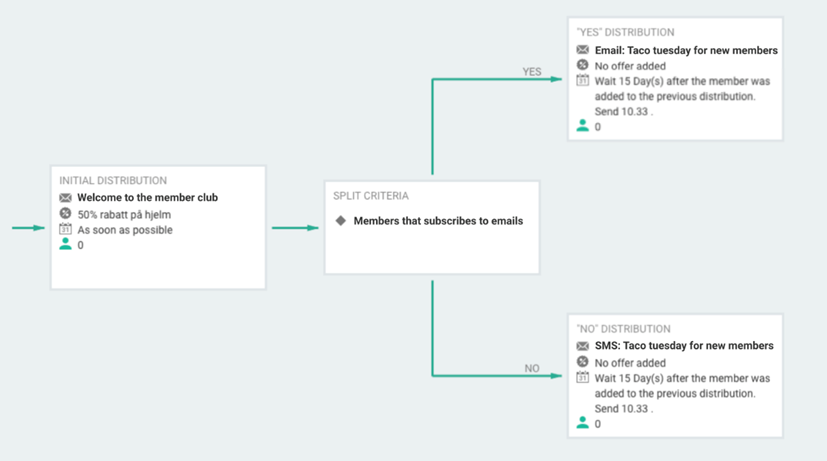
Delete steps
It is possible to delete steps (distributions that have been added). This makes it possible to delete a split criteria that has been uploaded, for instance. Click on the Delete Step button at the bottom of the distribution view to delete the step.