Click in the "First distribution" frame. Distribution setup opens. First distribution setup includes configuration of distribution channels, reward and distribution time.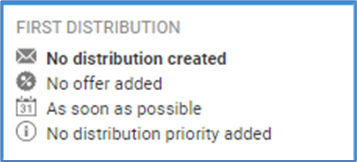
Setup distribution channels
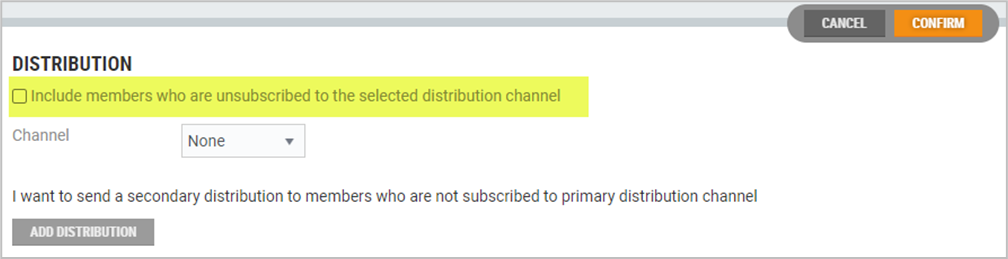
The option "Include members who are unsubscribed to the selected distribution channel", if checked, enable us to deliver non-marketing messages to members who are not subscribed to distribution channel and/or have not accepted member terms.
You can specify two distribution channels. Secondary's channel distribution will be sent to members who are not subscribed to primary channel. It is possible to not specify channels at all. Distribution will not be sent in this case.
Primary channel
Select distribution channel, you have three options: Email, SMS or None.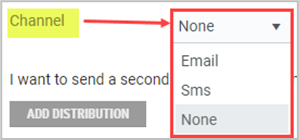
Email - If you wish to distribute the campaign by email, you must add email subject and select an email template to be used for the distribution.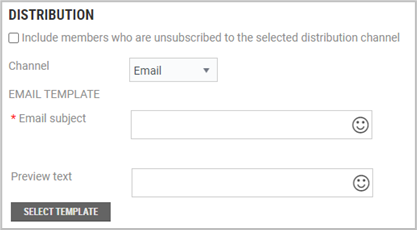
Click on the Select Template button. The "Select email template" dialog opens. Search or select template from list. 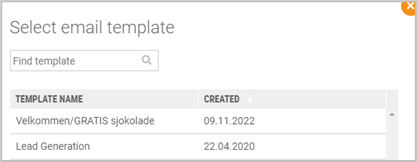
Click on the Select template button to select the desired template. You can also add a preview text with emojis. A preview text is displayed underneath the sender name and subject line in the subscriber's inbox.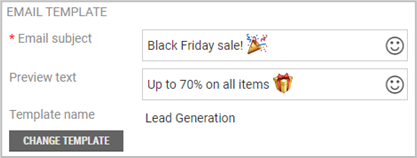
It is possible to change template by clicking on the Change template button. (using the same procedure as for selecting a template).
SMS - Select SMS as the channel.
* Description – Enter an SMS title.
*Message - Write a message that will be used for distribution. The maximum message length is 612 characters. It also possible to use SMS variables in the SMS. See description of SMS variables in Distribution of member campaigns by SMS.
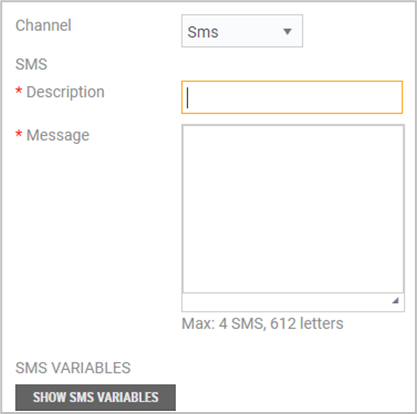
None - None is the preselected choice. Select the “None” distribution channel if you want to create a coupon without sending an SMS or Email from Chain Web.
Secondary distribution
You can specify a secondary distribution. Secondary channel will be sent to members who have not subscribed to primary channel. Click on the Add distribution button to define a secondary distribution. Select channel from the dropdown list and define the distribution.
Offer/reward
You can specify either Offer or Bonus reward. Basing on this selection member can receive coupon, bonus check (voucher) or bonus points.
New offer
Add offers by clicking the New offer button. The "New Offer” view opens. Register offers using the same procedure as in ordinary member campaigns.
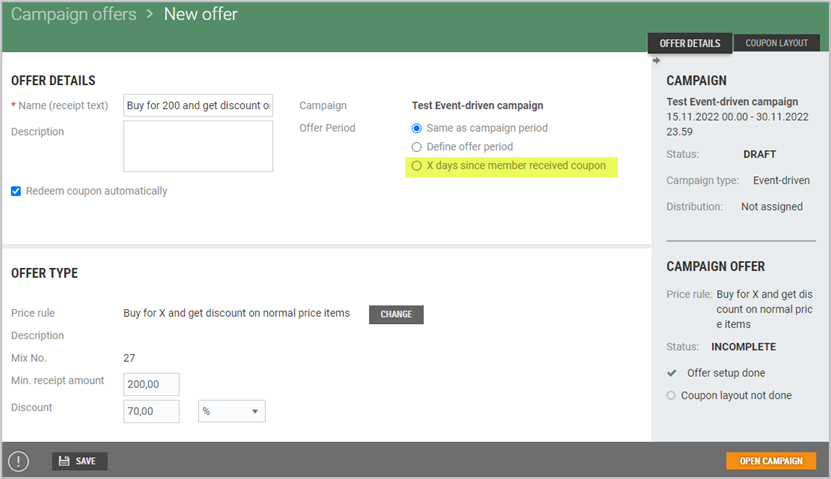 Example on new offer view when a price rule is selected
Example on new offer view when a price rule is selected
Offer period
The recommended choice is “X days since member received coupon” (the options appears when after the price rule is selected).
If this option is selected, the expiration date on the coupon will depend on when the member received it.
Example: That means if Kari receives a coupon on 15 March, the expiry date will differ from the expiry date of a coupon received by Ola on 20 March.
When you are finished registering the offer, click on the Open campaign button to return to the campaign.
New bonus reward
Add bonus reward by clicking on the New bonus reward button. The "New bonus reward" dialog opens. You can select between “Bonus check” or “Bonus point”. Tick your preferred choice and add Bonus amount.
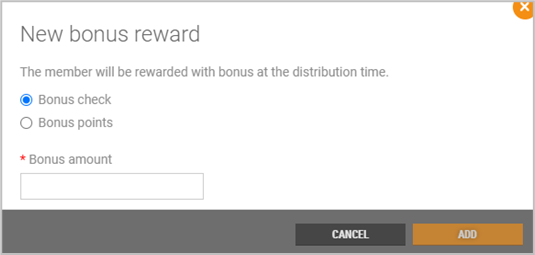
Distribution time
There are three ways of specifying distribution time: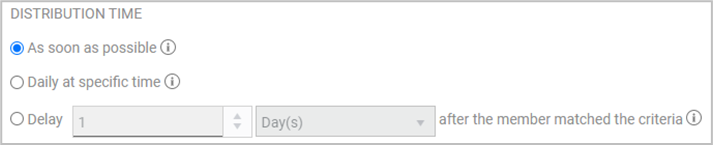
You have the following choices:
As soon as possible - Distribution will be sent as soon as possible after the member satisfies the criteria.
NB:
Please note that some customer information is updated nightly. If a distribution is triggered by this, this could result in the distribution being sent at night.
Daily at selected time: Distribution is sent to the member at a specific time within a day after the member has satisfied the criteria. You can select the time of distribution.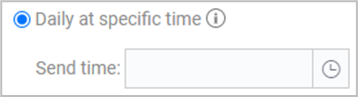
This is the recommended distribution time.
Delay: Distribution will be sent X hours/days after the member satisfies the criteria. You can select the number of hours/days after the member has met the criteria and set the distribution time.
Example: Ole bought a helmet on Monday (trigger). The distribution will be sent to him on Thursday.
NB:
Do not use follow-up distributions after an initial distribution with this selection without consulting EG Retail.
Press Confirm to save the first distribution configuration.