Web order can be created and paid in EG POS. Web order can be used if a store is empty of the items the customer wants, and they are available in stock on central warehouse/web shop.
You pay the items and any fright directly in the cash register before the order is sent to Web shop for picking and packing. It is not possible to create a web order if a sale already has started (item(s)) already is registered in sales view. You can, however, add sales items after all items in the web order have been added and pay together. Web orders cannot be created if the cash register is offline if the customer order number master is external.
Create web order
Web orders can be created in the cash register.
If the store is out of stock of the item, you can check if the item is available for ordering from the web shop
Search for item. If the item is available for ordering, the Order from webshop button is shown.
Click on the Order from webshop button.
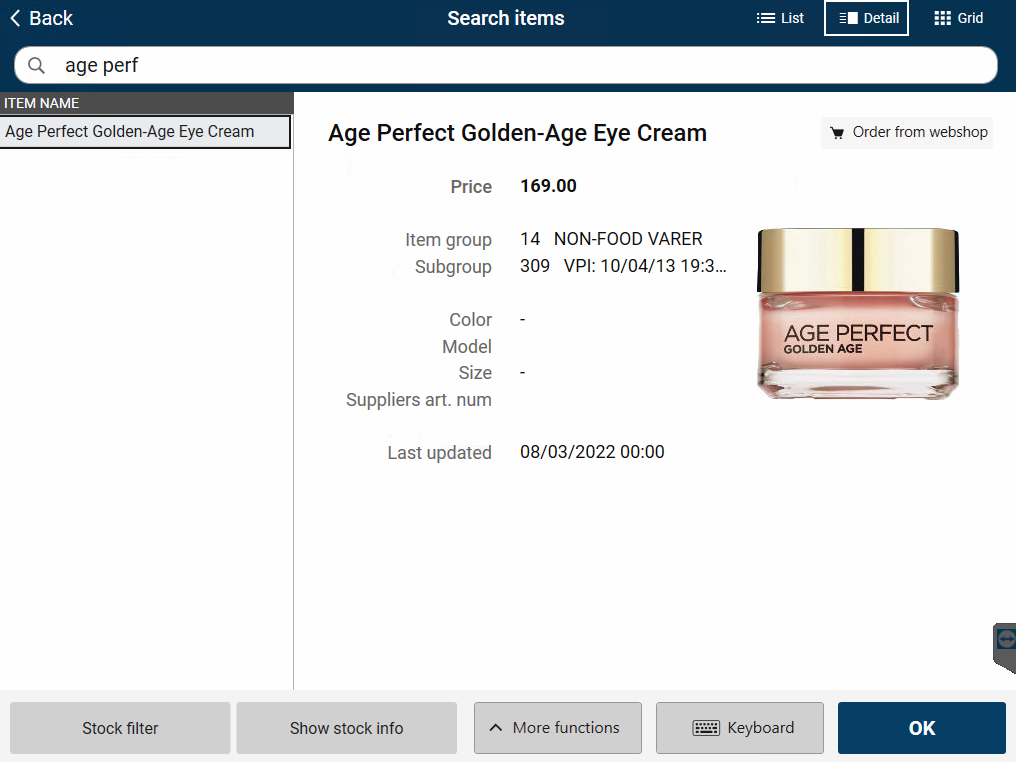
Note! The Order from webshop button is only shown if item search is in Detail view!
It is possible to configure that item search opens directly in Detail view.
New Web order opens in sales view.
You can add more items to the web order in the same way.
Click OK/Enter, the delivery information view opens.
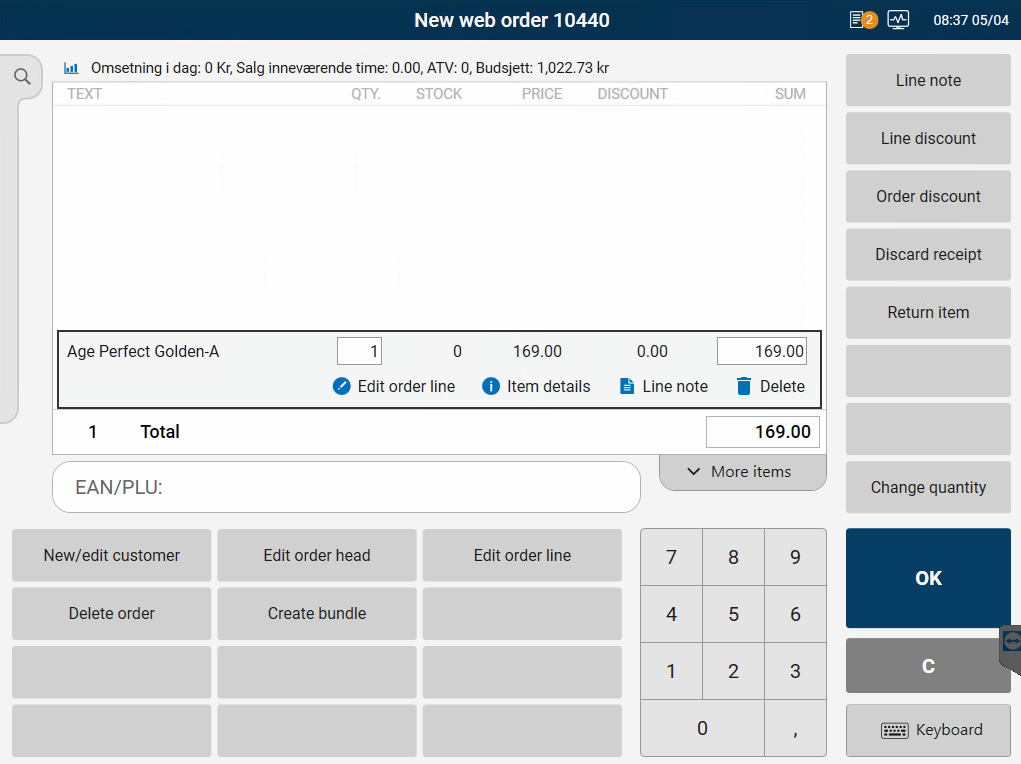
Register delivery information
Select delivery method.
Enter mobile number. If the mobile number already exists in Loyalty, the rest of the fields are filled in.
If the member does not exist, the field must be filled in manually.
Click OK/Enter when information is filled in. Order opens in payment view.
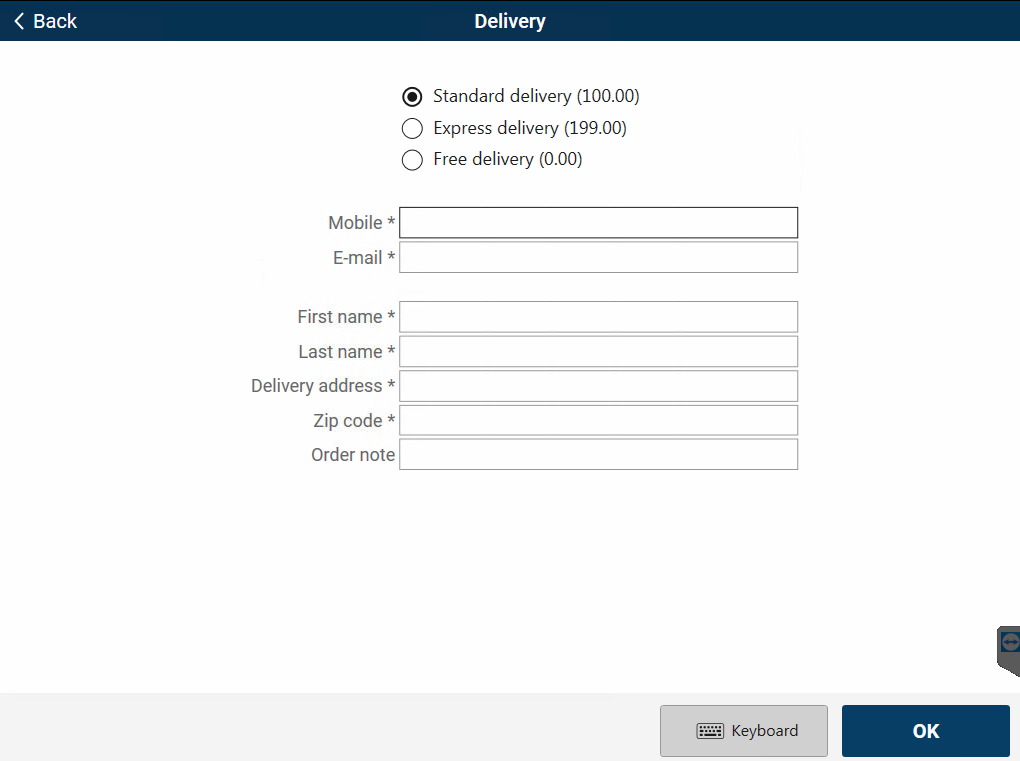
Pay web order
Payment view opens when delivery information is filled in.
Complete the web order by selecting wanted tender.
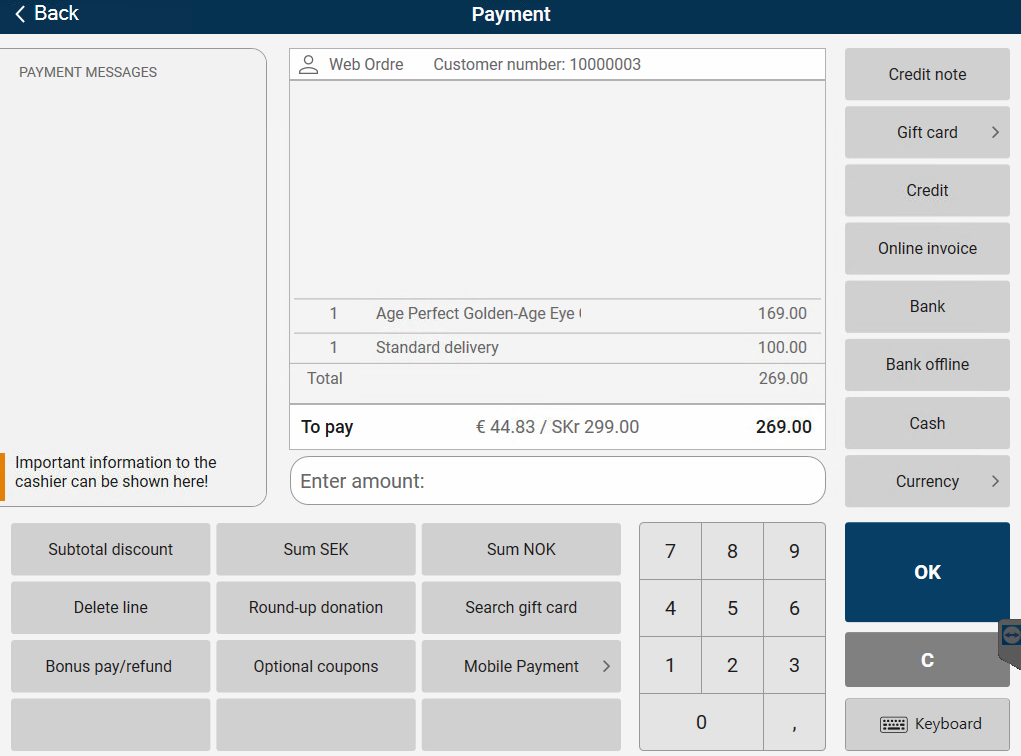
Add more items
It is possible to add more items after web order is registered. Items can be added as in normal sale.
Click < Back button at the top of the screen to go back to sales view.
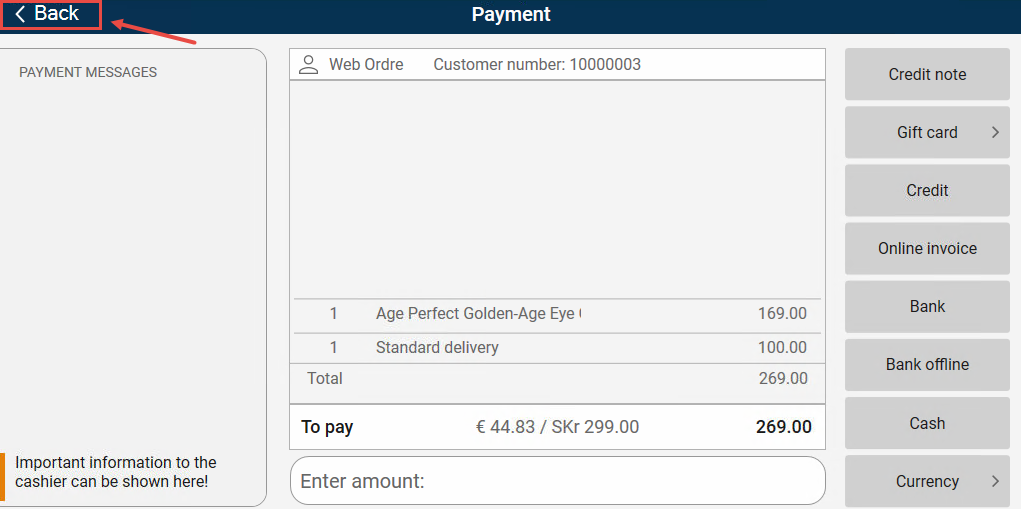
Add wanted items.
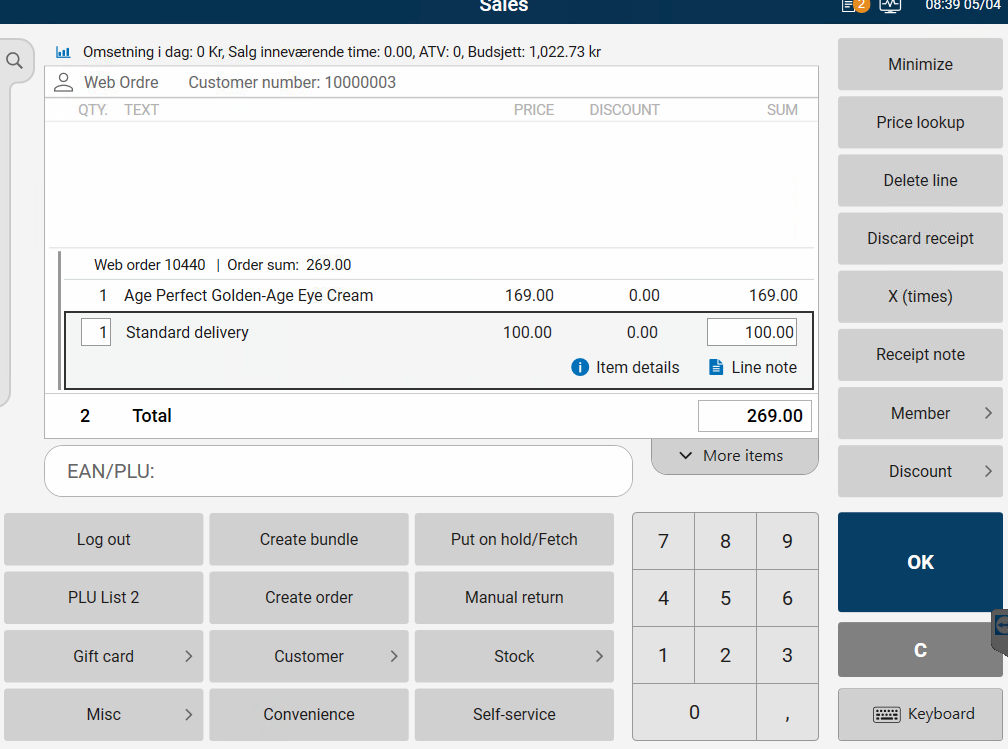
Go to payment view to complete sale when all items is registered.