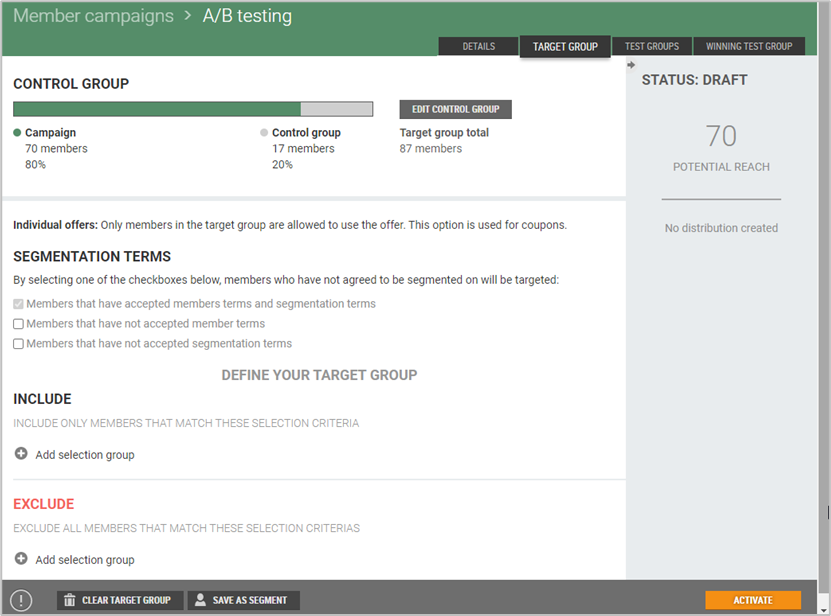Create a new A/B testing by clicking on the New Campaign button. The "New Campaign" dialog opens. The dialog has 3 steps.
Step 1: Campaign details
Enter name of the campaign.
Enter description (optional).
Select "Standard campaign" and tick "A/B testing".
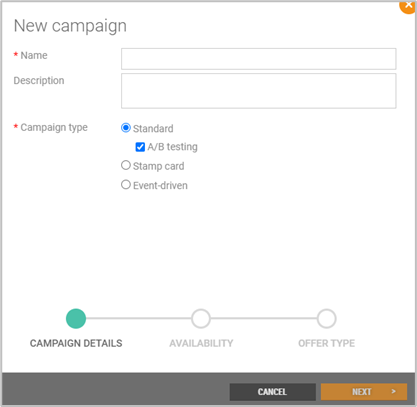
Click Next > to continue to the next step.
The configuration of the next two steps is like standard campaign. See New standard campaign description.
When the A/B testing is created the A/B testing details view opens, in the Details tab. Here you see status, campaign details and availability. It is possible to edit Campaign details and Availability.
A/B testing has 4 tabs: Details, Target group, Test groups and Winning test group.
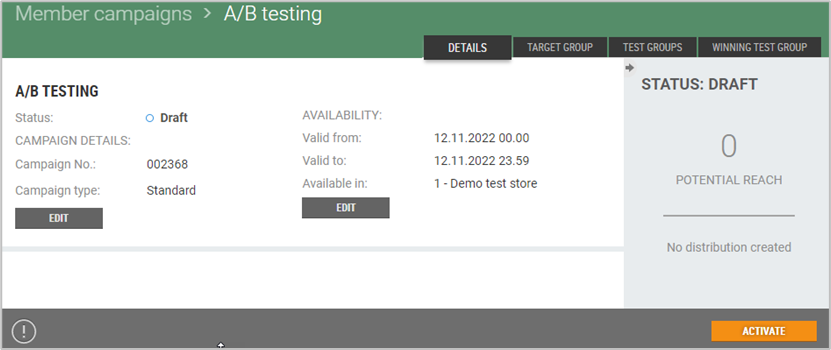
Target group
Target group is configured the same way as in Standard campaigns.
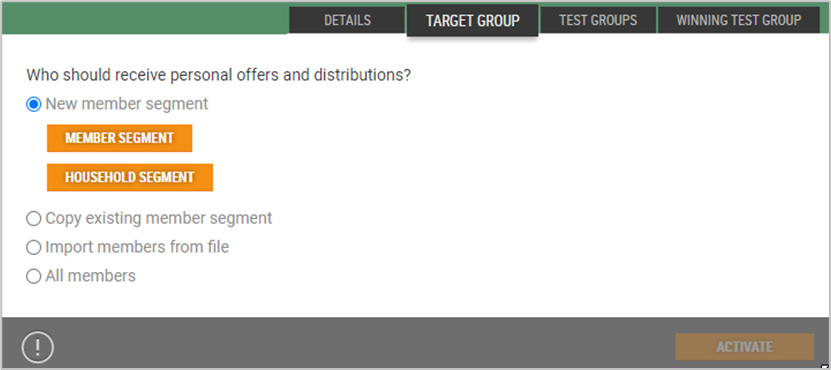
When you have selected a target group you get information about the target group. The appearance of the view is depending on how you have selected your target group.
In this example an existing segment is used as target group: