For retailers with multiple brands (profiles) in multiple countries, we recommend using profile groups for linking for better overview (linking them together).
The Profile groups menu displays an overview of registered Profile groups. 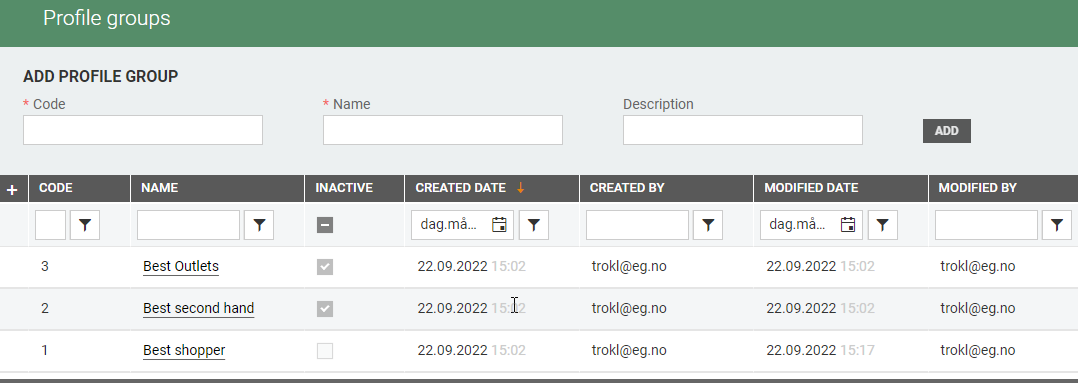
You can create new Profile groups, view, and maintain existing profile groups. Profile group is not required for profile.
Add new profile groups
You can add new profile groups in the "Add profile group section" at the top of the view.

Enter Code, Name, and Description (optional). Click Add to create a new profile group. The Profile group details view opens.
Profile groups details
You can view the profile groups details. Click on the profile group name in the Name column. Profile group details view opens.
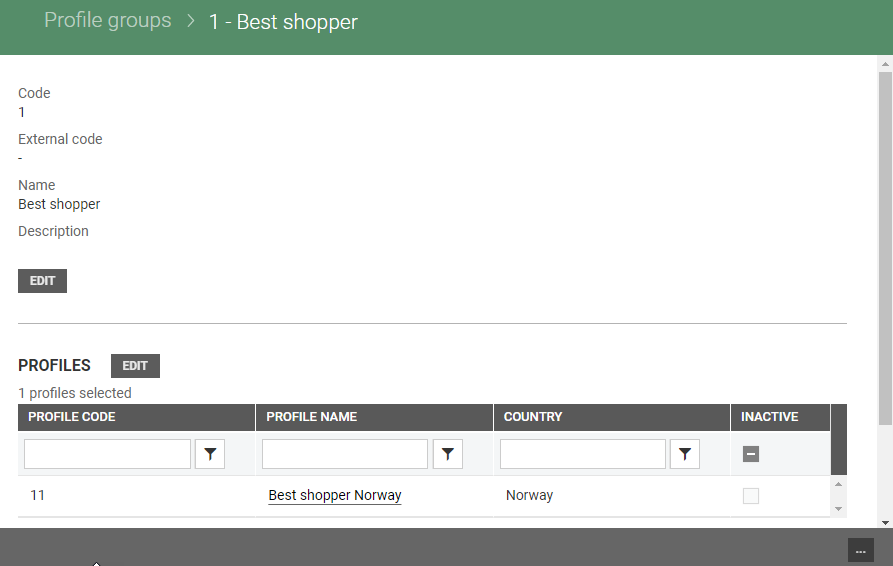
Profile group details are shown at the top of the view, while a table of assigned "Profiles" is shown in the lower section. You can edit profile group details and assign profiles to the profile group.
You can also click on the profile name in the profile section to open profile details for the selected profile.
Edit profile group details
You can edit profile group details by clicking on the Edit button below the profile group information. "Edit profile group" dialog opens.
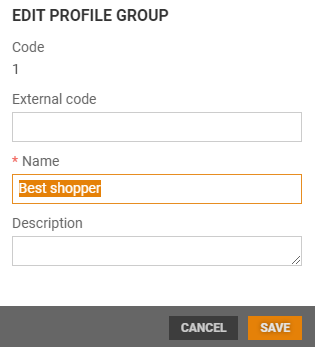
You can edit External code, Name and Description. Click Save to save changes.
Edit profiles in the profile group
You can edit profiles in the profile group by clicking the Edit button in the "Profile section". The Profiles view opens, it has two sections. 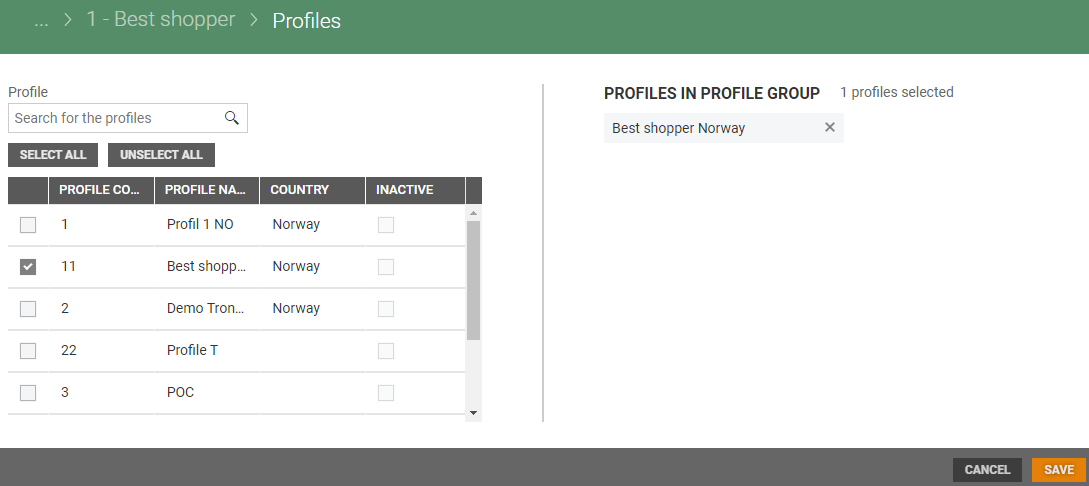
On the left side you find a table with all profiles in the system. You can search for profiles, or select profiles one by one by ticking them, or use the Select all/Unselect all buttons. At the right side of the view, you see a list of profiles that are a part of the profile group.
Only active profiles can be assigned and removed from the profile group. Profile can be assigned only to a profile group.
Deactivate/Activate profile group
It is possible to deactivate a profile group if all profiles in the profile group are inactive. If the profile group has active profiles, you get information about that all profiles must be inactive to deactivate the profile group.
Click on the "more button" and select "Deactivate".
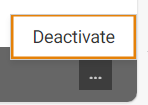
The text "Inactive profile group" is displayed at the top of the view.
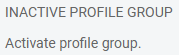
If a profile group is inactive, you can activate the profile group by clicking on the "more button" and select "Activate".