The Profiles menu displays an overview of registered profiles. You can view and maintain existing profiles, add new profiles, and activate/deactivate profiles.
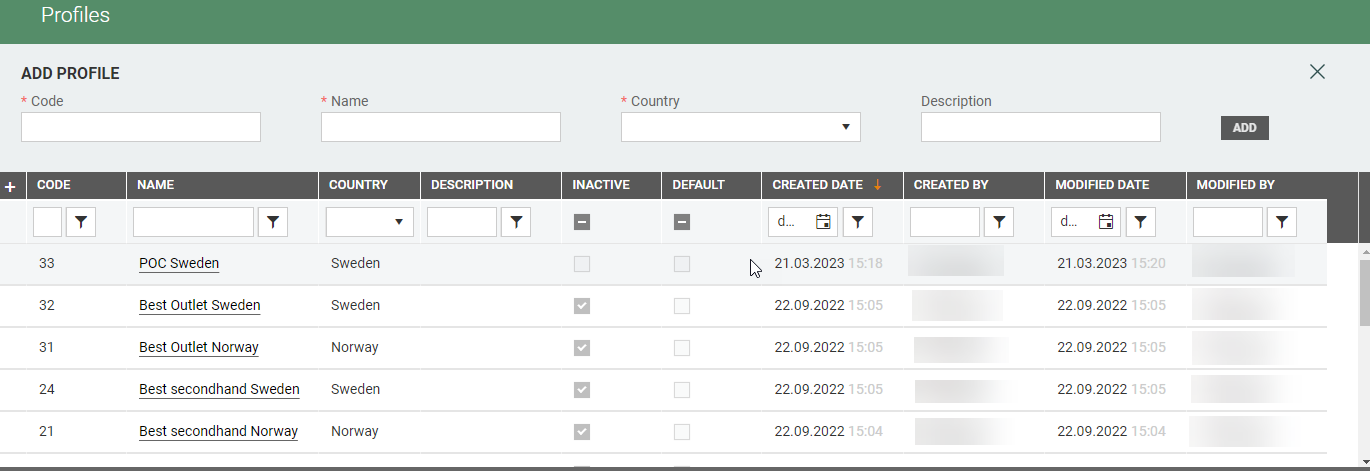
Add new profile
You can create a new profile in the "Add profile" section at the top of the screen. Add Code, Name, Country, and Description (optional). In addition you can tick Create price suggestions if price suggestions should be created for the profile.

Click Add to create a new profile. Profile details view open.
Profile details
You can view the profile details. Click on the Profile name in the Name column. Profile details view opens.
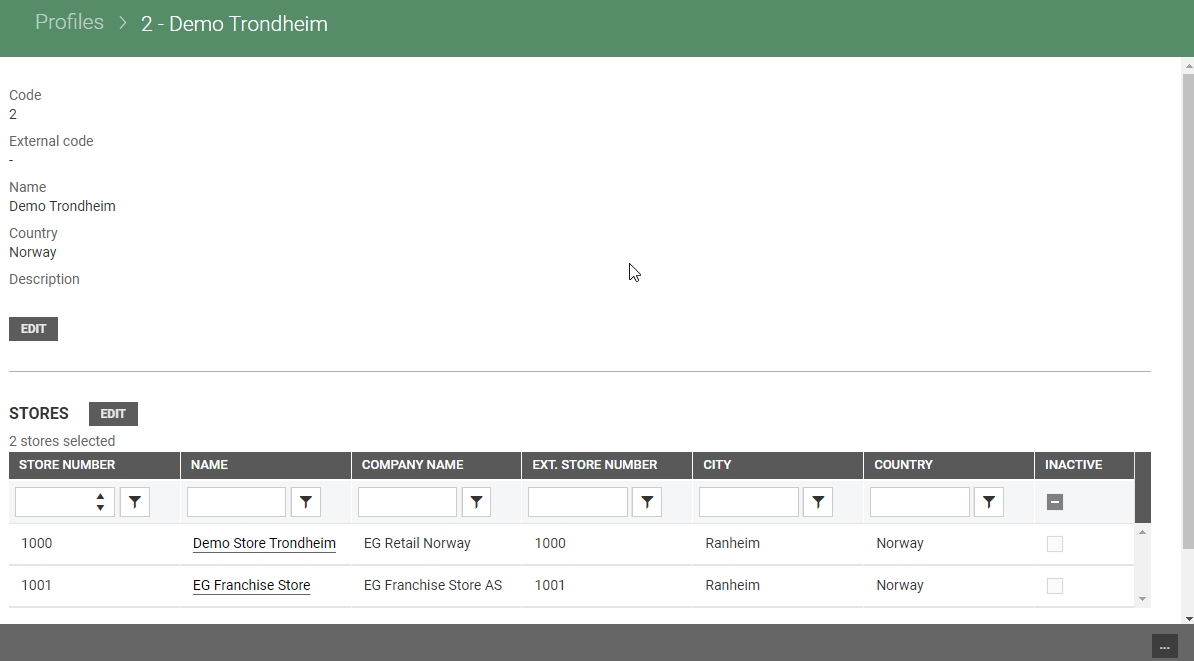
Profile details are shown at the top of the view, while a table of "Stores" is shown in the lower section. You can edit profile details and define stores in the profile.
You can also click on the store name in the stores section to open store details for the selected store.
Edit profile details
You can edit profile details by clicking on the Edit button below the profile information. "Edit store group" dialog opens.
You can edit External code, Name, Description, and you can tick/untick the Create price suggestions flag for the profile. .
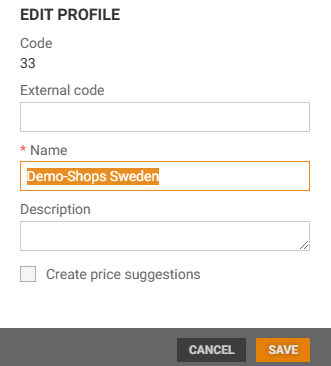
Click Save to save changes.
Edit stores in the profile
You can edit stores in the profile by clicking the Edit button in the "Stores section". The Stores view opens.
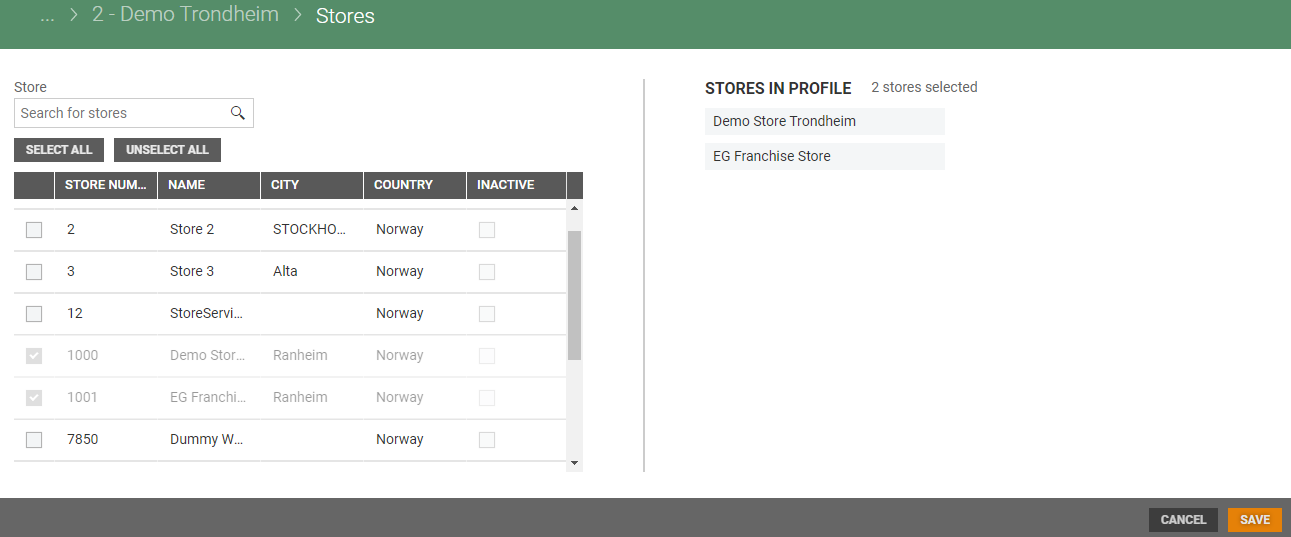
The Stores view have two sections. On the left side you find a table with all the stores in the system. You can search for stores, or select stores one by one by ticking them, or use the Select all/Unselect all buttons. At the right side of the view, you see a list of stores that are a part of the profile.
Deactivate/Activate profile
It is possible to deactivate a profile if all stores in the profile are inactive. If the profile has active stores, you get information about that all stores must be inactive to deactivate the profile.
Click on the "More-button" and select "Deactivate". The text "Inactive profile" is displayed at the top of the view. If a profile is inactive, you can activate the profile by clicking on the "More-button" and select "Activate".
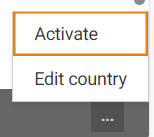
Set as default/Unset as default
A profile can be set as default. The default profile will be set as default value for the profile when creating a new store. Click on the "more button" (…) and select Set as default. 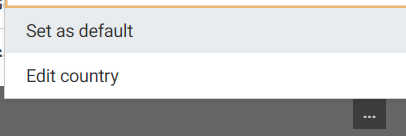
The text "Default profile" is displayed at the top of the profile details page.

It is possible to unset the default profile by clicking on the "More-button" (…) and select Unset as default.
Edit country
Country can be edited. Click on the "more button" (…) and select Edit country. 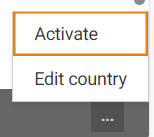
The "Edit country" dialog open.
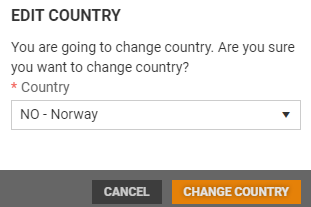
Select country from the drop-down list and click on the Change country button to change country.