Add customer
You can add a customer to the sale in Mobile POS.
Press on the Customer menu and navigate to the customer search tab.
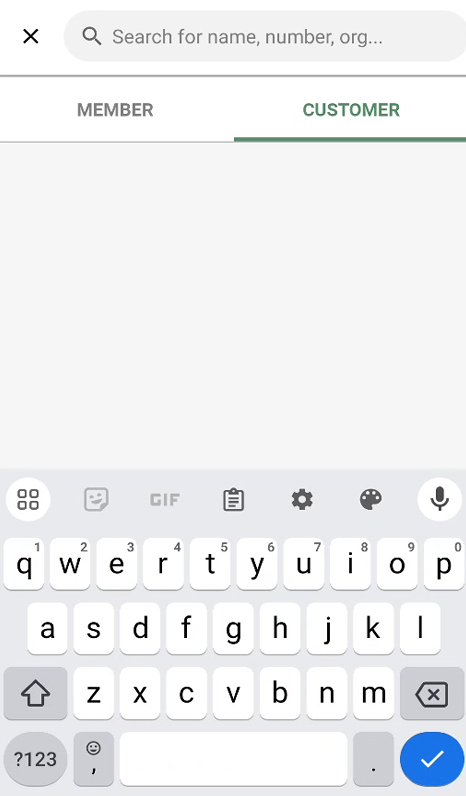
You can search for a customer using: Customer’s name, Customer number, organization number (if its B2B customer).
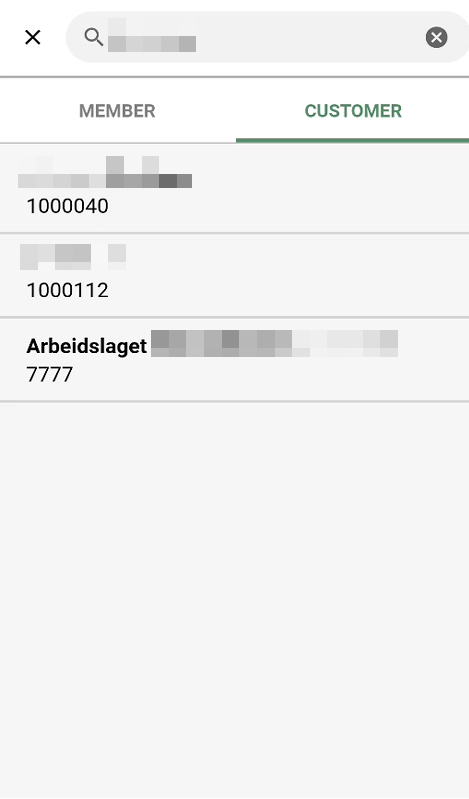
Once you have found the customer, press on the customer in the list and it will be added to the sale.
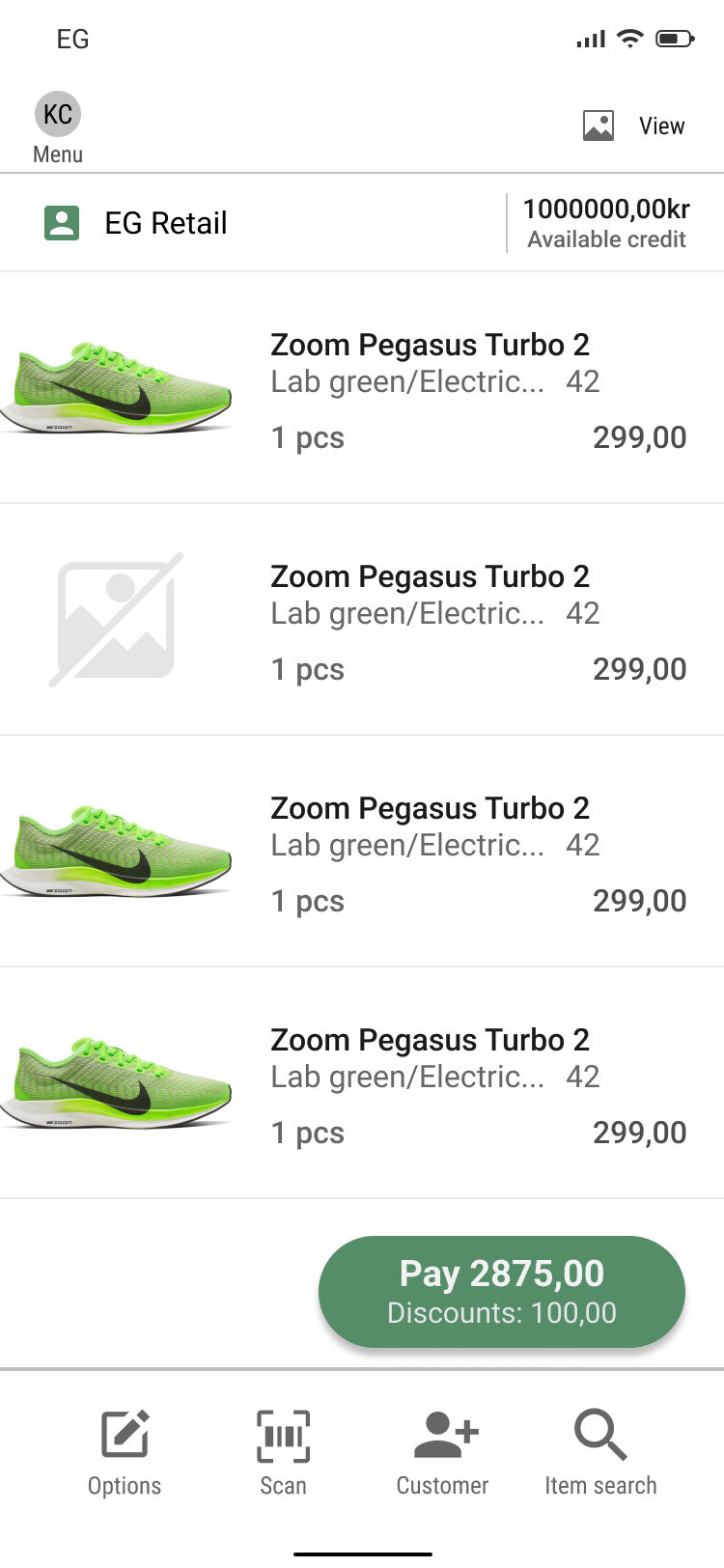
View Customer Information
You are able to view information about the customer, such as name, number and credit balance.
In the top line of the sale, you will see the customer’s name and credit balance (if it exists).
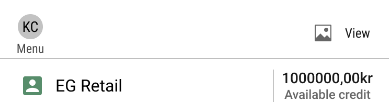
When clicking on the customer’s name you can view additional details about the customer.