The Order criteria menu is used to view an item’s order point.
Start Order criteria
Tap the Order Criteria menu.
The start screen for Order Criteria will open.
Scan or search for an item.

Showing item order points
Scanning items
Scan to search for an item, the item will be opened in a new screen. This displays the quantity of items in stock and the order point.
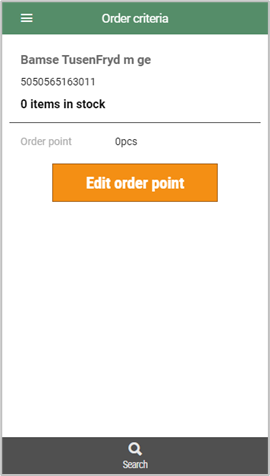
Searching for items
Tap the “Search icon”, the Add item screen will open.
Enter search text and the search results will be displayed.
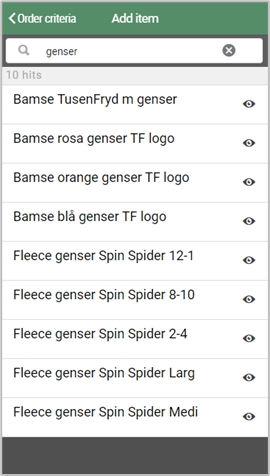
You can select an item by tapping the item line.
You can also tap the item’s “eye icon” to view item details. This displays information such as items in stock and the order point.
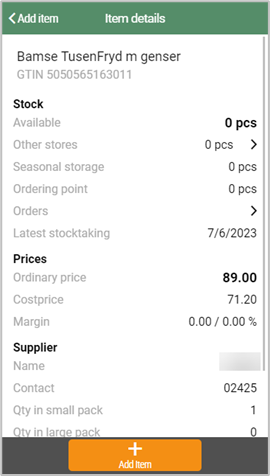
Tap the Add item button to select the item, this will open the item in a new screen.
Or return to the search screen by tapping <Add item at the top left of the screen.
Edit order points
Order points can be edited.
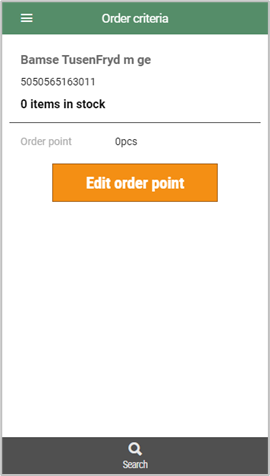
Tap the Edit order point button.
The “Edit order point” dialog will pop up. This displays the previous (current) order point.
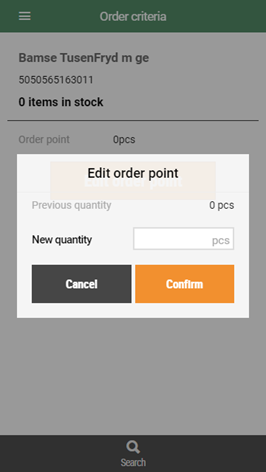
You can change the order point by entering a new quantity. Tap Confirm to confirm the new quantity.