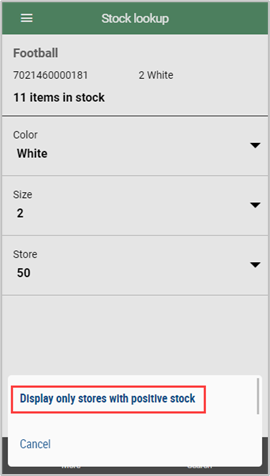Stock Lookup can be used to view stock information in your store and in other related stores in the chain.
Starting Stock Lookup
Tap the Stock Lookup menu. The registration screen will open.
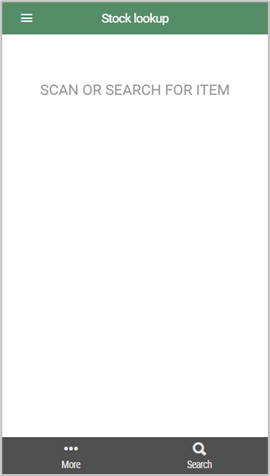
You check stock information by scanning or searching for an item.
The “Stock Lookup” screen will open. This displays the number of items in stock and any colors, sizes, and stores.
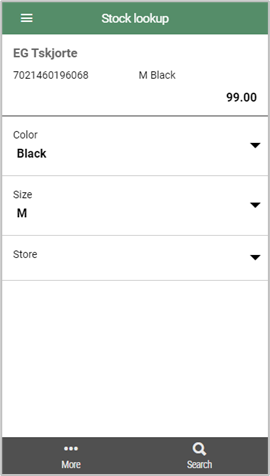
Items are checked one at a time.
If the item has a size/color, expanded information can be displayed by tapping the triangle next to, for example, size.
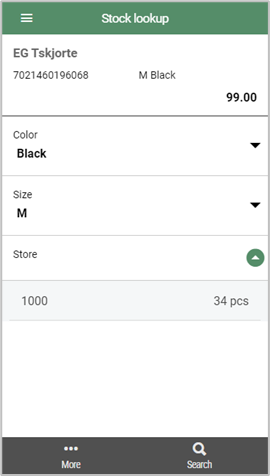
Scan or search for the next item to carry out stock lookups for more items.
Only show stores with items in stock/all stores
You can choose whether Stock lookup should display all stores are just stores with items in stock.
By default, only stores with items in stock are shown.
Tap the More button at the bottom left to change how stock is displayed.
Display all stores
1. Tap Display all stores in the menu. Every store’s stock will be shown.
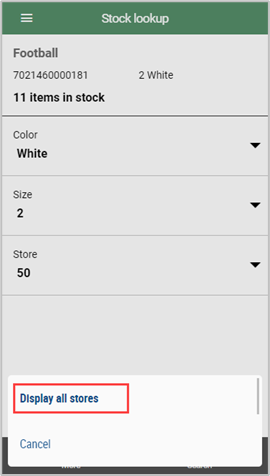
Only display stores with positive stock
Tap Only display stores with positive stock. Only stores with items in stock.